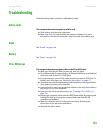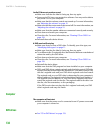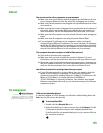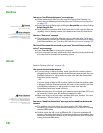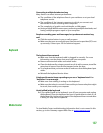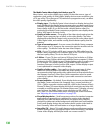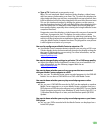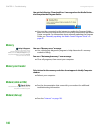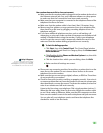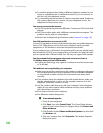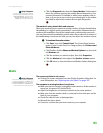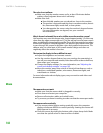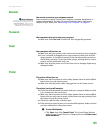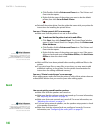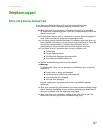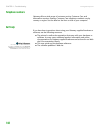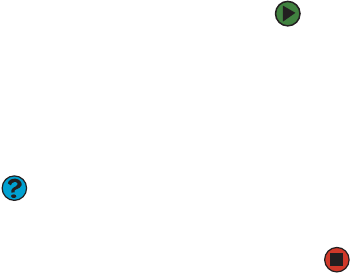
Troubleshooting
www.gateway.com
141
Your modem does not dial or does not connect
■ Make sure that the modem cable is plugged into the modem jack and not
the Ethernet network jack. See your hardware reference or setup poster
to make sure that the connections have been made correctly.
■ Make sure that your computer is connected to the telephone line and the
telephone line has a dial tone.
■ Make sure that the modem cable is less than 6 feet (1.8 meters) long.
■ Remove any line splitters or surge protectors from your telephone line,
then check for a dial tone by plugging a working telephone into the
telephone wall jack.
■ If you have additional telephone services such as call waiting, call
messaging, or voice mail, make sure that all messages are cleared and call
waiting is disabled before using the modem. Contact your telephone
service to get the correct code to temporarily disable the service. Also
make sure that the modem dialing properties are set correctly.
To check the dialing properties:
1 Click Start, then click Control Panel. The Control Panel window
opens. If your Control Panel is in Category View, click Printers and
Other Hardware.
2 Click/Double-click the Phone and Modem Options icon, then click
the Dialing Rules tab.
Help & Support
For more information about dialing
properties, click Start, then click Help
and Support. Type the keyword dialing
in the Search box, then click the arrow.
3 Click the location from which you are dialing, then click Edit.
4 Make sure that all settings are correct.
■ Disconnect any answering machine, fax machine, or printer that is on the
same line as the modem. Do not connect these devices to the same
telephone line as the modem.
■ Make sure that you are not using a digital, rollover, or PBX line. These lines
do not work with your modem.
■ Check for line noise (scratchy, crackling, or popping sounds). Line noise is
a common problem that can cause the modem to connect at a slower rate,
abort downloads, or even disconnect. The faster the modem, the less line
noise it can tolerate and still work correctly.
Listen to the line using your telephone. Dial a single number (such as 1).
When the dial tone stops, listen for line noise. Wiggle the modem cable
to see if that makes a difference. Make sure that the connectors are free
from corrosion and all screws in the wall or telephone wall jack are secure.
You can also call your telephone service and have the telephone line
checked for noise or low line levels.