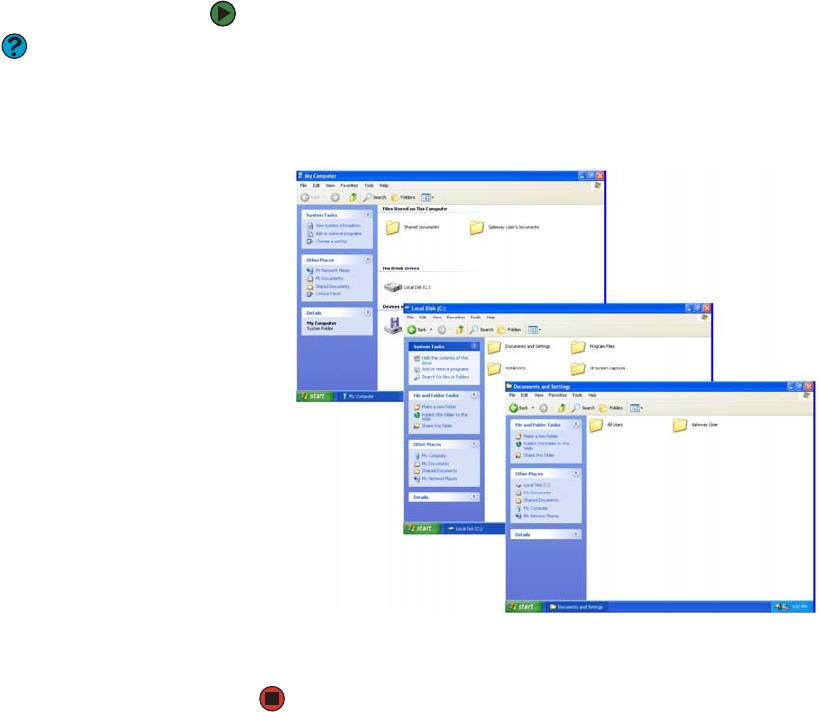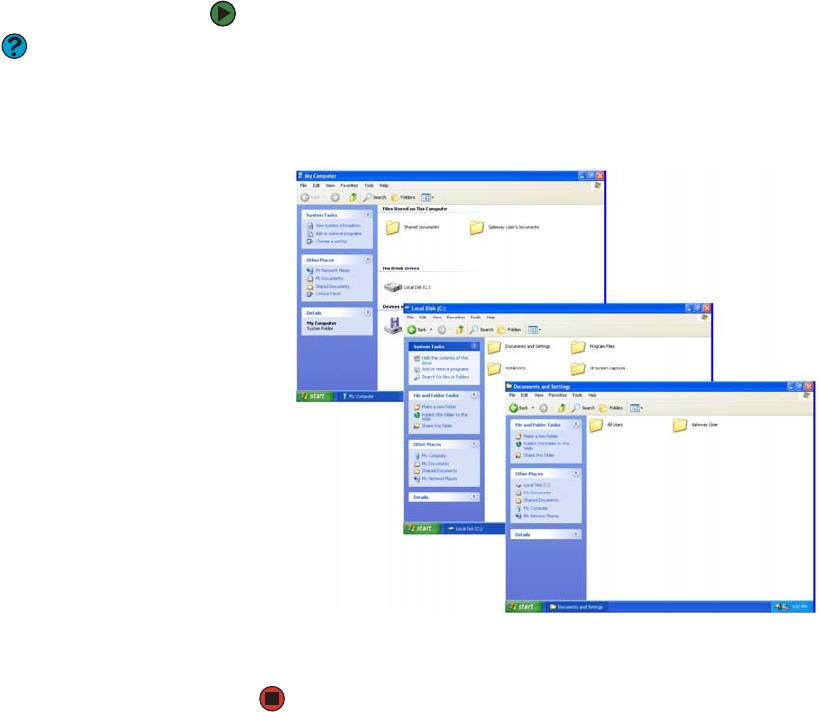
CHAPTER 3: Using Windows XP www.gateway.com
30
Using advanced search options
Search can find files meeting more criteria than file name. You can narrow your
search by selecting the search options that you want. You can search by the:
■ Date the file was created or modified.
■ Size of the file.
■ Type of file, such as a program or a text document.
Browsing for files and folders
A file or folder that you need is rarely right on top of your Windows desktop. It
is usually on a drive inside a folder that may be inside yet another folder, and
so on.
Windows drives, folders, and files are organized in the same way as a real file
cabinet in that they may have many levels (usually many more levels than a file
cabinet, in fact). So you usually will have to search through levels of folders to
find the file or folder that you need. This is called browsing.
To browse for a file:
Help & Support
For more information about browsing for
files and folders, click Start, then click
Help and Support. Type the phrase files
and folders in the Search box, then
click the arrow.
1 Click Start, then click My Computer. The My Computer window opens.
2 Double-click the drive or folder that you think contains the file or folder
that you want to find. If you do not see the contents of a folder, click Show
the contents of this drive or Show the contents of this folder.
3 Continue double-clicking folders and their subfolders until you find the
file or folder you want.