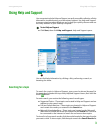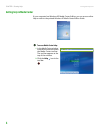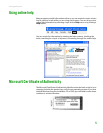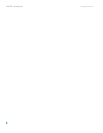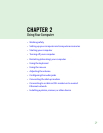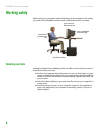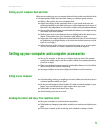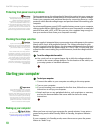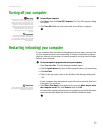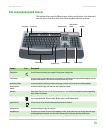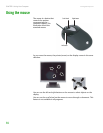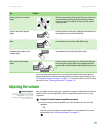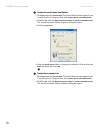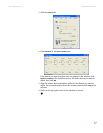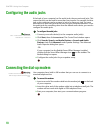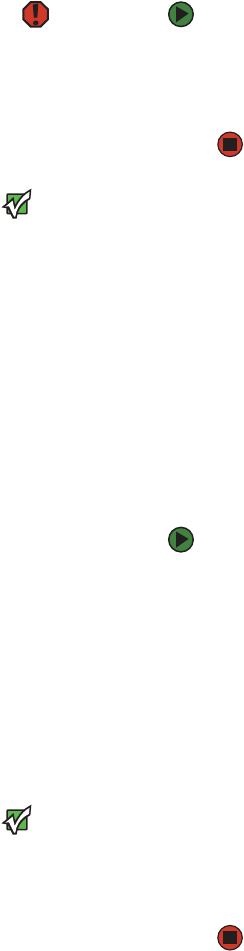
Turning off your computer
www.gateway.com
11
Turning off your computer
Warning
When you turn off your computer, certain
components in the power supply and
system board remain energized. In order
to remove all electrical power from your
computer, unplug the power cord and
modem cable from the wall outlets. We
recommend disconnecting the power
cord and modem cable when your
computer will not be used for long
periods.
Important
If for some reason you cannot use the
Turn Off Computer option in Windows to
turn off your computer, press and hold
the power button for about five seconds,
then release it.
To turn off your computer:
1 Click Start, then click Turn Off Computer. The Turn Off Computer dialog
box opens.
2 Click Turn Off. Windows shuts down and turns off your computer.
Restarting (rebooting) your computer
If your computer does not respond to keyboard or mouse input, you may have
to close programs that are not responding. If closing unresponsive programs
does not restore your computer to normal operation, you may have to restart
(reboot) your computer.
To close unresponsive programs and restart your computer:
1 Press CTRL+ALT+DEL. The Task Manager window opens.
2 Click the Applications tab, then click the program that is not responding.
3 Click End Task.
4 Click X in the top-right corner of the Windows Task Manager dialog box.
- OR -
If your computer does not respond, turn it off, wait ten seconds, then turn
it on again. You are done.
Important
If your computer does not turn off, press
and hold the power button for about five
seconds, then release it.
5 Click Start, Shut Down, click the arrow to open the What do you want
the computer to do? list, click Restart, then click OK.
As a part of the regular startup process, a program to check the disk status
runs automatically. When the checks are finished, Windows starts.