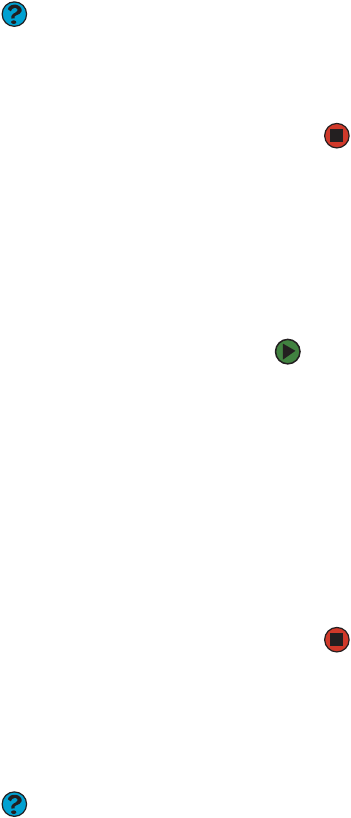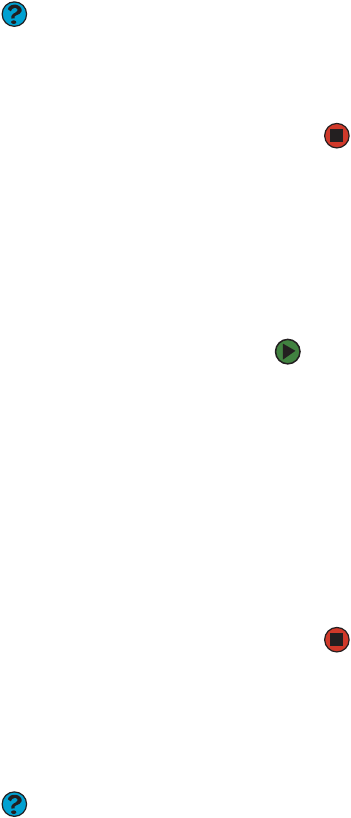
Troubleshooting
www.gateway.com
143
Help & Support
For more information about modem
troubleshooting, click Start, then click
Help and Support. Type the phrase
modem troubleshooting in the
Search box, then click the arrow.
5 Click the Diagnostic tab, then click Query Modem. If information
about the modem appears, the modem passed diagnostics. If no
modem information is available, a white screen appears with no
data, or if you get an error such as port already open or the modem
has failed to respond, the modem did not pass diagnostics.
The modem is noisy when it dials and connects
When your modem tries to connect to another modem, it begins handshaking.
Handshaking is a digital “getting acquainted” conversation between the two
modems that establishes connection speeds and communication protocols.
You may hear unusual handshaking sounds when the modems first connect. If
the handshaking sounds are too loud, you can turn down the modem volume.
To turn down the modem volume:
1 Click Start, then click Control Panel. The Control Panel window
opens. If your Control Panel is in Category View, click Printers and
Other Hardware.
2 Click/Double-click the Phone and Modem Options icon, then click
the Modems tab.
3 Click the modem you want to adjust, then click Properties.
4 Click the Modem tab, then adjust the Speaker volume control.
5 Click OK twice to close the Phone and Modem Options dialog box.
Monitor
The screen resolution is not correct
Help & Support
For more information about changing
the screen resolution, click Start, then
click Help and Support. Type the phrase
screen resolution in the Search box,
then click the arrow. click the arrow.
■ Change the screen resolution from the Display Properties dialog box. For
more information, see “Adjusting the color depth” on page 102.
The computer is running but there is no picture
■ Make sure that the monitor is plugged in and turned on. If the monitor is
turned on, the power LED should be lit.
■ Adjust the brightness and contrast controls to the center position.
■ Make sure that the monitor cable is connected to the video port on the
back of your computer.
■ Check the cable for bent or damaged pins.
■ Reinstall the device driver.
■ Connect a monitor that you know works to your computer.