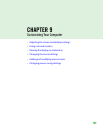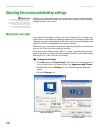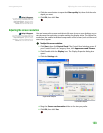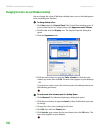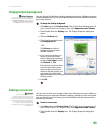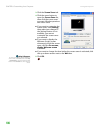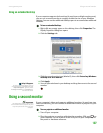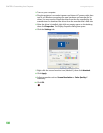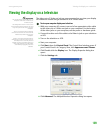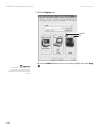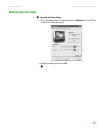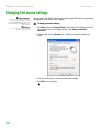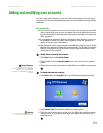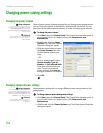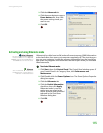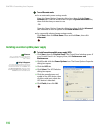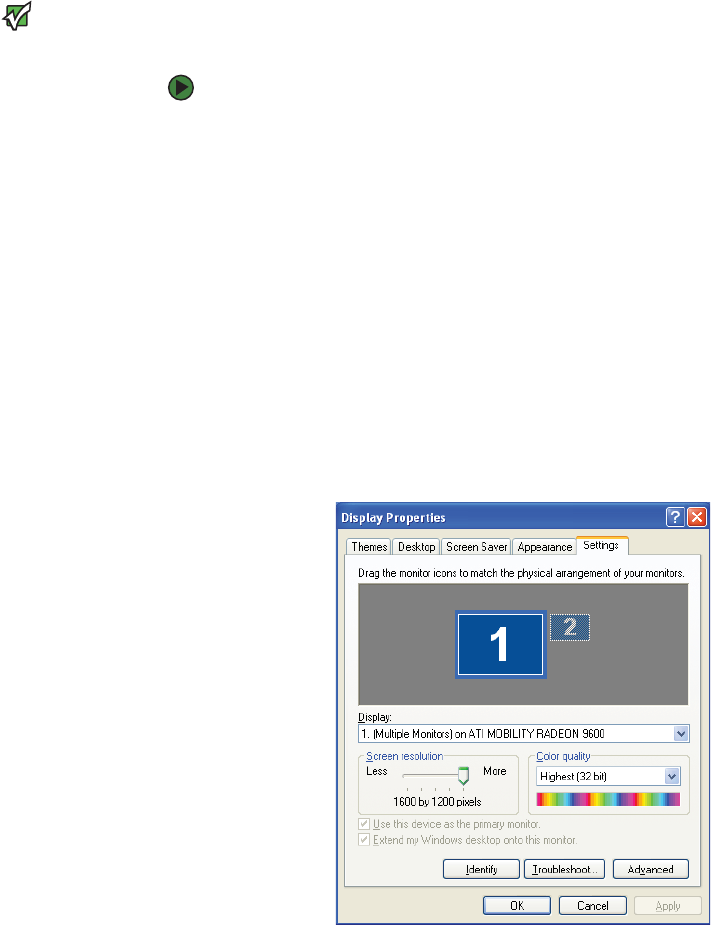
Viewing the display on a television
www.gateway.com
109
Viewing the display on a television
Important
The TV out feature is available only on
computers that have a Video out or
S-Video out jack.
The dialog boxes shown in this section
are for demonstrative purposes only and
may not represent the screens on your
computer.
To turn on external video by default,
connect the television (or other external
video device) before starting your
computer.
Audio is not transmitted through the
Video out or S-Video out jacks. Use a set
of headphones or external powered
speakers to hear sound while playing a
DVD. DVD playback to a VCR will be
scrambled by copyright protection
software.
The video out or S-Video out jack on your computer lets you view your display
on a television screen using a standard RCA or S-Video cable.
To view your computer display on a television:
1 With your computer off, connect one end of an appropriate video cable
to the video out or S-Video out jack on your computer. For the location
of the video jacks on your computer, see the poster or hardware guide.
2 Connect the other end of the cable to the Video in jack on your television
or VCR.
3 Turn on the television or VCR.
4 Start your computer.
5 Click Start, then click Control Panel. The Control Panel window opens. If
your Control Panel is in Category View, click Appearance and Themes.
6 Click/Double-click the Display icon. The Display Properties dialog box
opens.
7 Click the Settings tab.
8 Click Advanced. The Multiple Monitors Properties dialog box opens.