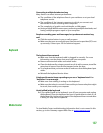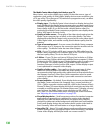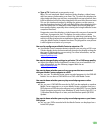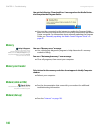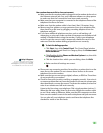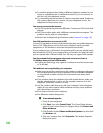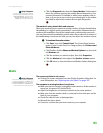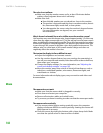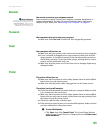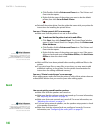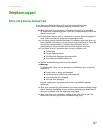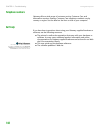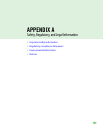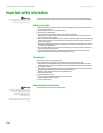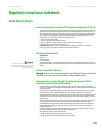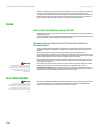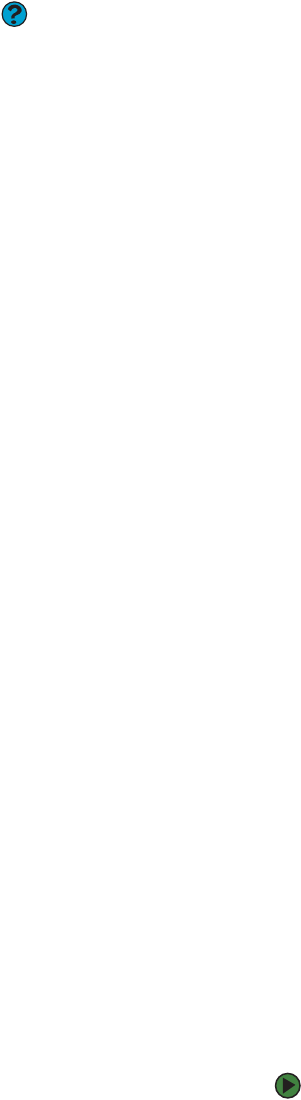
Troubleshooting
www.gateway.com
145
Networks
You cannot connect to your company network
Help & Support
For more information about network
troubleshooting, click Start, then click
Help and Support. Type the phrase
network troubleshooting in the
Search box, then click the arrow.
Every network is unique. Contact your company computer department or
network administrator for help. For more information about setting up a
network in your home, see “Networking Your Computer” on page 87.
Passwords
Your computer does not accept your password
■ Make sure that CAPS LOCK is turned off, then retype the password.
Power
Your computer will not turn on
■ Make sure that your power cord is connected correctly to your computer.
■ If your computer is plugged into a surge protector, make sure that the
surge protector is connected securely to an electrical outlet, turned on,
and working correctly. To test the outlet, plug a working device, such as
a lamp, into the outlet and turn it on.
■ Make sure that the power cord is free from cuts or damage. Replace any
damaged cables.
Printer
The printer will not turn on
■ Make sure that the printer is online. Many printers have an online/offline
button that you may need to press.
■ Make sure that the power cable is plugged into an AC power source.
The printer is on but will not print
■ Check the cable between the printer and your computer. Make sure that
it is connected to the correct port.
■ Make sure that the printer is online. Many printers have an online/offline
button that you may need to press so the printer can start printing. Press
the button to put the printer online.
■ Check the cable for bent or broken pins.
■ If the printer you want to print to is not the default printer, make sure that
you have selected it in the printer setup.
To set a default printer:
1 Click Start, then click Control Panel. The Control Panel window
opens. If your Control Panel is in Category View, click Printers and
Other Hardware.