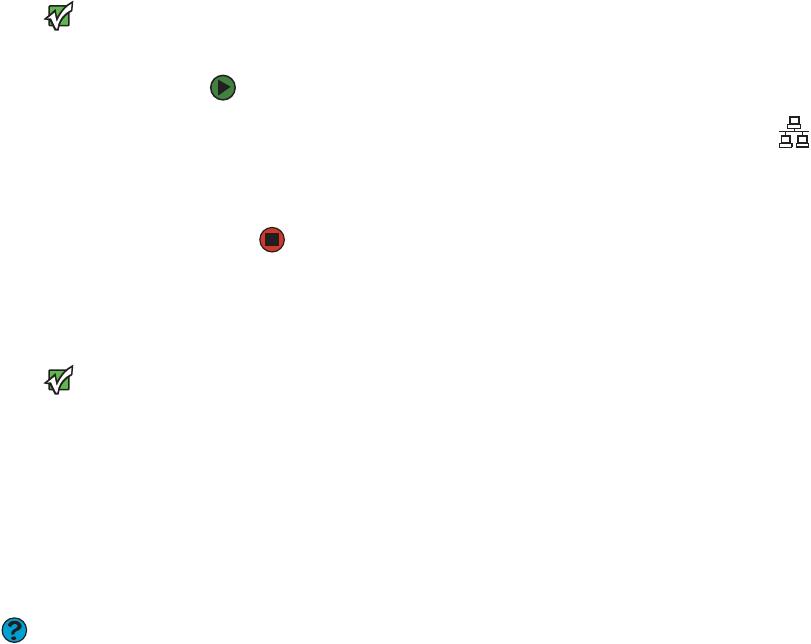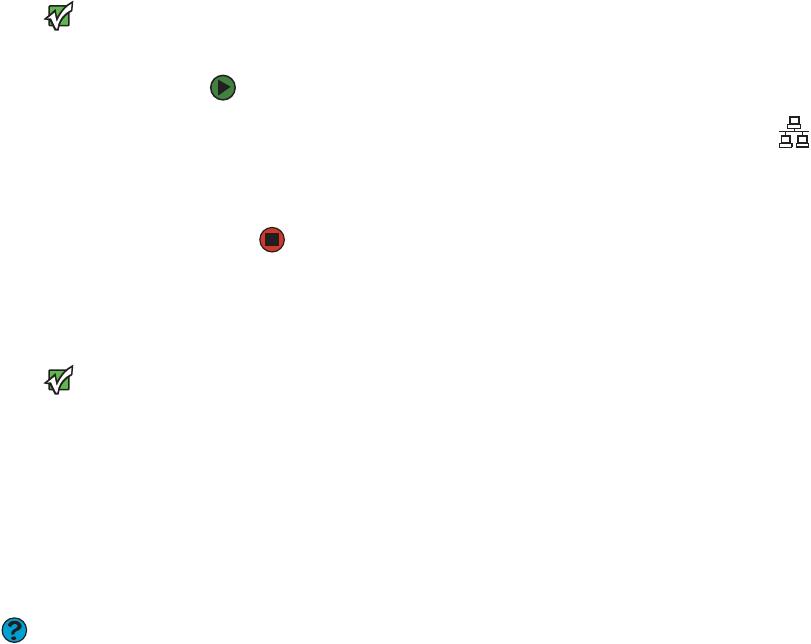
Connecting to a cable or DSL modem or to a wired Ethernet network
www.gateway.com
19
Connecting to a cable or DSL modem or to a wired Ethernet
network
Important
Your computer is equipped with a built-in
Ethernet port. For information about
setting up a wired or wireless Ethernet
network, see “Networking Your
Computer” on page87.
Your computer has a network jack that you can use to connect to a cable or DSL
modem or to a 10/100 wired Ethernet network.
To connect to a cable or DSL modem or to an Ethernet network:
1 Insert one end of the network cable into the network jack on the back
of your computer.
2 Insert the other end of the network cable into a cable modem, DSL
modem, or network jack.
Installing a printer, scanner, or other device
Important
Before you install a printer, scanner, or
other peripheral device, see the device
documentation and installation
instructions.
Your computer has one or more of the following ports: IEEE 1394 (also known
as Firewire
®
or i.Link
®
), Universal Serial Bus (USB), serial, and parallel. You use
these ports to connect peripheral devices such as printers, scanners, and digital
cameras to your computer. For more information about port locations, see your
hardware reference.
IEEE 1394 and USB ports support plug-and-play and hot-swapping, which means
that your computer will usually recognize such a device whenever you plug it
into the appropriate port. When you use an IEEE 1394 or USB device for the first
time, your computer will prompt you to install any software the device needs.
After doing this, you can disconnect and reconnect the device at any time.
Help & Support
For more information about installing
peripheral devices, click Start, then click
Help and Support. Type the keyword
installing devices in the Search box,
then click the arrow.
Parallel and serial port devices are not plug-and-play. See the device
documentation for detailed information and installation instructions.