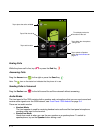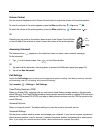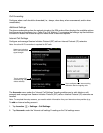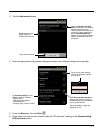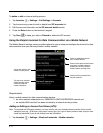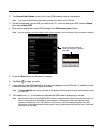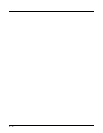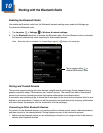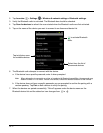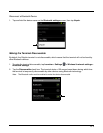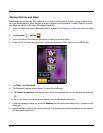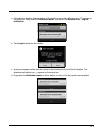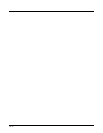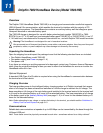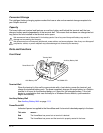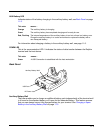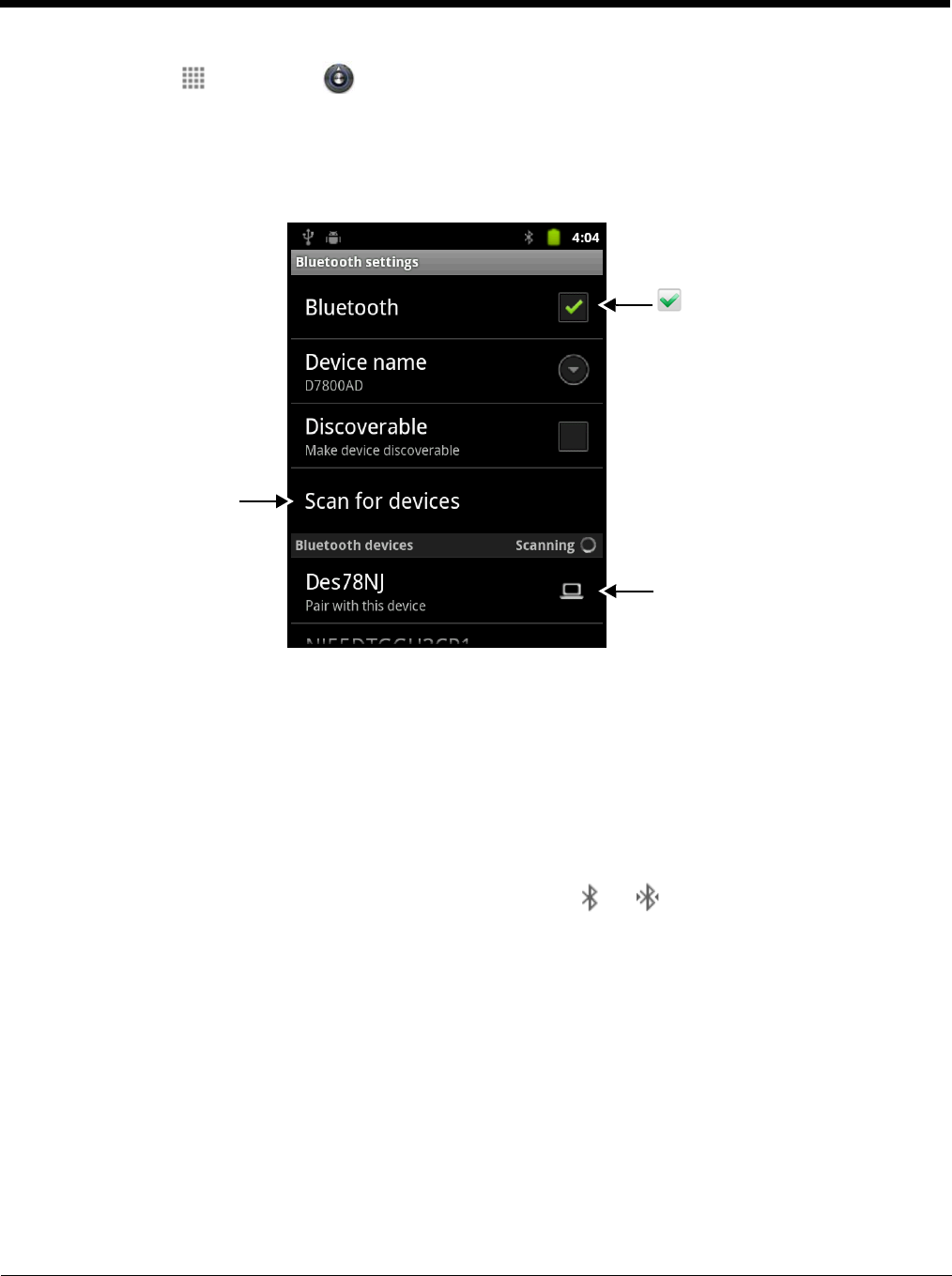
10 - 2
2. Tap Launcher > Settings > Wireless & network settings > Bluetooth settings.
3. Verify the Bluetooth radio is activated. The Bluetooth box should be checked.
4. Tap Scan for devices to refresh the scan started when the Bluetooth radio was first activated.
5. Tap on the name of the device you want to connect to on discovered device list.
6. The Bluetooth radio attempts to connect with the device.
a. If the device has a specific passcode, enter it when prompted.
Note: When attempting to connect to a printer or headset with Bluetooth capabilities, the passcode may
default to either 1111 or 0000. If there is no default, consult the device literature for the number.
b. If the device does not have a specific passcode you are prompted to confirm the pairing with a
random passkey. Tap Pair on both devices to verify the pairing.
7. When the devices are paired successfully, “Paired” appears under the device name on the
Bluetooth device list and the status bar icon changes from to .
to activate Bluetooth
radio.
Tap to initiate a scan
for available devices.
Select from the list of
discovered devices.