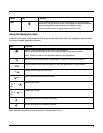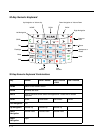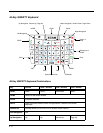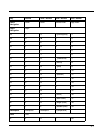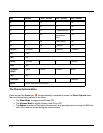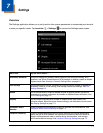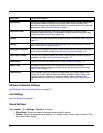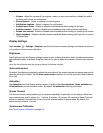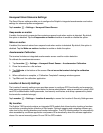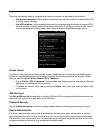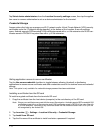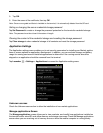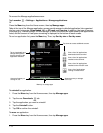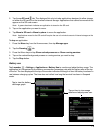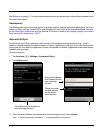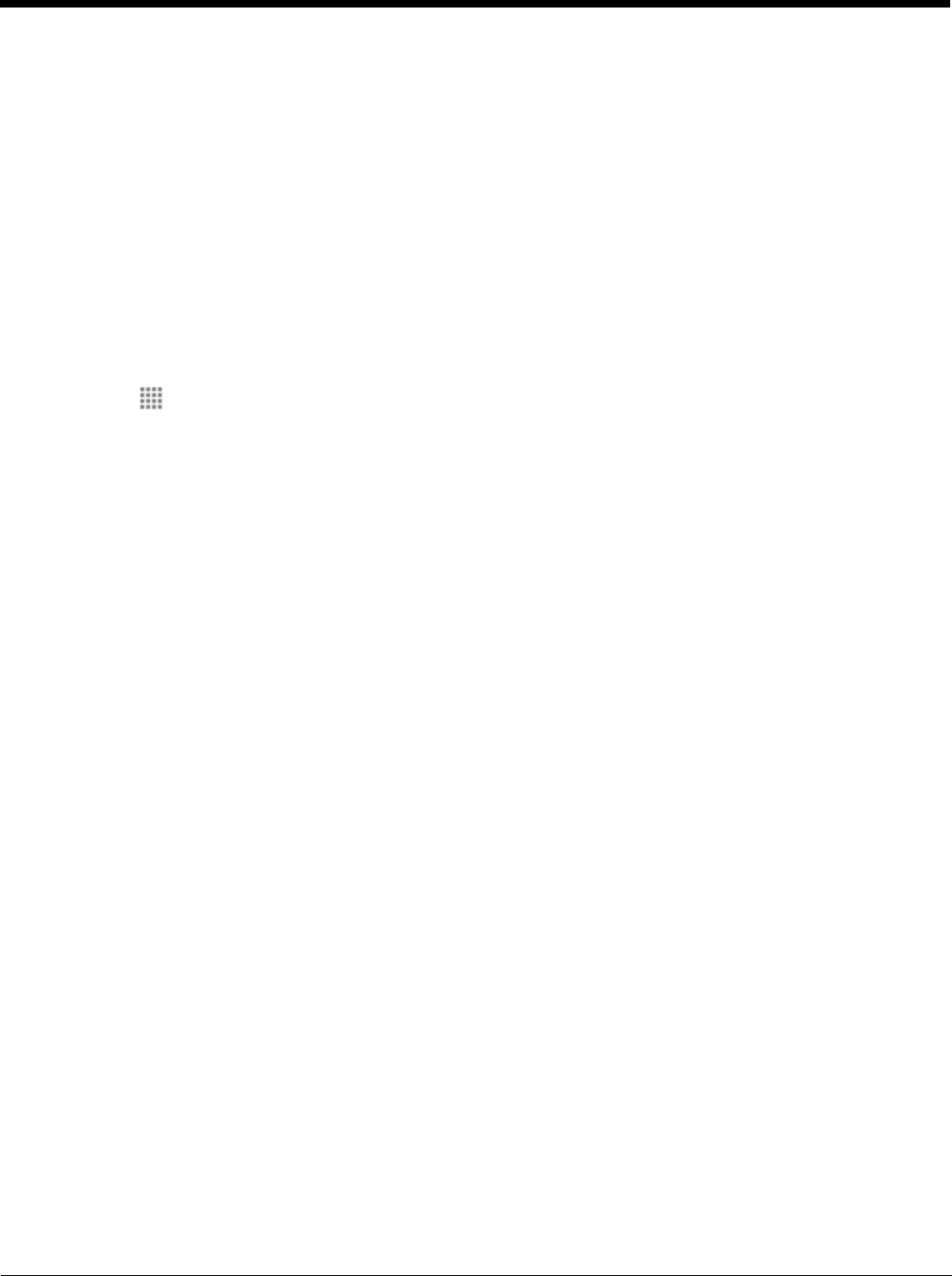
7 - 3
• Volume - Adjust the volume of the ringtone, media, or alarm and enable or disable the use of
incoming call volume for notifications.
• Phone ringtone - Select a ringtone for incoming calls.
• Notification ringtone - Select a ringtone for notifications.
• Audible touch tones - Enable or disable sound feedback when using the dial pad.
• Audible selection - Enable or disable sound feedback when making screen selections.
• Screen lock sounds - Enable or Disable sound feedback when locking or unlocking the screen.
• Haptic feedback - Enable or disable vibration feedback when pressing soft keys and on certain
UI interactions.
Display Settings
Tap Launcher > Settings > Display to set the touch screen’s power settings and interactive features
or to perform a touch screen calibration.
Brightness
Tap Brightness from the Display settings screen to open a dialog box with a slider for adjusting the back-
light intensity brighter or dimmer. Drag the slider left or right to adjust the intensity of the screen, then tap
OK.
Note: Set the brightness level low conserve battery life between charges.
Auto-rotate screen
By default, the display automatically adjusts the orientation of the screen between landscape and portrait
when the terminal is rotated. Tap the Auto-rotate screen checkbox to turn the automatic rotation feature
On or Off.
Animation
Tap Animation from the Display settings screen to select either No animations, Some animations or
All animations from the Animation menu. By default, All animation effects are activated.
Screen Timeout
The Screen timeout setting enables you to customize backlight functionality for the display. Select how
many minutes you want to elapse (i.e., 1 minute, 2 minutes, 10 minutes, 30 minutes or Never Timeout)
before the backlight automatically turns off and the terminal enters Suspend mode. By default, the
screen timeout is set to 1 minute.
Touchscreen Calibration
See Touch Screen Calibration on page 2-3.