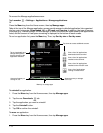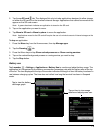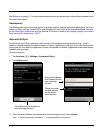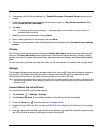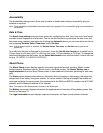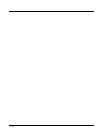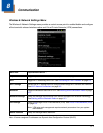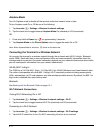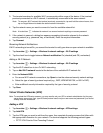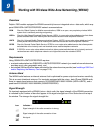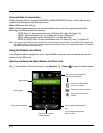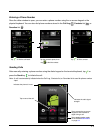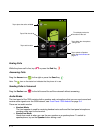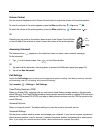8 - 2
Airplane Mode
Turn On Airplane mode to disable all the terminal radios that transmit voice or data.
To turn Airplane mode On or Off do one of the following:
1. Tap Launcher > Settings > Wireless & network settings
2. Tap the check box to toggle between Airplane Mode On (checked) or Off (unchecked).
OR
1. Press and hold the Power key for approximately 5 seconds.
2. Tap Airplane Mode on the Phone Options menu to toggle the mode On or Off.
Note: When Airplane Mode is turned on, shows on the status bar.
Connecting the Terminal to a Wireless Network
You connect the terminal to a wireless network through the on-board radio (802.11a/b/g/n, Bluetooth,
and/or GSM). Each radio has its own configuration utility and requires specific information about the
wireless network to connect. Successful connection depends on your network infrastructure about which
you will need specific information from your network administrator.
WLAN (802.11a/b/g/n)
The 7800 has a 2.4 GHz 802.11b/g/n - 5.0 GHz 802.11a/n WLAN (Wireless Local Area Network) radio.
The radio is interoperable with other 802.11a/b/g/n, Wi-Fi compliant products including access points
(APs), workstations via PC card adapters, and other wireless portable devices. By default, the 802.11a/
b/g/n radio is disabled after each factory reset.
Bluetooth
See Working with the Bluetooth Radio on page 10-1.
Wi-Fi Network Connections
Turning Wi-Fi Networking On or Off
1. Tap Launcher > Settings > Wireless & network settings > Wi-Fi
2. Tap the check box to toggle between Wi-Fi On (checked) and Off (unchecked).
Connecting to a Wi-Fi Network
1. Tap Launcher > Settings > Wireless & network settings > Wi-Fi settings
2. Tap the Wi-Fi check box to turn On Wi-Fi networking if the box is not checked.