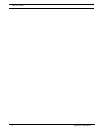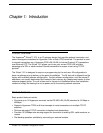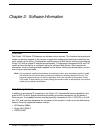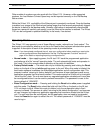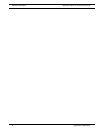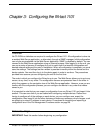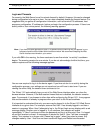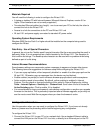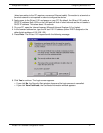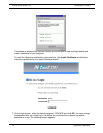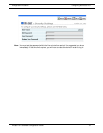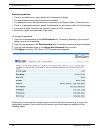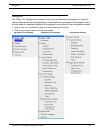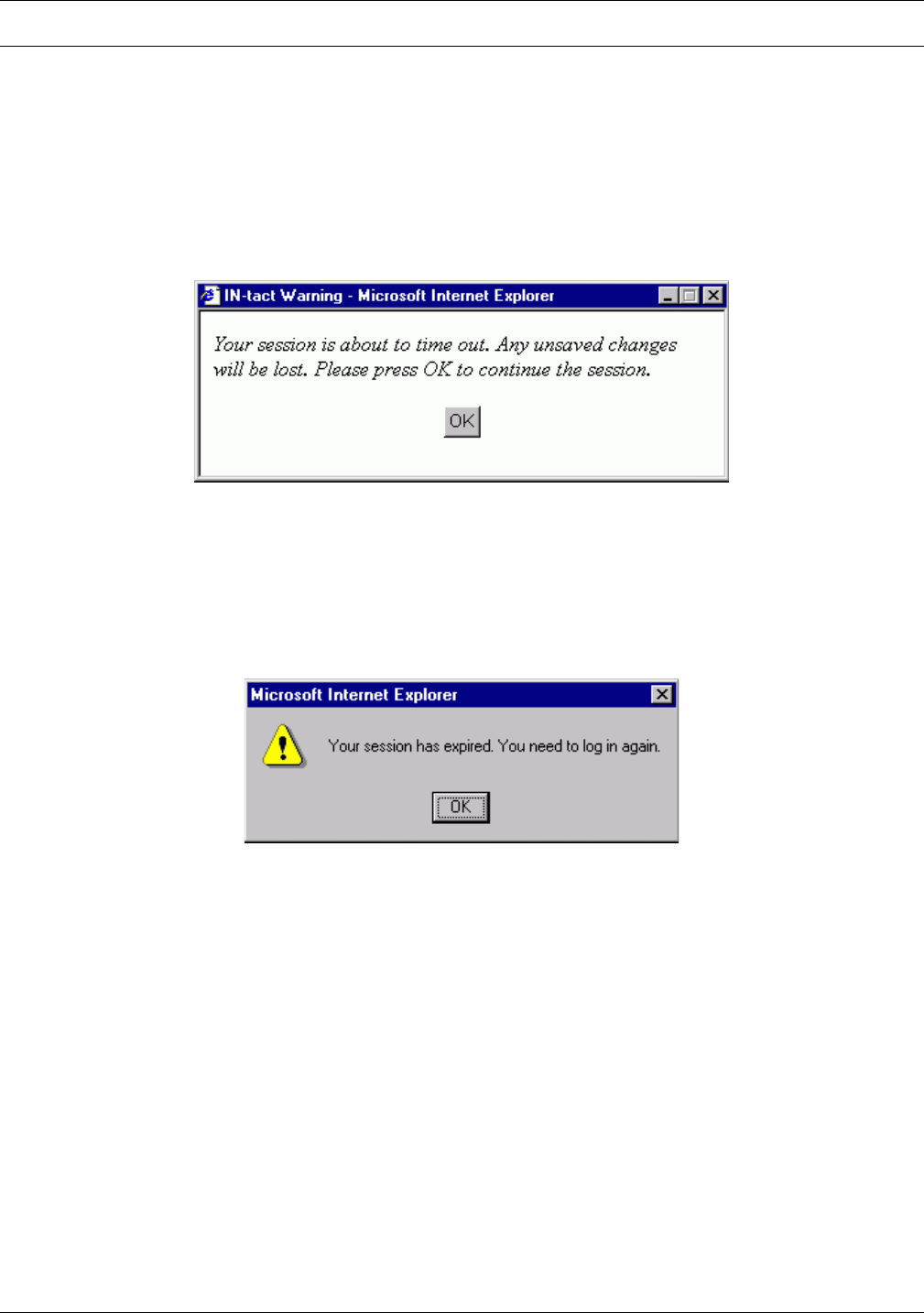
Configuring the IN-tact 1101 Before You Begin
8 Hypercom Corporation
Login and Timeouts
For security, the Web Server has a five-minute timeout by default. However, this can be changed
during configuration to be up to an hour. You can also completely disable the timeout feature. It is
suggested that you gather all configuration information, such as terminal CU addresses, host
processor configuration, IP address,etc. before you begin the configuration process. If there is no
activity within a four-minute period, the following warning appears:
NOTE: If you have multiple applications open, it is possible that the warning may not appear in your
foreground and could be hidden behind another window. We recommend keeping the Web
Server interface maximized on your screen.
If you click OK in the warning, the timer resets and a new five-minute “no activity” countdown
begins. The warning remains for one minute. If you do not acknowledge it within that time, your
session expires and the following message appears:
You are now required to log in to the device again. If you time out due to no activity during the
configuration process, your settings are not saved and you will have to start over. If you are
viewing the online Help, the session timer continues to run.
The IN-tact 1101 automatically logs you out of the Web Server interface when you close the
browser window. However, if the web session timeout feature is disabled, the session remains
open. For example, if you browse to other sites while configuring the IN-tact 1101, it may appear
that another session is already in progress when you return to the IN-tact's address.
It is important to understand that only one user may be logged in to the IN-tact 1101 Web Server
interface at any given time. For example, assume that User 1 has already logged in and has a
session in progress. When User 2 attempts to log in, the IN-tact Login screen displays with a red
message stating "Another user is logged in. If you continue, their session will expire
immediately." If User 2 continues to enter the password and log in at this point, User 1 is logged
off and that session is closed. A new session is started for User 2. User 1 will see a message
stating "Your session is no longer valid. Please log in again." when they select a screen. Any
changes made by User 1 that have not been saved with Apply and Restart are discarded.