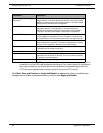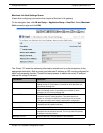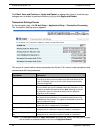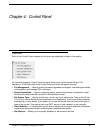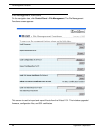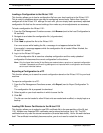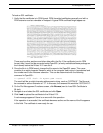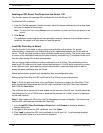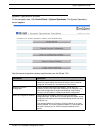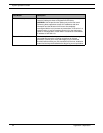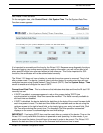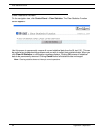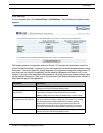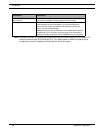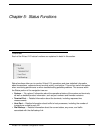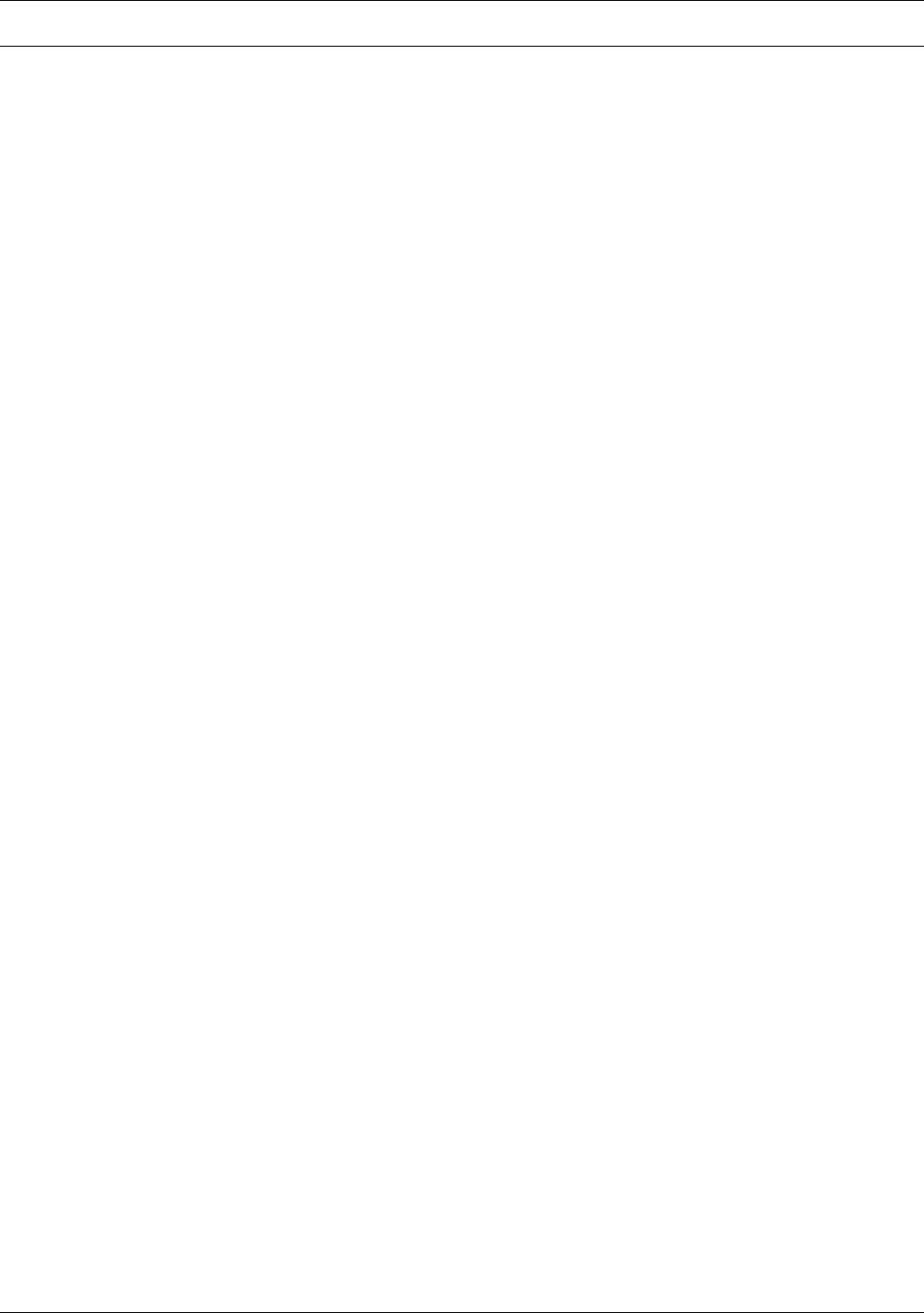
File Management Functions
50 Hypercom Corporation
Deleting an SSL Server Certificate from the IN-tact 1101
This function erases the selected SSL certificate file from the IN-tact 1101.
To delete an SSL certificate:
1. From the File Management Functions screen, select the stored certificate from the drop-down
list (near the bottom of the screen).
NOTE: The drop-down list and the Delete button are available only when certificates are present in the
system.
2. Click Delete.
The certificate is physically erased from persistent memory. However, the certificate remains
usable by the system until you restart or reset the device.
Load SSL Client Key to IN-tact
Use this function if you need to set up mutual authentication with a server. For mutual
authentication, a reciprocal trust relationship must be established between the IN-tact and the
server. The IN-tact must provide a client certificate containing its identity. The server must store
a version of the certificate containing the client's identity and public key. This allows the server to
trust the client during SSL mutual authentication.
You can load a single certificate and key combination on the IN-tact. This combination will be
used for all SSL sessions that require mutual authentication. If the IN-tact is required to connect
to two different hosts, each requiring mutual authentication, those two hosts must be able to
accept the same certificate from the IN-tact.
Mutual authentication protects only transaction data, not configuration data.
Setting up the Client Key and SSL certificate on the IN-tact is a two-step process.
Step 1 - Enter the path and name of (or use Browse to locate and select) the Client Key. Then,
enter the password associated with the SSL client certificate in the SSL Client Key Password
field. Click the Load button.
The certificate file is transferred to and loaded into the memory of the IN-tact. If the file cannot be
read (because it is not in PEM format or because the password is invalid), an error is displayed
on the web interface.
Step 2 - After loading the Client Key, the File Management screen re-displays. You should now
load the SSL certificate that matches the Client Key.
1. In the Load SSL Client Certificate to IN-tact field, click Browse to display a standard
Browse dialog box.
2. Navigate to and select the SSL certificate, then click Open.
3. Click Load to upload the SSL client certificate to the IN-tact 1101. A red message displays
under the field if there is an error with this operation.