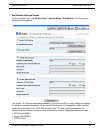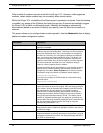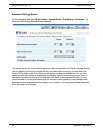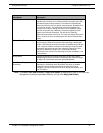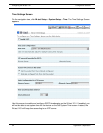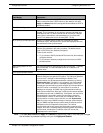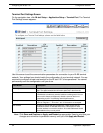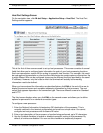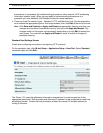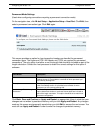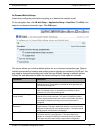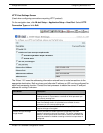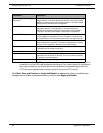IN-tact 1101 Software Configuration Guide 35
Configuration Screens Configuring the IN-tact 1101
Host Port Settings Screen
On the navigation tree, click IN-tact Setup > Application Setup > Host Port. The Host Port
Settings screen appears:
This is the first of three screens used to set up host processors. This screen consists of several
fields that allow you to configure basic information for each of your host processing functions.
Each row represents a unique NII for routing to a specific host function. For example, this could
be card approval transactions or other functions like electronics receipt capture or biometrics. Up
to eight different NIIs can be configured (some may be different functions provided by the same
IP address). However, only the hosts to which the terminals will actually be forwarding
information need to be defined.
When you have entered the information as described below, click Edit at the end of the row to
display the second screen and complete addressing information for that processor. The next
screen that appears depends on the connection type. There are different screens for Standard
and HTTP.
The third screen displays when you click Edit on the second screen and allows you to define
options for permanent or on-demand connection types.
To configure a new processor:
1. Enter the National Information Infrastructure (NII) destination of the processor. This is
normally matched in the terminal configuration and must be a unique value. You cannot
configure two host processors with the same NII value.
2. Enter a text description of the processor or function being performed, up to 32 characters.
3. Use the Enabled checkbox to enable or disable transaction routing to this processor. By
default, all entries are disabled. You can use this checkbox to temporarily suspend