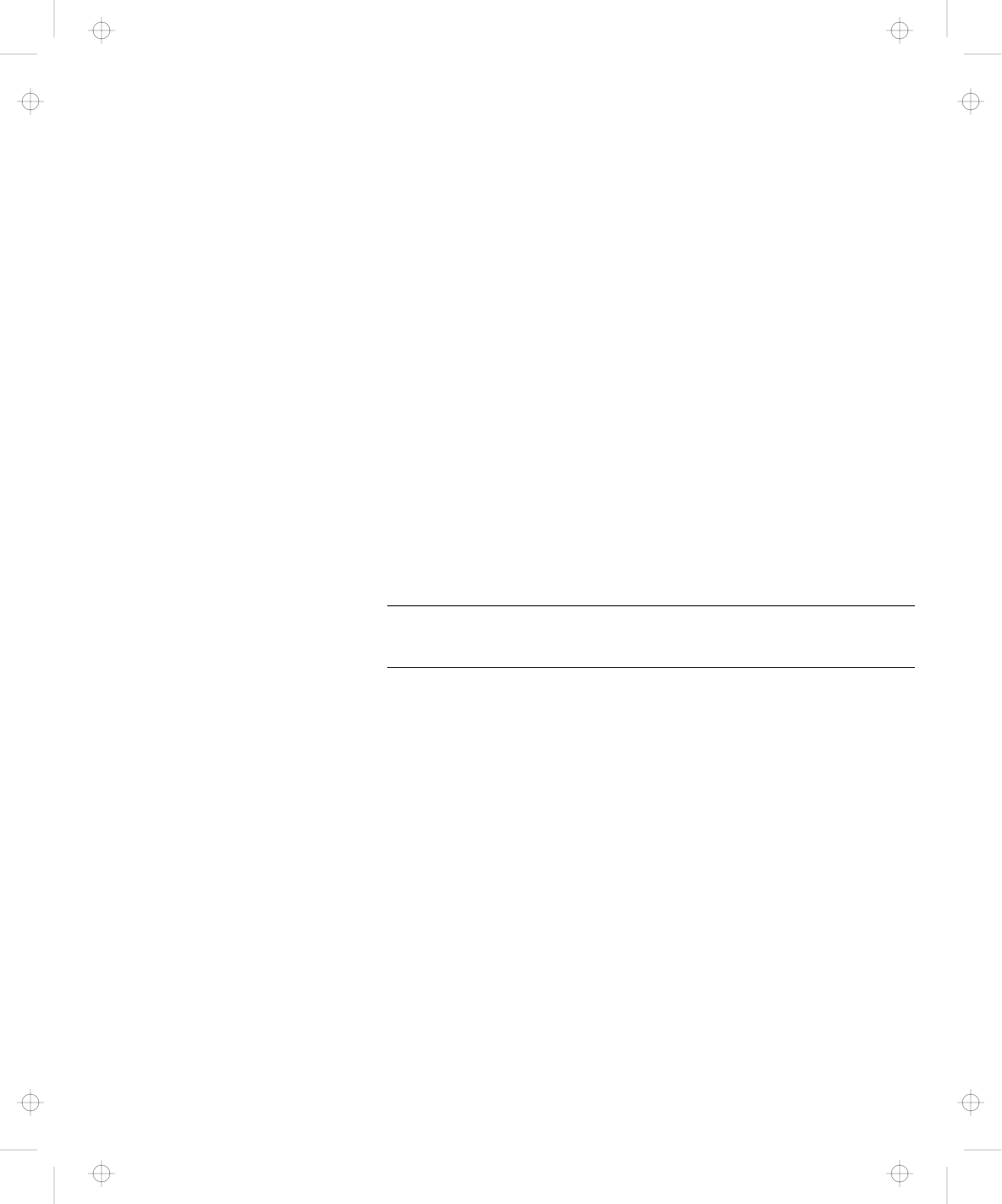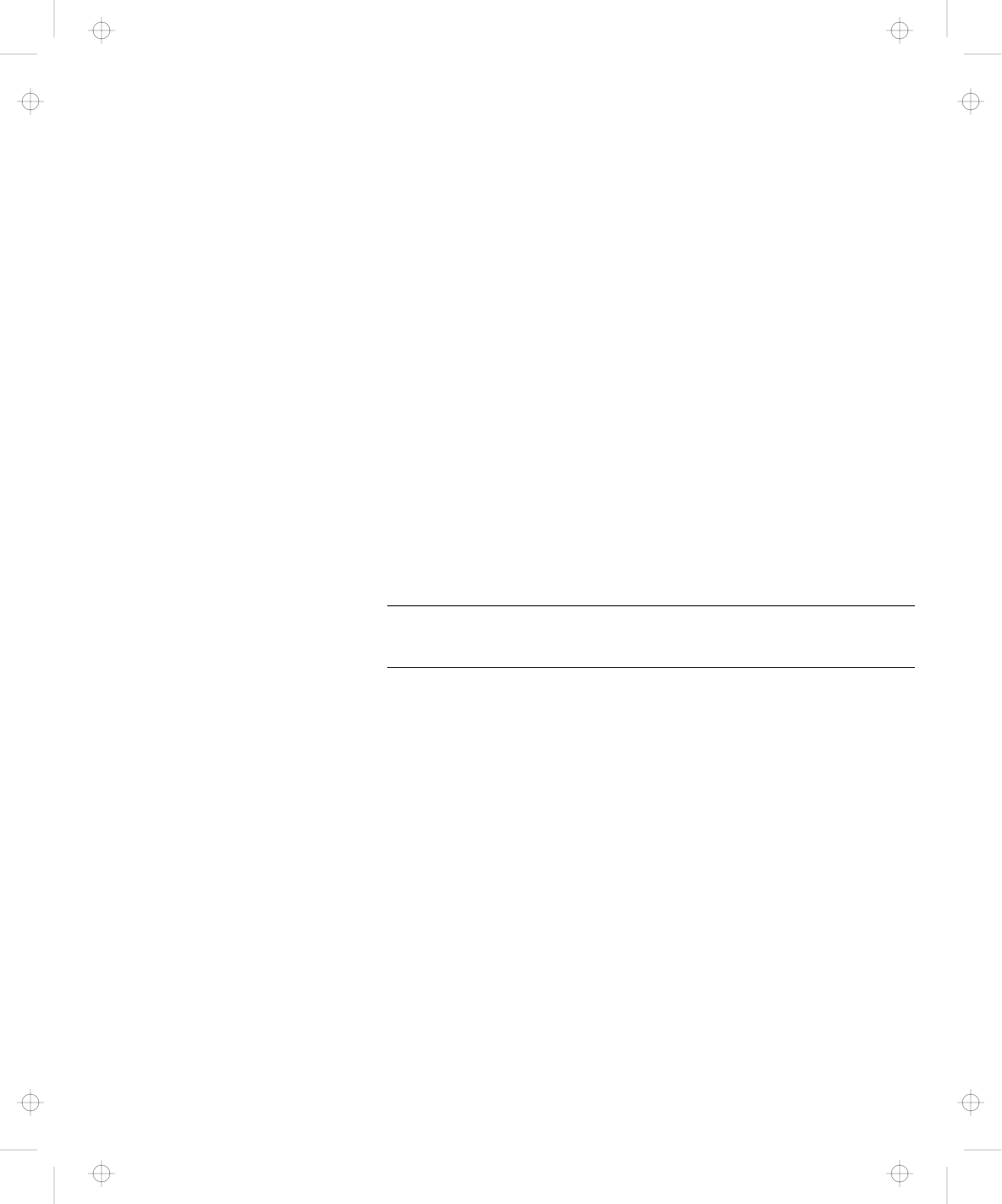
Frequently Asked Questions
3
Click on the Serial Port button.
4
Click on Enable.
A “Warning” might appear that the hardware resource
is being used by another communication device.
5
Click on Disable Device.
Another “Warning” window prompts you to restart your
computer.
6
Click on OK. The computer restarts.
Note: If you check your serial port and it is already
enabled, you can use it immediately without changing
any settings.
After your serial port is enabled, you can use it as a
communication port. If it does not work properly, you might
have a problem with the communication software application
or the cable or device attached to the serial port. Check the
online help system for your communication software if the
cable and attached device appear to be working properly.
How can I use an external mouse when I am at my desk, but
then use the TrackPoint when I am away from my desk?
The TrackPoint has an “auto/disable” setting that disables it
when you power on or restart the computer with an external
mouse attached. When you want to enable the TrackPoint,
remove the external mouse; then restart the computer.
Note: You can set up the TrackPoint manually with the
ThinkPad Configuration program as follows:
1
Start the ThinkPad Configuration program.
2
Click on the TrackPoint button.
3
Select enable, disable, or auto/disable.
4
Click on OK.
Chapter 4. Solving Computer Problems 107
Title: C79EGMST CreationDate: 02/10/98 09:24:42