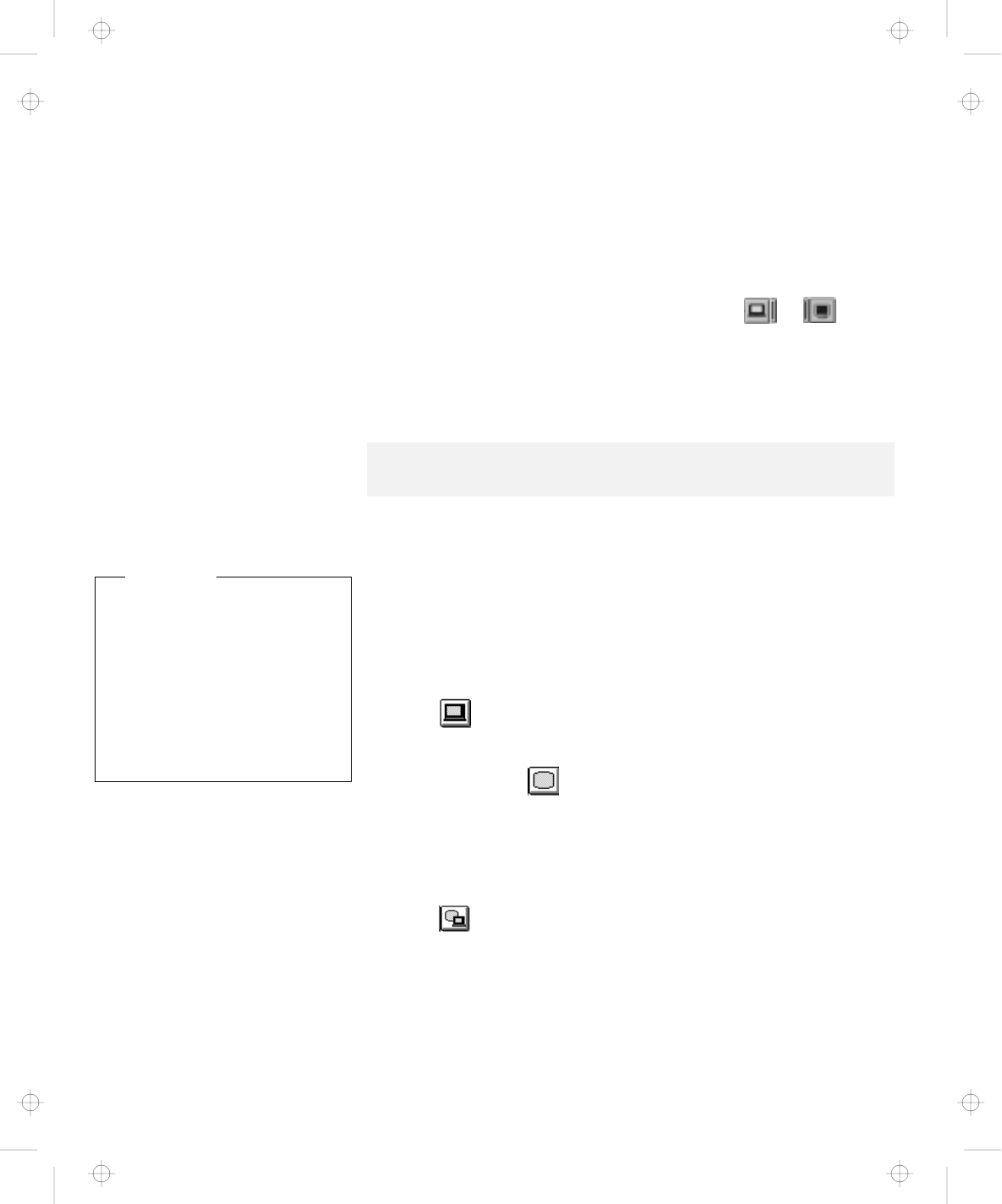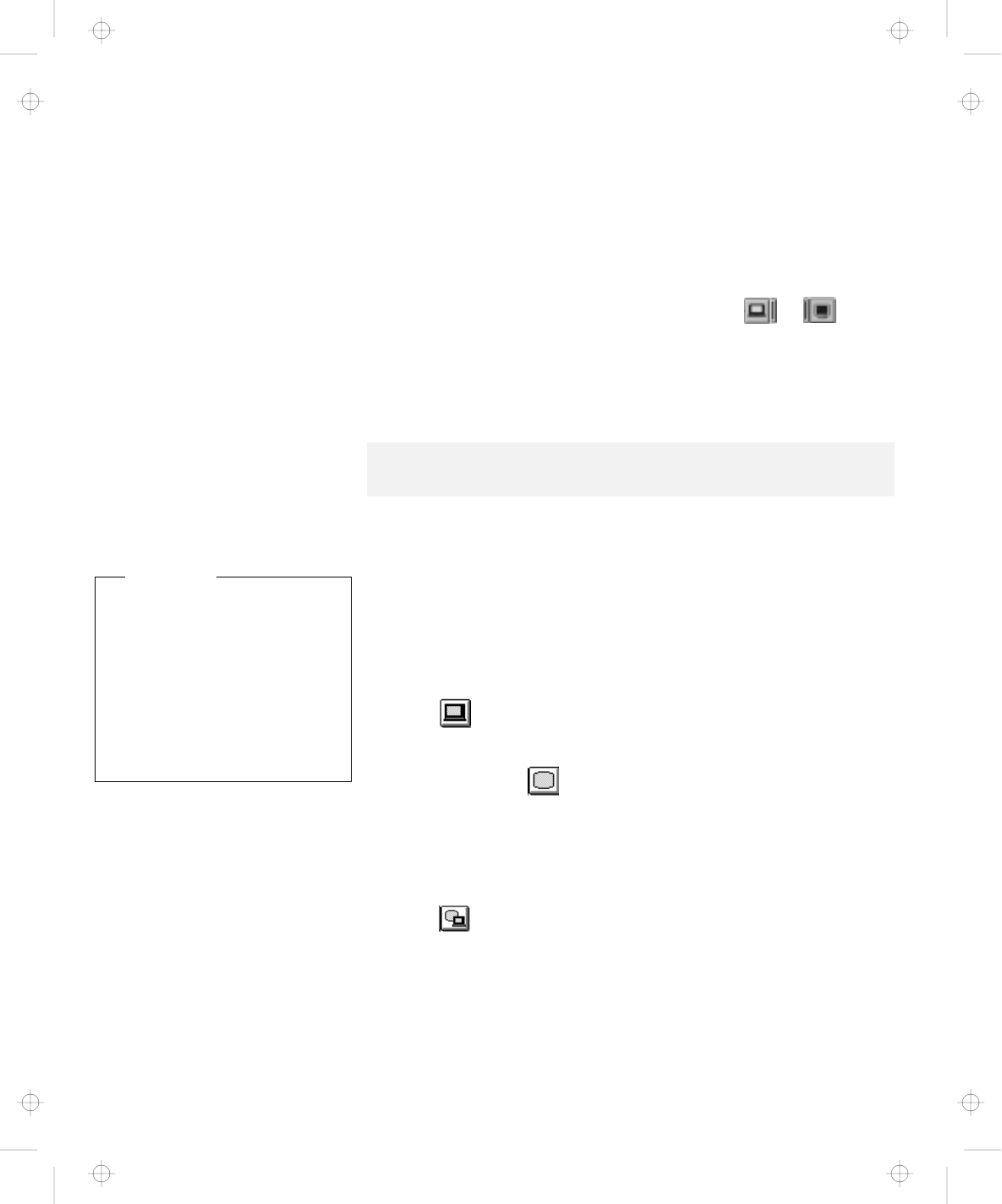
Attaching an External Monitor
6
Set your monitor type and display device driver as
follows.
If you are attaching an SVGA monitor, refer to page 70 for
information on the supported color depth or resolution.
a)
Click on the LCD or External Display ( or
)
button.
b)
Click on the Advanced Properties.. button.
You can select your monitor type from the monitor list, or
click on a new resolution or refresh rate.
7
Restart the computer to make the changes effective.
Note: Refer to the specifications for your external monitor to determine its
supported resolutions and refresh rates.
Attention
Do not change the display
output location while a
moving picture is being
drawn—for example, while
playing a movie or a game.
Stop the application before
changing the display output
location.
Display Output Location
You can change the display output location with the ThinkPad
Configuration program. Select one of the following display output
locations:
LCD ( ):
The computer output is displayed only on the LCD
of the computer.
External Display ( ):
The computer output is displayed only
on the attached external monitor.
If no external monitor is attached to the computer and the
display output location is set to
External Display
, the output is
displayed on the LCD.
Both ( ):
The computer output is displayed on both the LCD
and the external monitor.
68
IBM ThinkPad 600 User's Reference
Title: C79EGMST CreationDate: 02/10/98 09:24:42