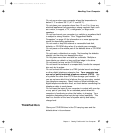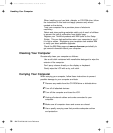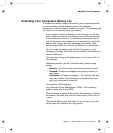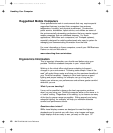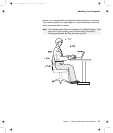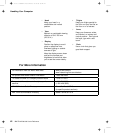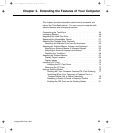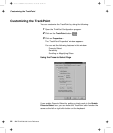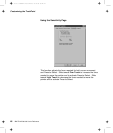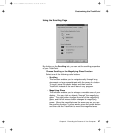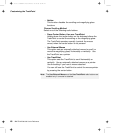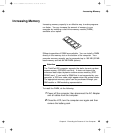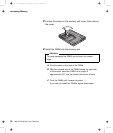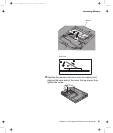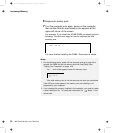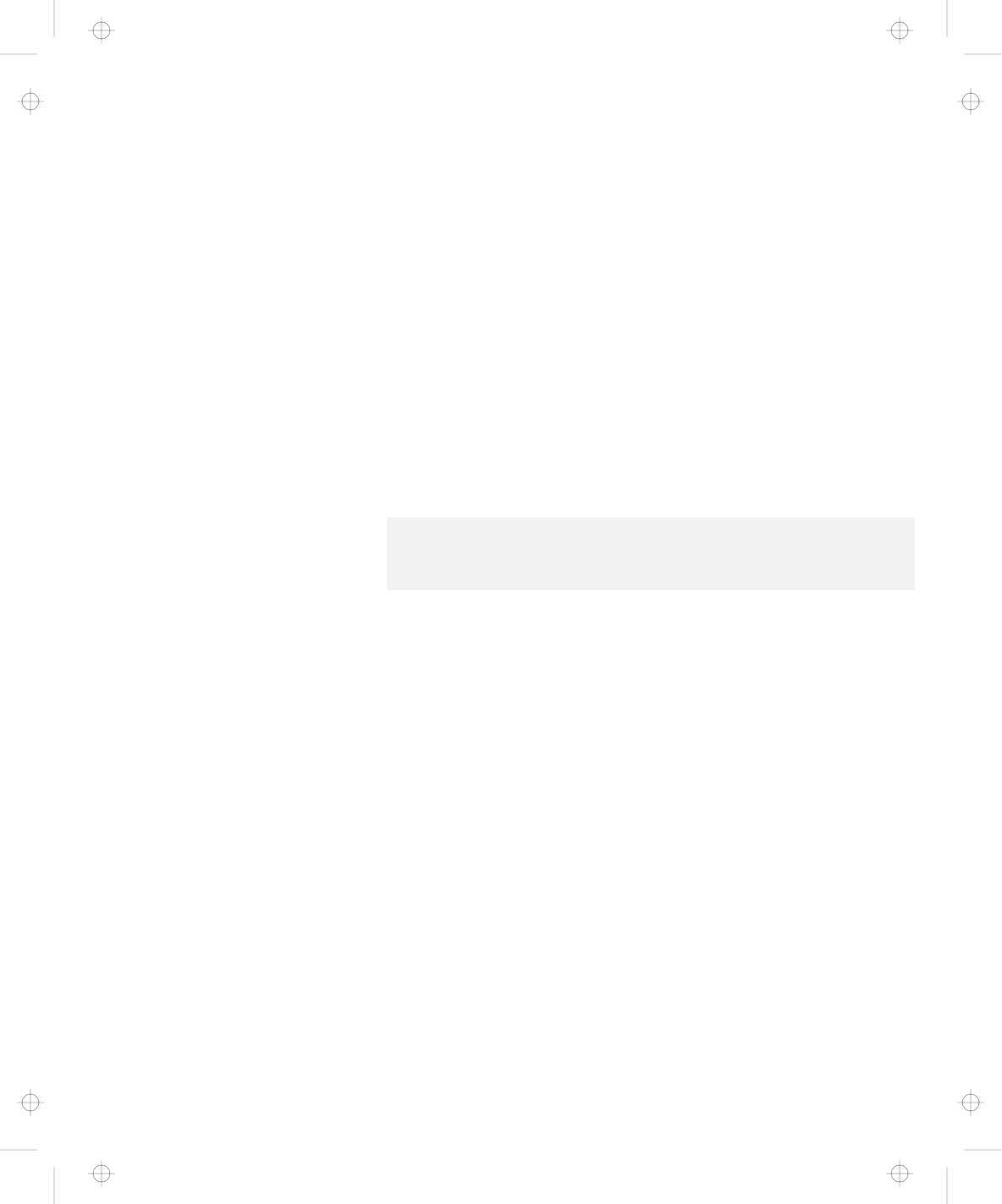
Customizing the TrackPoint
If you check Enable dragging, you can drag the icon that you
select with the TrackPoint stick by putting light pressure on the
stick.
If you check Enable Release-to-Select, you can click simply by
lifting your finger quickly off the TrackPoint. Moving the cursor
onto an icon and then lifting your finger off the TrackPoint works
like clicking. Pressing the TrackPoint again works like
double-clicking.
Click on one of the Press means radio buttons to select which
button the stick will simulate: either the left or the right button.
For example, if you select Left Click, you can start a program
with the TrackPoint by putting the pointer on the program's icon
and applying light pressure on the stick.
To adjust the pressing timing of the stick, set Click Pace.
Note: If you set the pace too slow, you might notice unintended clicks, a
pointer delay, or a dragging delay. However, if you set the pace too
fast, you might find Press-to-Select hard to use.
Chapter 2. Extending the Features of Your Computer 45
Title: C79EGMST CreationDate: 02/10/98 09:24:42