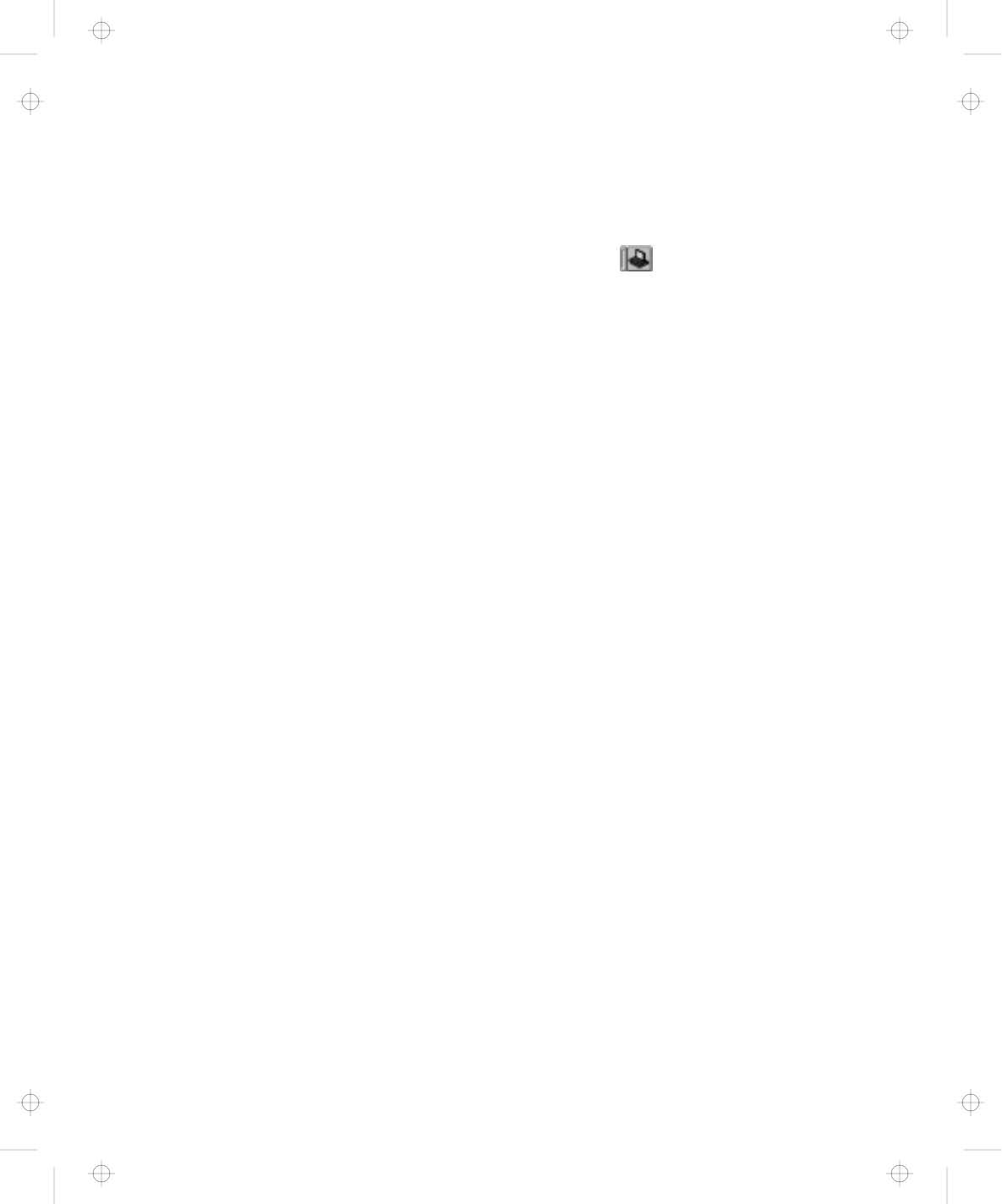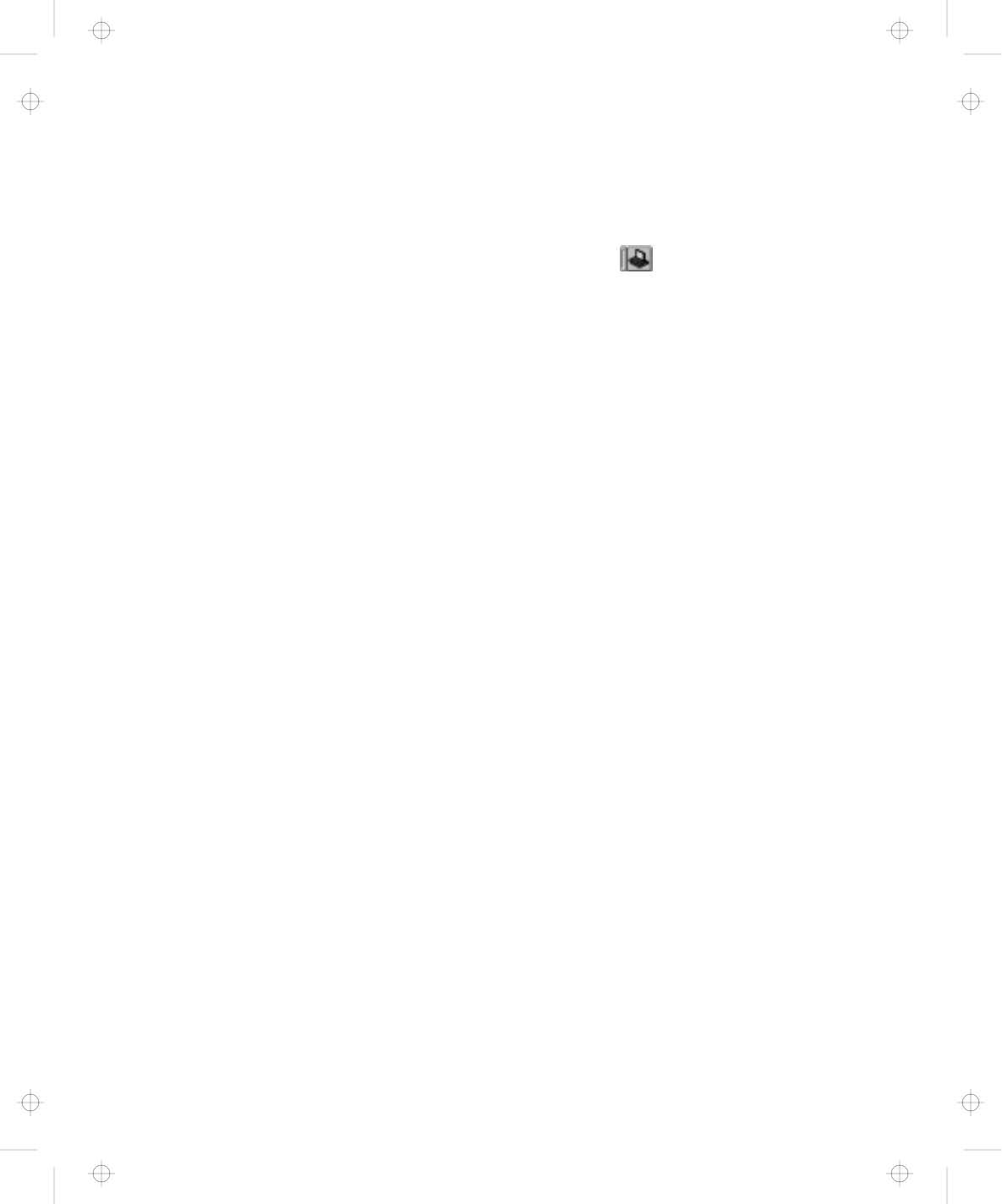
Using a Docking Station
For an IDE device such as a hard disk drive or a CD-ROM drive:
1
Start the ThinkPad Configuration program and click on
the Docking Station (
) button.
2
Add a checkmark on Enable IDE device in the Docking
Station, if there is none, and restart the computer.
3
Click on Device Manager and check whether there is a
resource conflict between the new IDE device and the
other devices in the computer. If there is a resource
conflict, see the the online book.
Enabling the IDE Drive on the Docking Station
If you have installed an IDE device (such as a hard disk drive or a
CD-ROM drive) in the docking station, you must change the setting
on your computer to enable the device. By default, your computer
uses the primary IDE channel for the primary hard disk drive
(Primary-Master) and the secondary IDE channel for a device in the
UltraBay II (Secondary-Master). You cannot use the IDE device in
the docking station in this default 2-channel default IDE mode.
To enable an IDE device in the docking station, you must change the
default setting to either of the following:
3-channel IDE mode
2-channel IDE mode
In 3-channel IDE mode, you can still use the hot and warm plug or
unplug functions. An additional IRQ for the third IDE channel is
required.
In 2-channel IDE mode, you do not have to assign an extra IRQ.
However, you cannot use warm plug or unplug functions.
Note: If you change the IDE channel configuration, the drive letter
assignment might be changed.
Chapter 2. Extending the Features of Your Computer 81
Title: C79EGMST CreationDate: 02/10/98 09:24:42