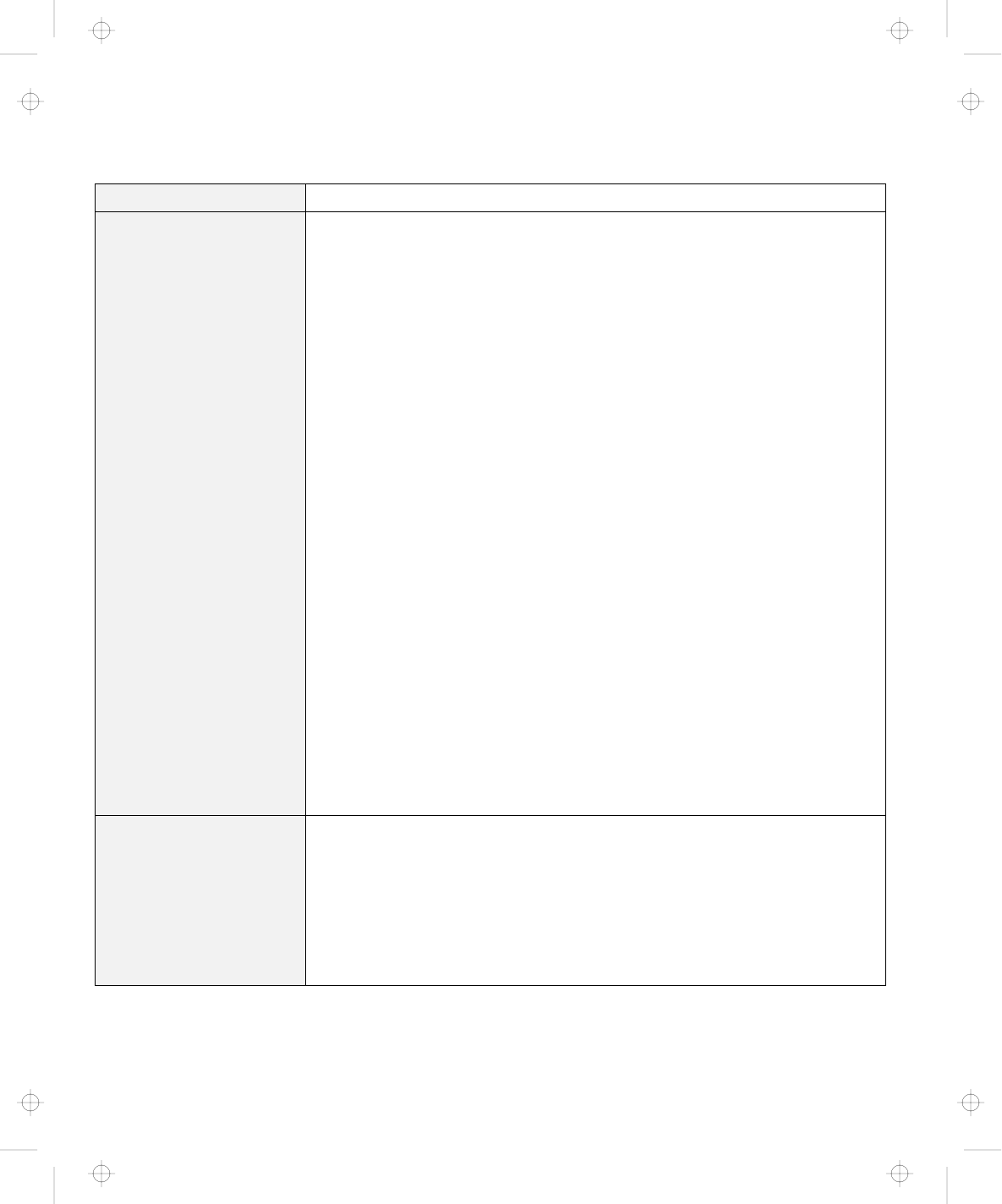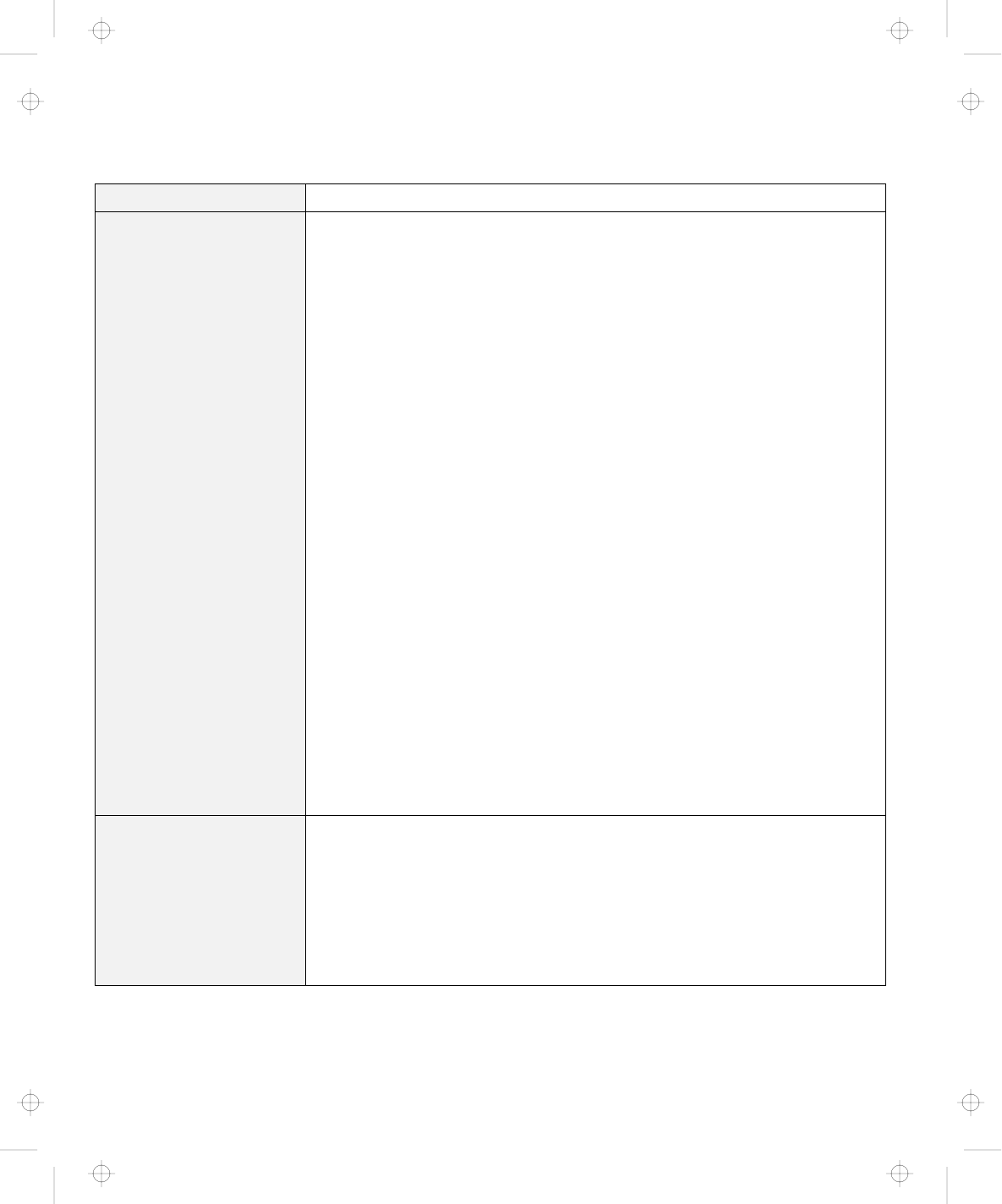
Troubleshooting Charts
Problem Action
Your PC Card modem
does not work.
Make sure that the infrared port is disabled and the modem is set up correctly.
Make sure that the COM port you set for modem by the ThinkPad Configuration
program is same in the following procedure and there is no resource conflict.
For Windows 95:
To set up the modem, do the following:
1. Click on Start and move the cursor to Settings and Control Panel.
2. Double-click on Modem.
The “Modem Properties” window appears.
3. Make sure the PC Card (PCMCIA) modem is in the window.
4. Click on Properties,
not
Dialing Properties.
5. Click on the Connection tab.
6. Remove the check mark ( ) in the Wait for dial tone before dialing box if
it is checked.
7. Click on Advanced.
8. If there is a check mark ( ) in the Use error control box, click and remove
it.
9. Add a check mark ( ) to the Use flow control by clicking on the box and
make sure that the Hardware (RTS/CTS) is selected.
10. Close the window by clicking on OK.
11. Return to the “Modem Properties” window by clicking on OK.
12. Click on Dialing Properties in the “Modem Properties” window, and fill in all
boxes.
Note: Click on either Tone dialing or Pulse dialing. Most telephones
today use tone dialing.
13. Click on OK.
14. Click on Close to close the window.
15. Close all active windows.
Run your modem application again.
You cannot use PC Cards
other than IBM ones in
the OS/2 Warp
environment.
If you do not have the PC Card device driver for OS/2 but you have one for
DOS, your PC Card may run in the VDM (Virtual DOS machine) environment.
Refer to the “Virtual Card Services” section in the online book for setting the
VDM and the sample configuration files on the PCMCIA Installation Diskette for
OS/2, Windows 95.
If the PCMCIA Installation Diskette for OS/2, Windows 95 did not come with the
computer, create it using the Diskette Factory program. Refer to “Using the
Diskette Factory” on page 148.
136 IBM ThinkPad 600 User's Reference
Title: C79EGMST CreationDate: 02/10/98 09:24:42