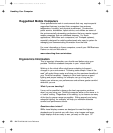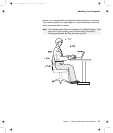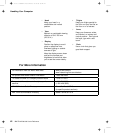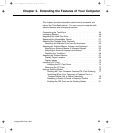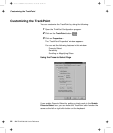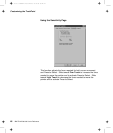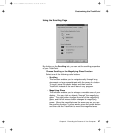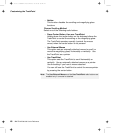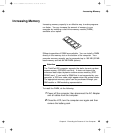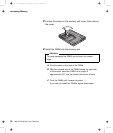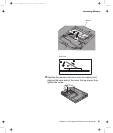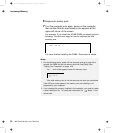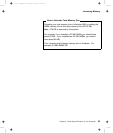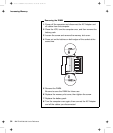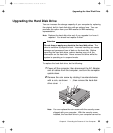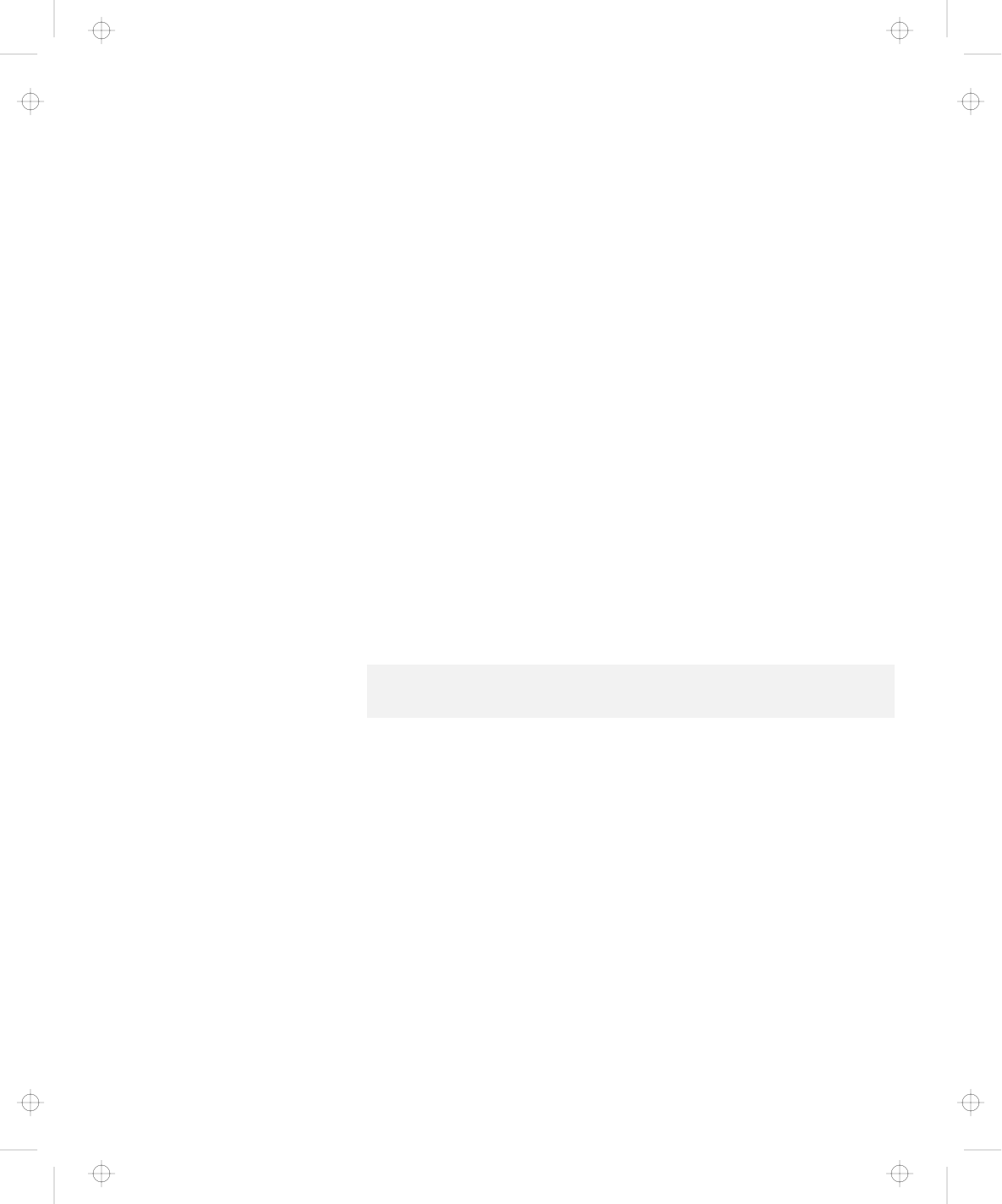
Customizing the TrackPoint
– Neither
This function disables the scrolling and magnifying glass
functions.
Choose Scrolling Method
Select one of the following radio buttons.
– Press Center Button, then use TrackPoint
Holding down the center button on the keyboard allows the
TrackPoint to control the scrolling or the magnifying glass.
The TrackPoint operates normally (controls the mouse
cursor) when the center button is not pressed.
– Use External Mouse
This option sets an externally attached mouse to scroll (or
move the magnifying glass) horizontally or vertically. Use
the TrackPoint as a pointer.
– Use TrackPoint
This option sets the TrackPoint to scroll horizontally or
vertically. Use an externally attached mouse as a pointer.
Use the setting if you have a mouse attached.
You can still use the TrackPoint to control the mouse pointer
by pressing the center button.
Note: The Use External Mouse and the Use TrackPoint radio buttons are
enabled only if a mouse is attached.
48 IBM ThinkPad 600 User's Reference
Title: C79EGMST CreationDate: 02/10/98 09:24:42