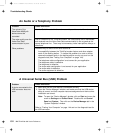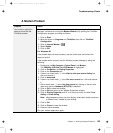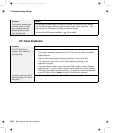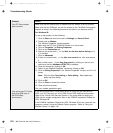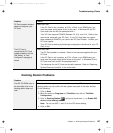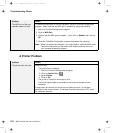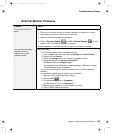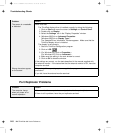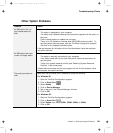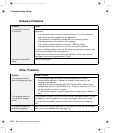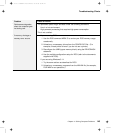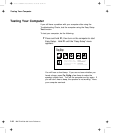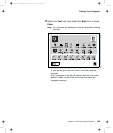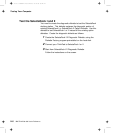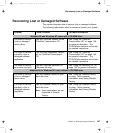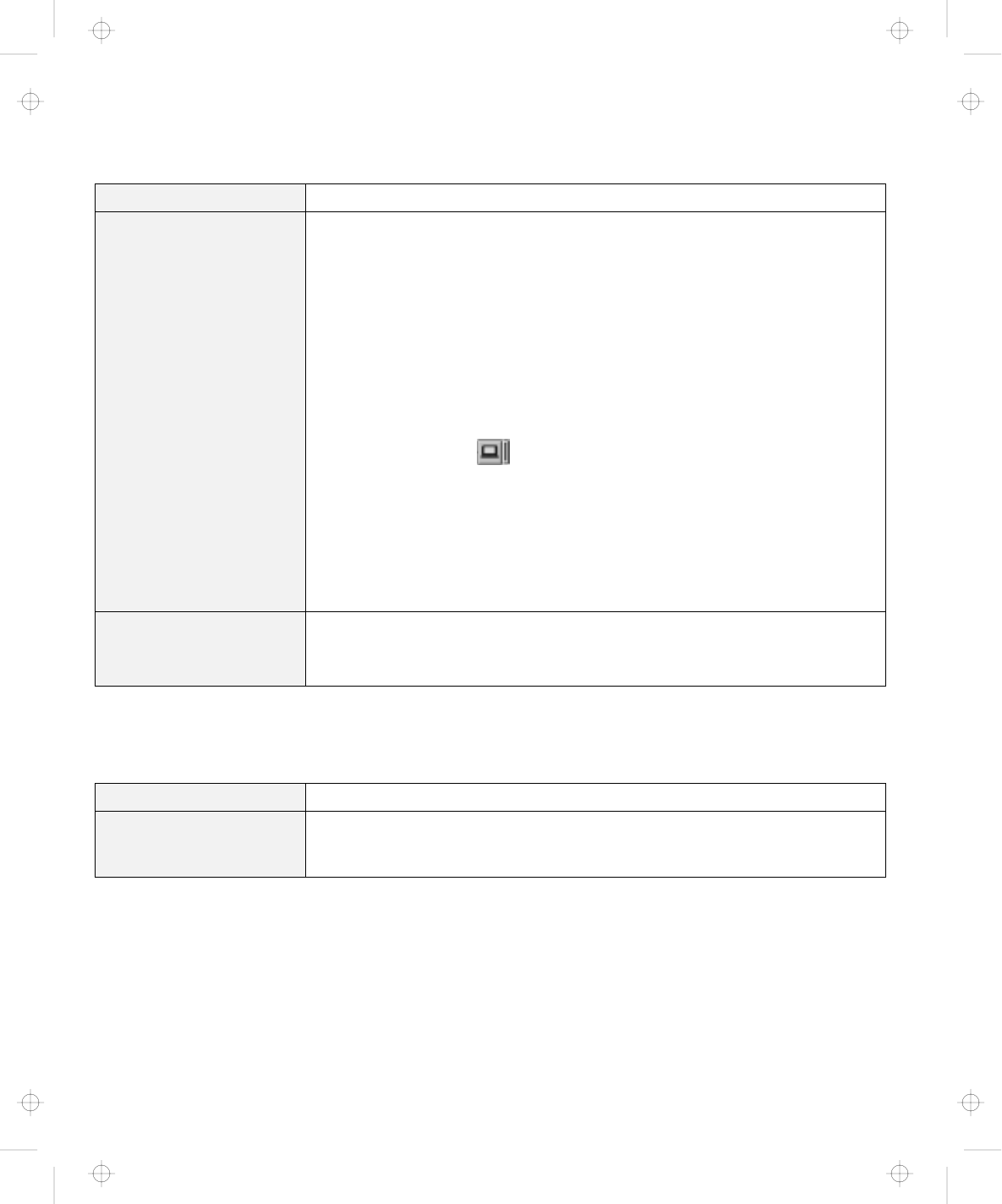
Troubleshooting Charts
Problem Action
The screen is unreadable
or distorted.
Make sure that:
The ThinkPad display driver is installed correctly by doing the following:
1. Click on Start and move the cursor to Settings and Control Panel.
2. Double-click on Display.
3. Select the Settings tab in the “Display Properties” window.
4. (Windows 95)Click on Advanced Properties.
(Windows 95)Click on Display Type....
The “Adapter/Driver Information” window appears. Make sure that the
ThinkPad display driver is installed.
The display is set correctly.
1. Start the ThinkPad Configuration program.
2. Click on LCD (
).
3. (For Windows 95) Click on Properties....
(For Windows NT) Click on Advanced....
4. Make sure the setting in the next window is correct.
5. Click on OK to close the window.
If the settings are correct, run the tests described in the manual supplied with
the external monitor. If the tests show that the external monitor is OK, have the
computer serviced.
Wrong characters appear
on the screen.
Did you install the operating system or application program with the correct
procedure?
If you did, have the external monitor serviced.
Port Replicator Problems
Problem Action
The computer hangs
when you power on or
resume operation.
Make sure that the computer is securely attached to the port replicator.
If there is still a problem, have the port replicator serviced.
140 IBM ThinkPad 600 User's Reference
Title: C79EGMST CreationDate: 02/10/98 09:24:42