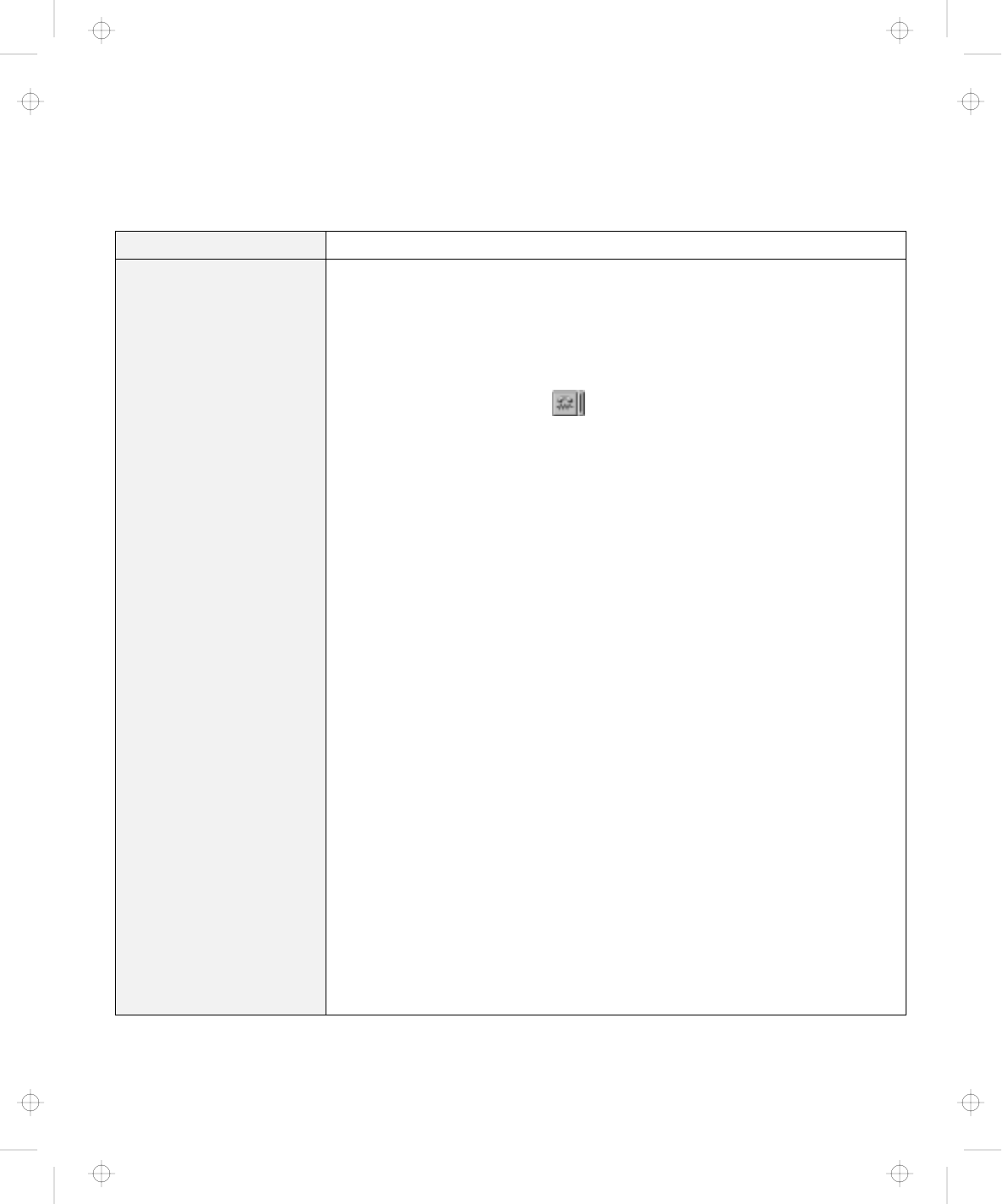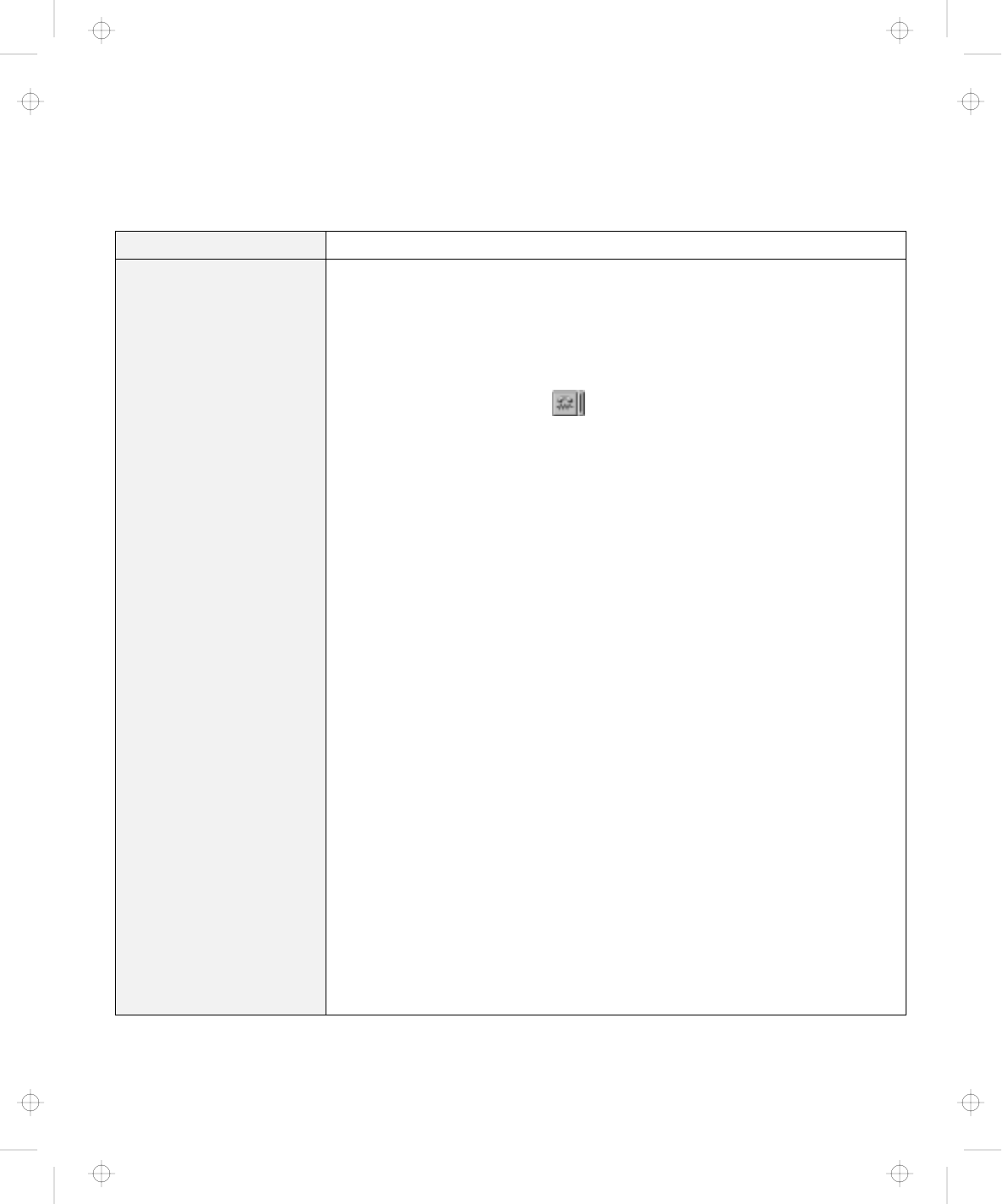
Troubleshooting Charts
A Modem Problem
Problem Action
Your modem application
does not work with the
ThinkPad modem.
Make sure that the internal modem port is enabled by opening the “Device
Manager” window and running the Modem Wizard or by opening the ThinkPad
Configuration program and doing as follows:
1. Click on Start.
2. Move the cursor to Programs and ThinkPad; then click on ThinkPad
Configuration.
3. Click on Internal Modem (
).
4. Select Enable.
5. Click on OK.
For Windows 95:
If the modem does not work correctly, see the online book and correct the
resource conflict.
If the modem works correctly, set the following modem settings by doing the
following:
1. Double-click on My Computer, Control Panel, and Modem.
The OEM Mig 33.6 Data Fax VOD Modem is highlighted.
2. Click on Properties,
not
Dialing Properties.
3. Click on the Connection tab.
4. If there is a check mark ( ) in the Wait for dial tone before dialing box,
click and remove it.
5. Click on Advanced.
6. If there is a check mark ( ) in the Use error control box, click and remove
it.
7. Add a check mark ( ) to the Use flow control by clicking on the box and
make sure that the Hardware (RTS/CTS) is selected.
8. Click on OK to close the window.
9. Click on OK and return to the “Modem Properties” window.
10. Click on Dialing Properties and fill in all boxes and click on either Tone
dialing or Pulse dialing.
Note: Most telephones today use tone dialing, where each button produces
a different tone, instead of pulse dialing.
11. Click on OK.
12. Click on Close to close the window.
13. Close all active windows.
Run your modem application again.
Chapter 4. Solving Computer Problems 133
Title: C79EGMST CreationDate: 02/10/98 09:24:42