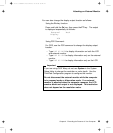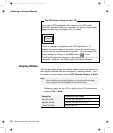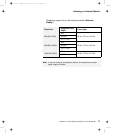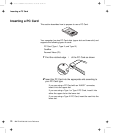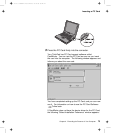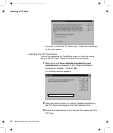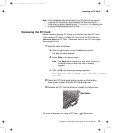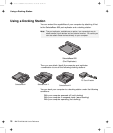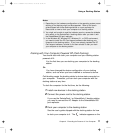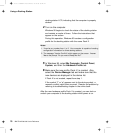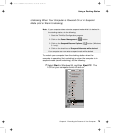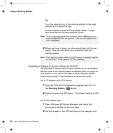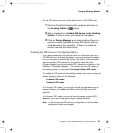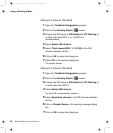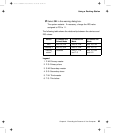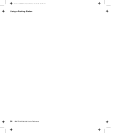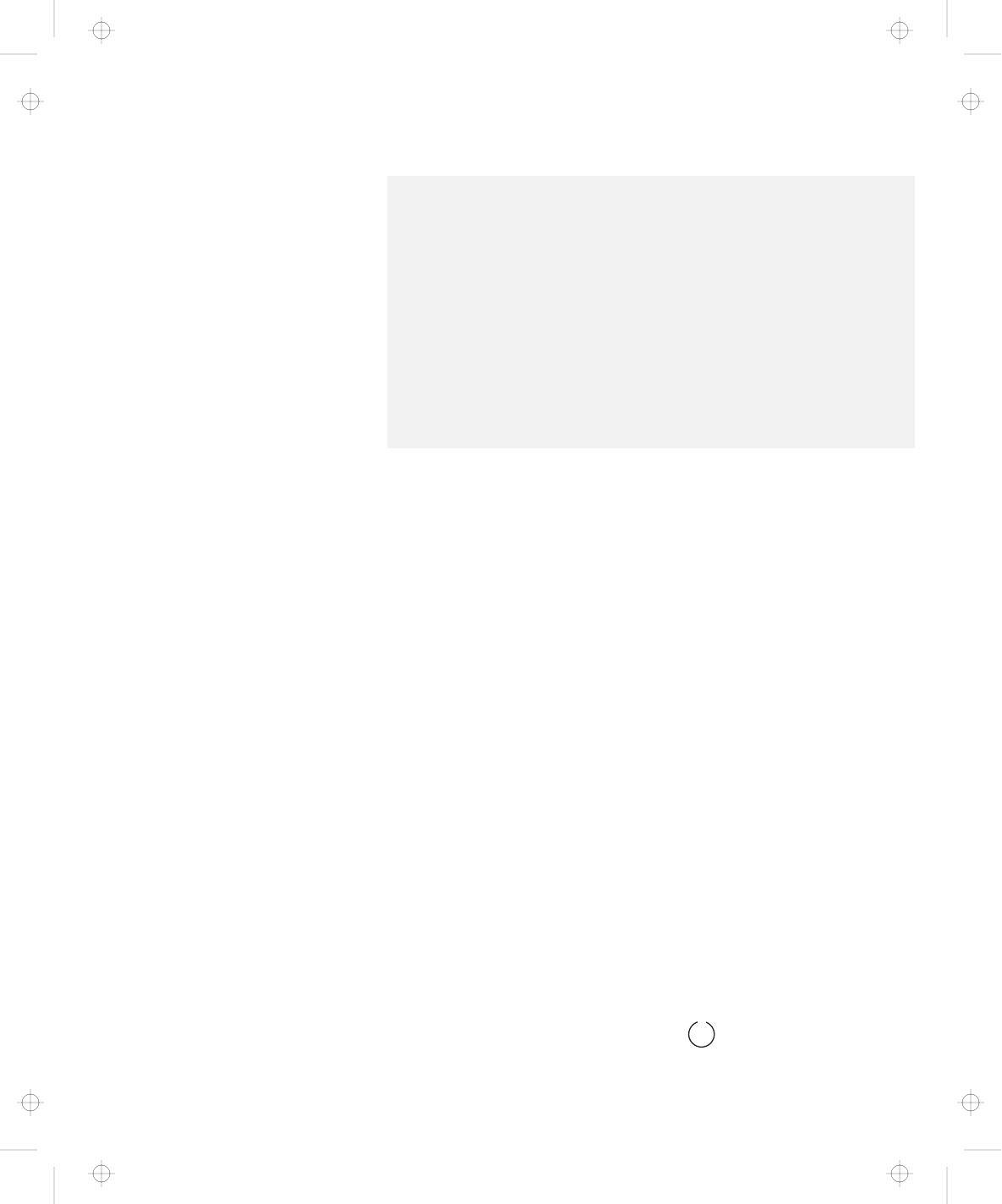
Using a Docking Station
Notes:
1. Depending on the hardware configuration or the operating system, warm
docking or hot docking might not be supported. Refer to the user's
guide shipped with these docking stations or a port replicator for
instructions on how to dock your computer to a docking station.
2. You might not be able to read the indicator panel or access the diskette
drive easily on the SelectaDock I docking station after you dock it with
the SelectaBase 600 port replicator.
3. In the Windows 95, Windows NT, Windows 3.1, or DOS environment,
you need to install the PC Card support software
after
docking your
computer to the docking station. If you have already installed the PC
Card support software, uninstall it and then reinstall it after you dock
your computer to the docking station.
Docking with Your Computer Powered Off (Cold Docking)
You should dock with both your computer and your docking station
powered off if:
It is the first time you are docking your computer to the docking
station.
Or:
You have changed the device configuration of your docking
station, such as when you have installed or removed a device.
Cold docking resets the docking station's device status recorded on
your computer. Thereafter, you can dock your computer with the
docking station at any time.
To dock the computer for the first time, do the following:
1
Install new devices in the docking station.
2
Connect the power cord to the docking station.
If you use the SelectaDock I or SelectaDock II docking station,
you need to connect the AC Adapter to the SelectaBase 600
port replicator.
3
Dock your computer to the docking station.
See the user's guide shipped with the docking station for how
to dock your computer to it. The
indicator appears on the
Chapter 2. Extending the Features of Your Computer 77
Title: C79EGMST CreationDate: 02/10/98 09:24:42