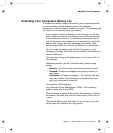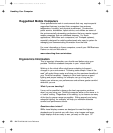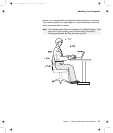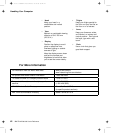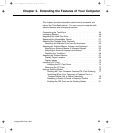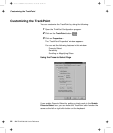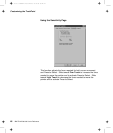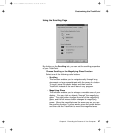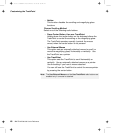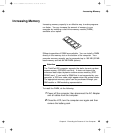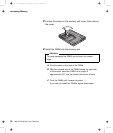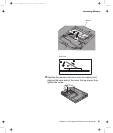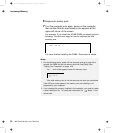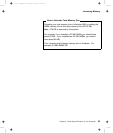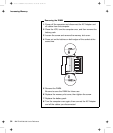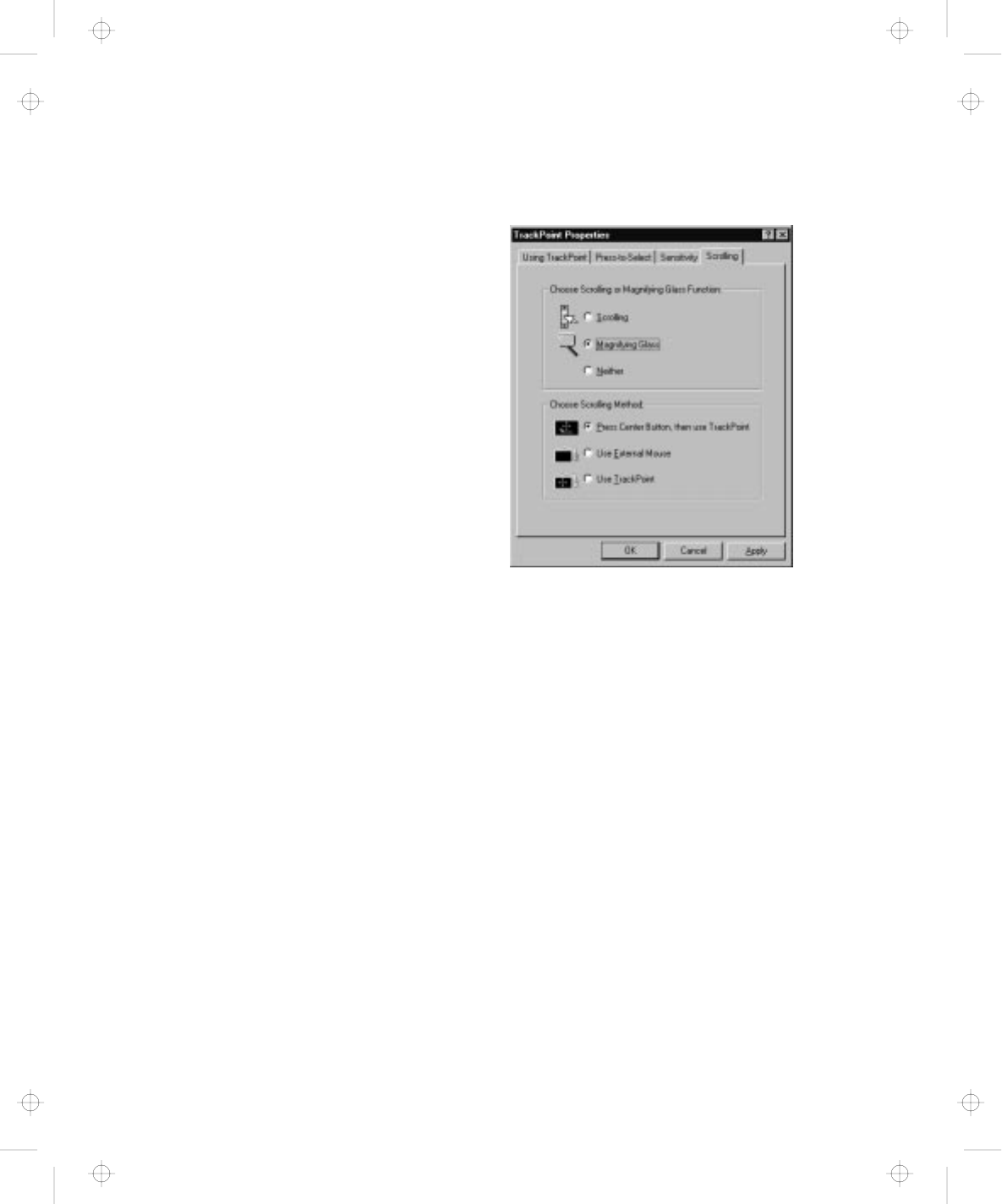
Customizing the TrackPoint
Using the Scrolling Page
By clicking on the Scrolling tab, you can set the scrolling properties
of your TrackPoint.
Choose Scrolling or the Magnifying Glass Function
Select one of the following radio buttons.
– Scrolling
This function enables you to navigate easily through long
documents or large spreadsheets with the press of a button.
To scroll, press the center button and then use the
TrackPoint instead of the scroll bars in any program.
– Magnifying Glass
This function enables you to enlarge a movable area of your
display. You can click on objects “through” the magnifying
glass. The right button changes the size of the magnifying
glass, and the left mouse button changes its magnifying
power. Move the magnified area the same way as you use
the scrolling function; in other words, press the center button
and then use the TrackPoint to move the magnified area.
Chapter 2. Extending the Features of Your Computer 47
Title: C79EGMST CreationDate: 02/10/98 09:24:42