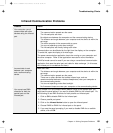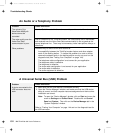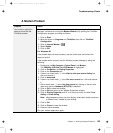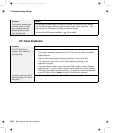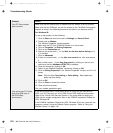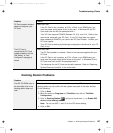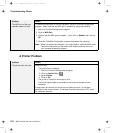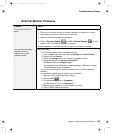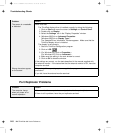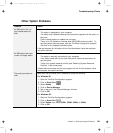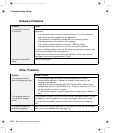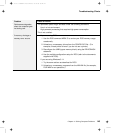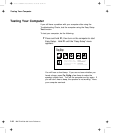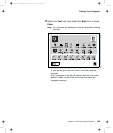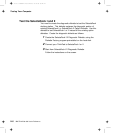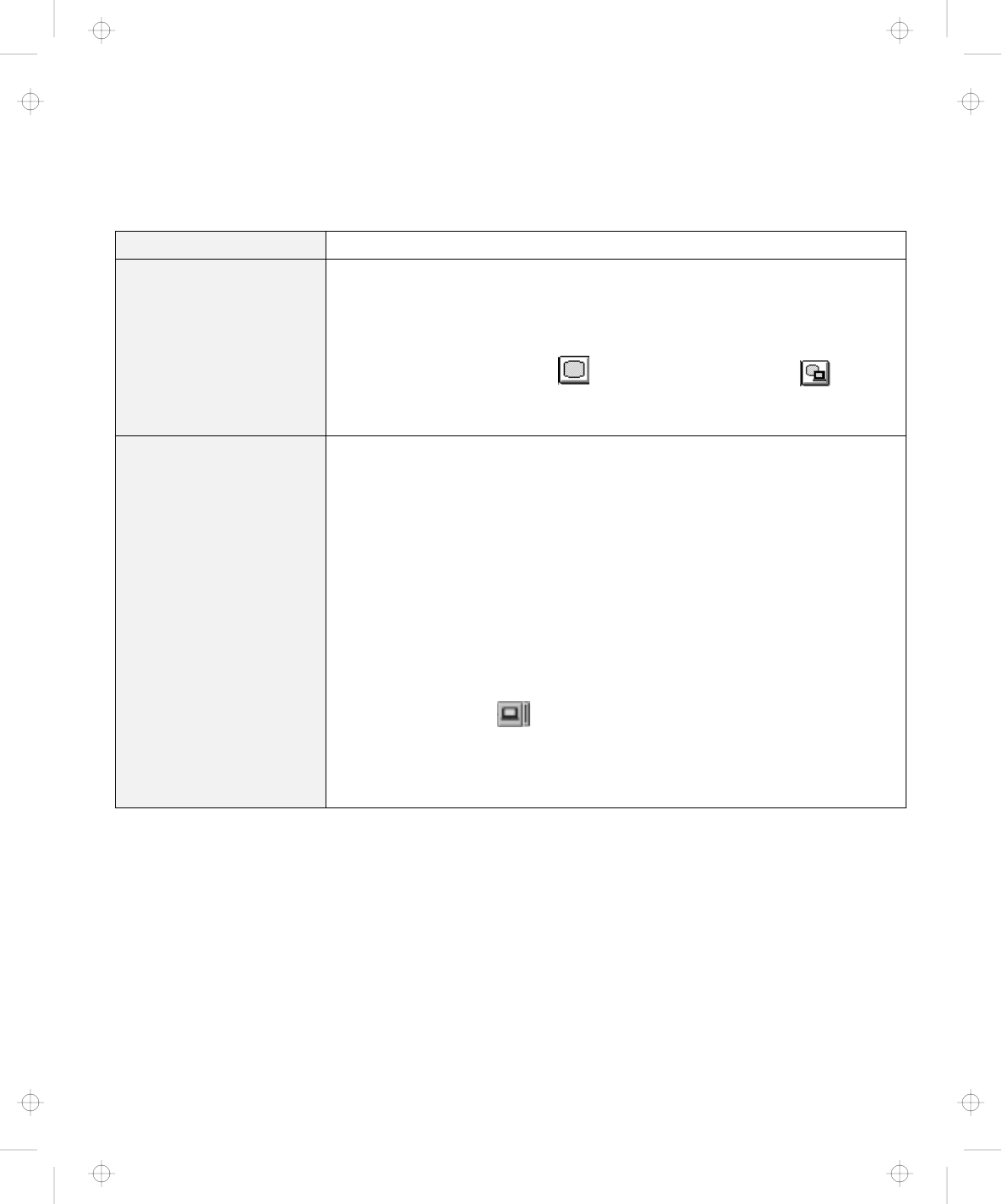
Troubleshooting Charts
External Monitor Problems
Problem Action
The external monitor is
blank.
Do the following:
1. Connect the external monitor to another computer to make sure it works.
2. Reconnect the external monitor to your computer.
3. Start the ThinkPad Configuration program.
4. Click on External Display ( ) or LCD + External Display ( ) on the
toolbar in the ThinkPad Configuration program.
If nothing appears on the external monitor, have the computer serviced.
You cannot set a higher
resolution than the
present one on your
external monitor.
Make sure that:
The ThinkPad display driver is installed correctly.
1. Click on Start and move the cursor to Settings and Control Panel.
2. Double-click on Display.
3. Select the Settings tab in the “Display Properties” window.
4. (Windows 95)Click on Advanced Properties.
(Windows NT)Click on Display Type...
The “Adapter/Driver Information” window appears. Make sure that the
ThinkPad display driver is installed.
If you are not sure that the ThinkPad display driver is installed correctly,
reinstall it.
An appropriate display type or refresh rate is selected.
1. Start the ThinkPad Configuration program.
2. Click on LCD (
).
3. (For Windows 95) Click on Properties....
(For Windows NT) Click on Advanced....
4. Make sure the setting in the next window is correct.
5. Click on OK to close the window.
Chapter 4. Solving Computer Problems 139
Title: C79EGMST CreationDate: 02/10/98 09:24:42