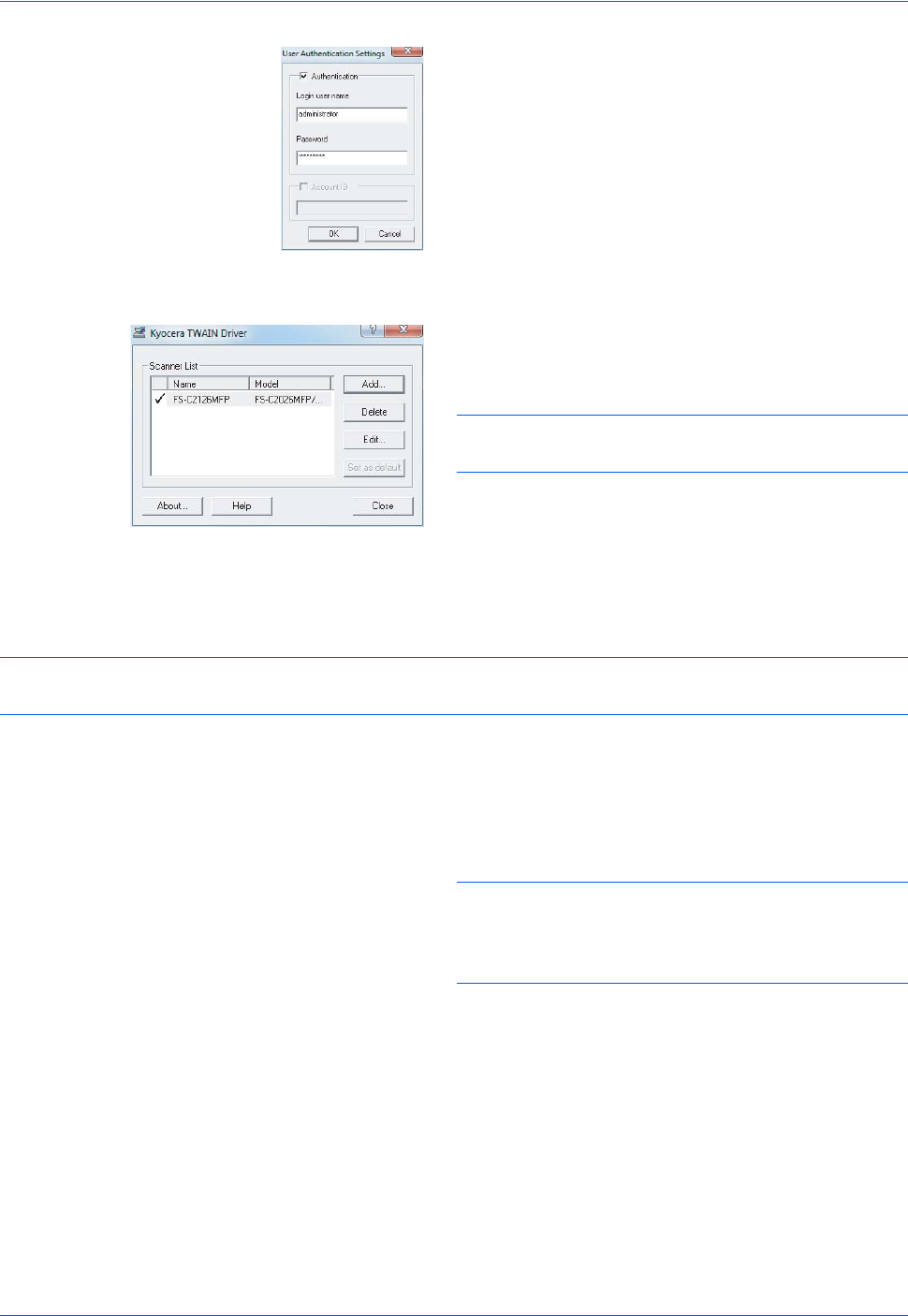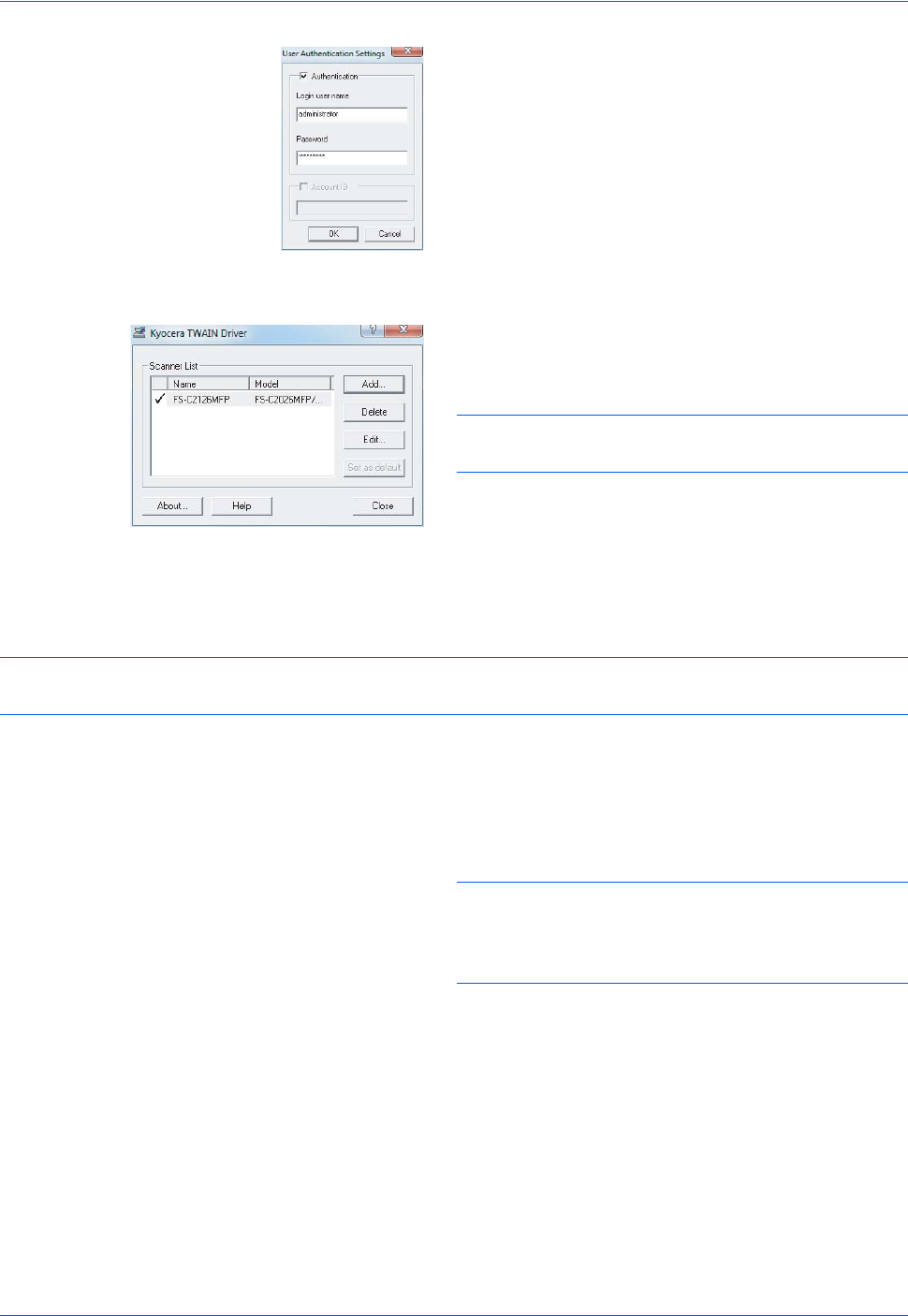
Preparation before Use
2-54
7 Select the checkbox beside Authentication, enter
Login User Name (up to 64 characters) and
Password (up to 64 characters) and then click OK.
8 Click OK.
9 The machine is registered to the PC and the
machine name and model name are displayed in
the Scanner List field.
NOTE: Click Delete to delete the added machine.
Click Edit to change names.
Setting WIA Driver (Windows 7, Windows Vista and Windows Server 2008)
Register this machine to the WIA Driver.
NOTE: The following is not necessary to register when using the machine possesses an IP address or host
name that you have specified during installation of WIA Driver.
1 Click the Windows Start button and enter Scanner
in Program and File Search. Click Show
scanners and cameras in the search list.
The Scanners and Cameras screen appears.
NOTE: In Windows Vista/Windows Server 2008,
select the Windows Start button, Control Panel,
Hardware and Sound, and then Scanners and
Cameras.