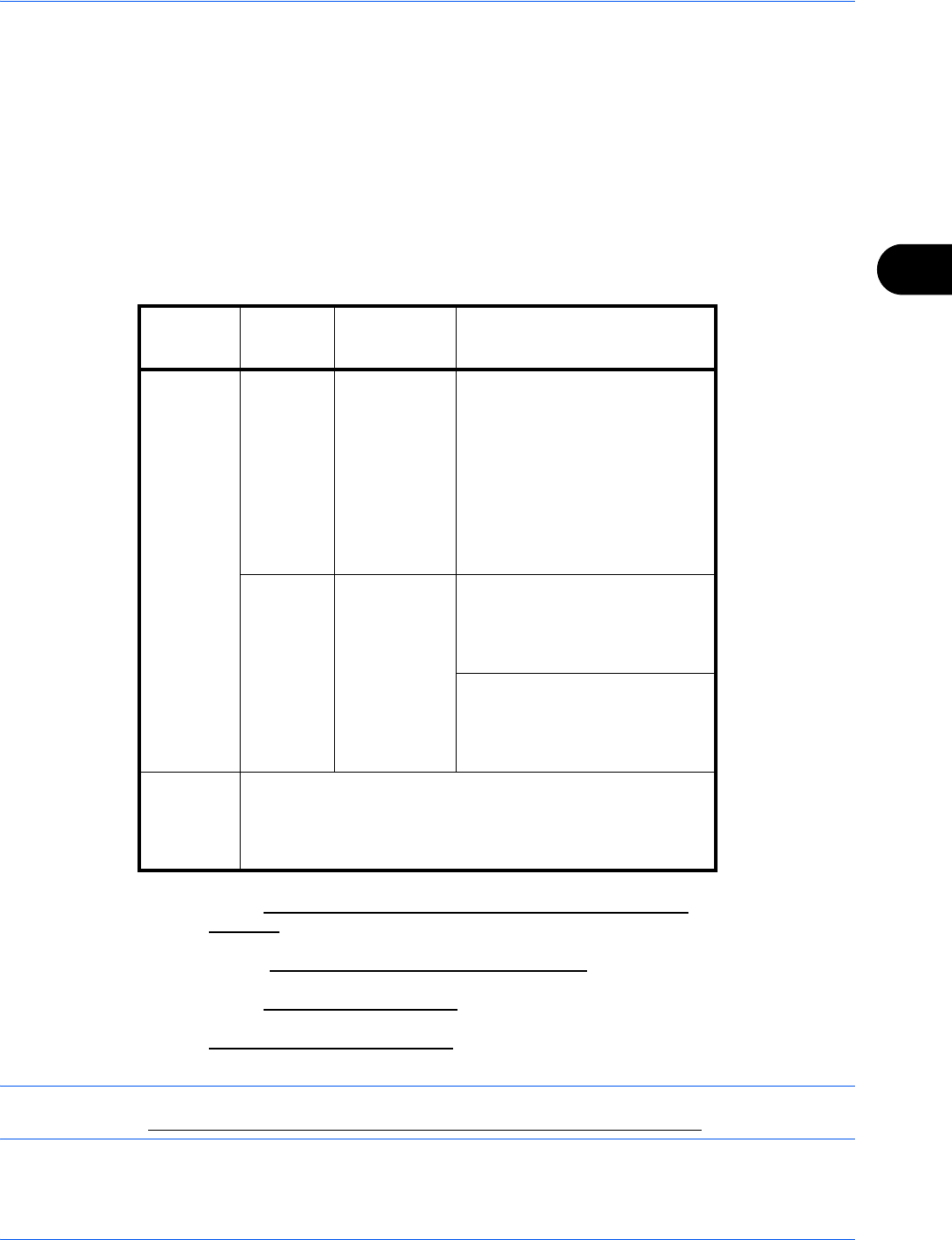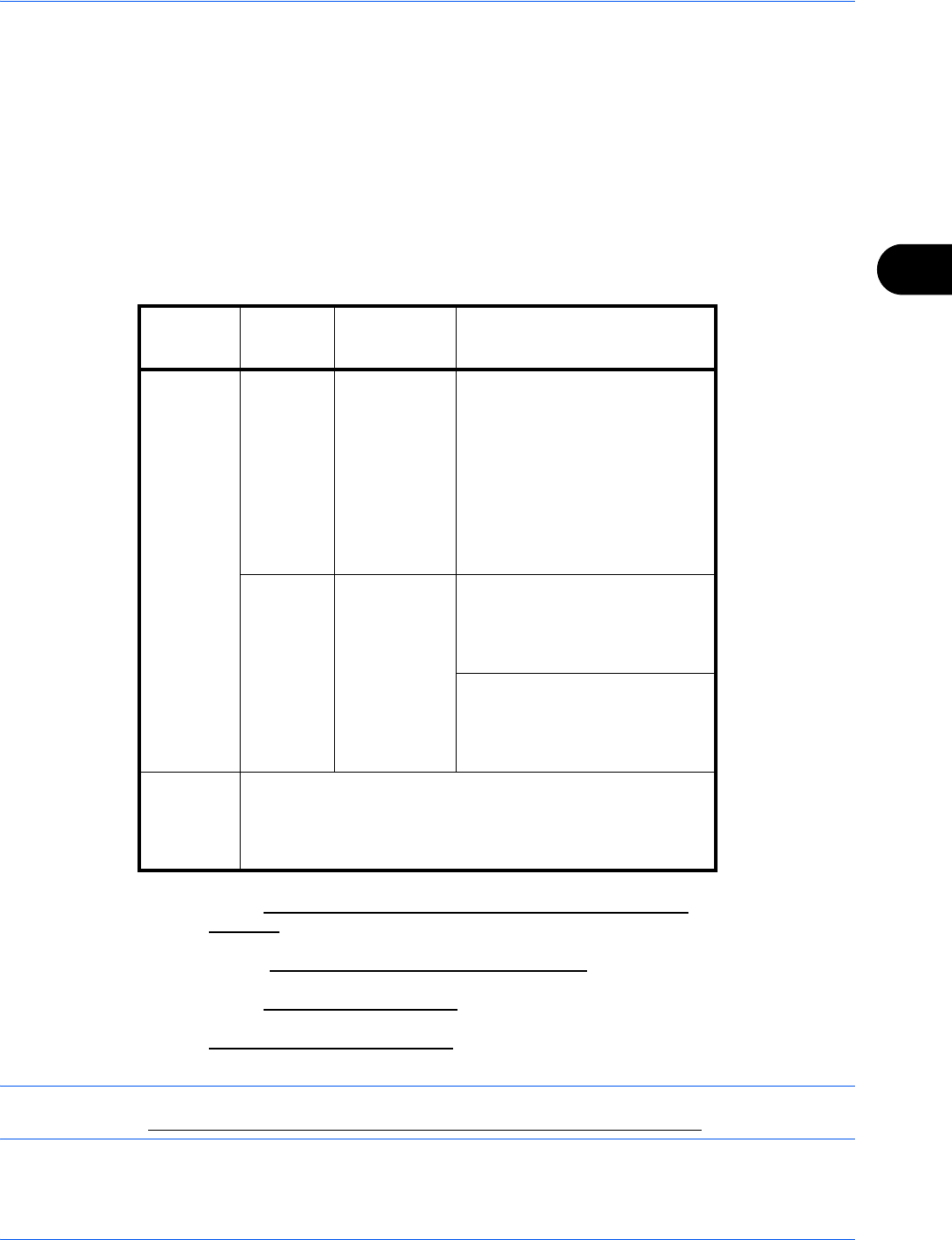
Copying Functions
4-5
4
7 Press the OK key.
Completed. is displayed and the screen returns to
the basic screen for copying.
8 Press the Start key to start copying.
Selecting the Multi Purpose Tray
Change the paper size and media type.
The available paper sizes and media types are shown in the table below.
NOTE: You can conveniently select in advance the size and type of paper that will be used often and set them
as default (refer to Paper Size and Media Type Setup for Multi Purpose Tray on page 8-15).
Category Item
How to
Select
Sizes
Paper
Size
Standard
Sizes
Select from
the standard
size,
envelope,
postcard or
the custom
sized paper
Letter, Legal, Statement,
Executive, Oficio II, A4, A5,
A6, B5, B6, Folio, 16K, ISO
B5, Envelope #10, Envelope
#9, Envelope #6, Envelope
Monarch, Envelope DL,
Envelope C5, Hagaki,
Oufuku Hagaki, Youkei 4,
Youkei 2 and Custom*
* For instructions on how to specify the custom paper size (Custom),
refer to Adding a Custom Size and Media Type for Paper to Print on
page 8-11.
Size
Entry
Enter the
size not
included in
the standard
sizes 1 and
2**.
** The input units can be changed in the System menu.
Refer to Switching Unit of Measurement on page 8-26
.
Inch models
Horizontal: 5.83 to 14.02" (in
0.01" increments), Vertical: 2.76
to 8.50" (in 0.01" increments)
Metric models
Vertical: 70 to 216 mm (in 1 mm
increments), Horizontal: 148 to
356 mm (in 1 mm increments)
Media
Type
Plain, Transparency, Vellum, Labels, Recycled, Rough,
Preprinted***, Bond, Cardstock, Color, Prepunched***,
Letterhead***, Envelope, Coated, Thick, High Quality,
Custom 1 to 8***
*** For instructions on how to specify the custom paper types 1 to 8,
refer to Paper Weight on page 8-17.
To print on preprinted or prepunched paper or on letterhead, refer to
Special Paper Action on page 8-23
.