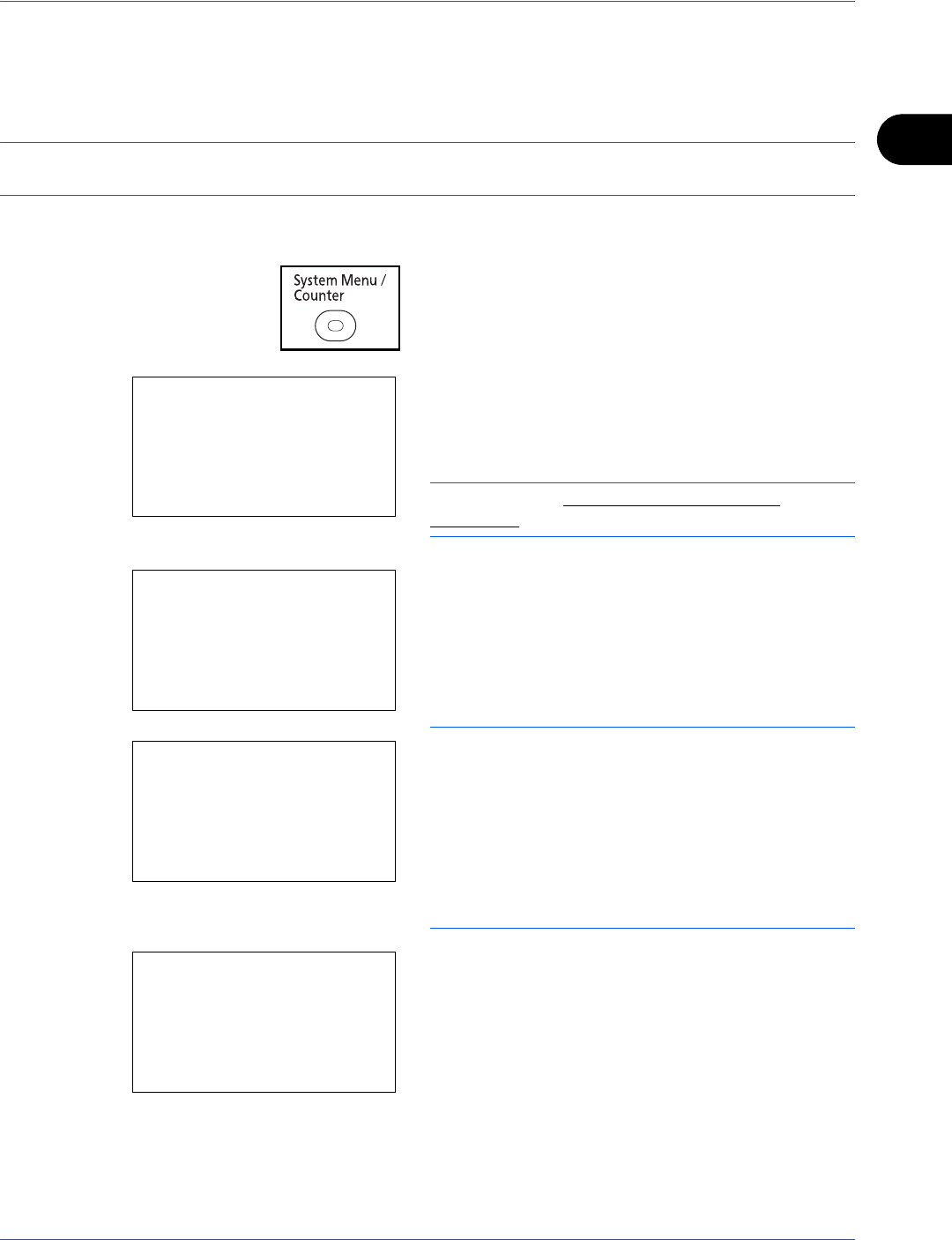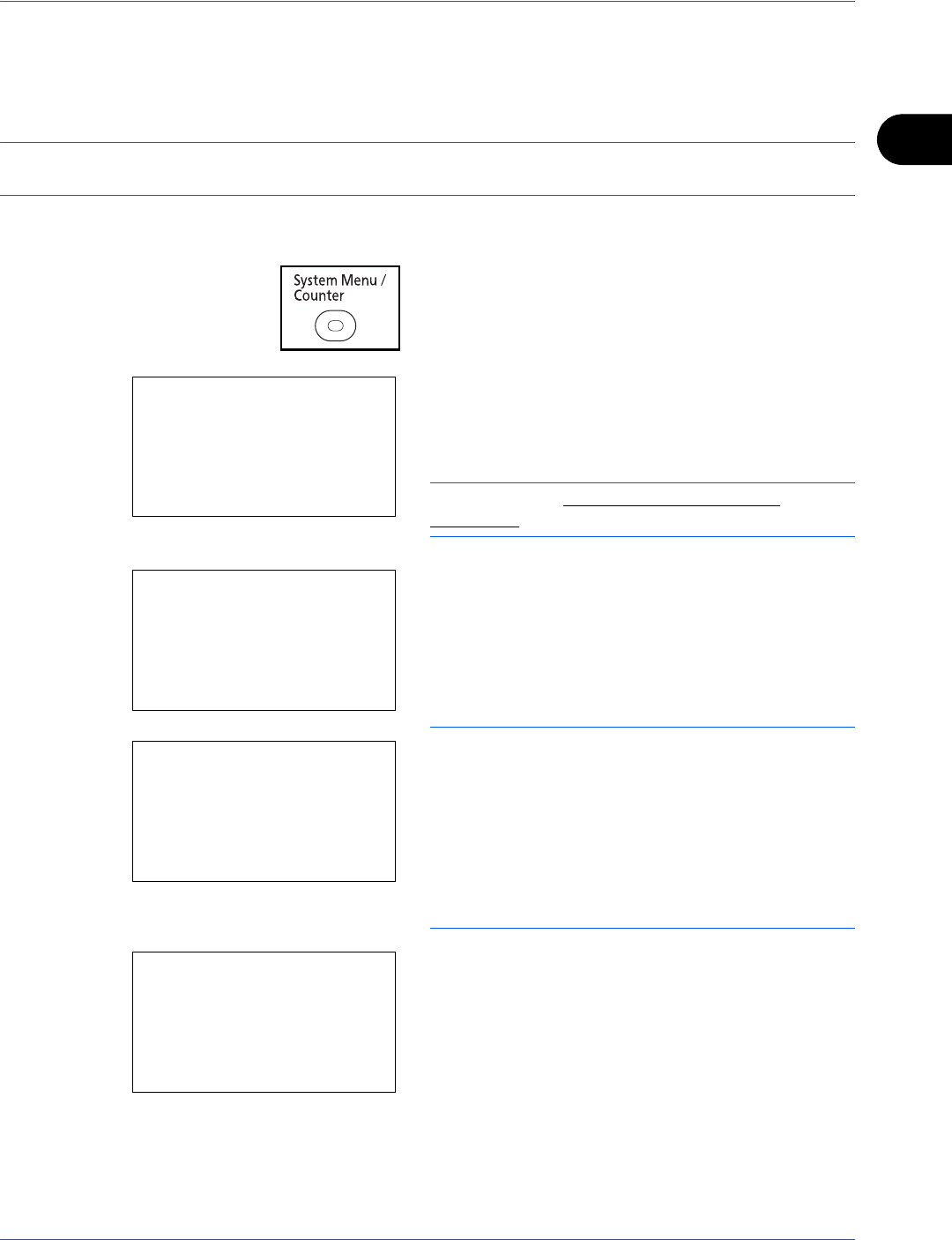
Preparation before Use
2-17
2
TCP/IP (IPv4) Setup (by Entering IP Addresses)
Set up TCP/IP to connect to the Windows network. Set the IP addresses, subnet masks, and gateway
addresses. The default settings are "TCP/IP Protocol: On, DHCP: On, Bonjour: Off, Auto-IP: On".
NOTE: Before setting an IP address, ask your network administrator if your network environment requires
input of an IP address. If input is necessary, ask your network administrator to obtain an IP address for you.
Use the procedure below to setup the TCP/IP (IPv4) setting.
1 Press the System Menu/Counter key on the main
unit operation panel.
When you are performing user management and
have not logged in, a login screen will appear.
Then, enter the Login User Name and Login
Password to log in.
NOTE: Refer to Character Entry Method on
Appendix-7 for details on entering characters.
2 In the Sys. Menu/Count. menu, press the U or V
key to select [System], and then press the OK key.
IMPORTANT: To make the settings, you must have
logged in using a Login User Name with administrator
privileges.
The default settings of the Login User Name and Login
Password are both "2600".
If you have logged in using a Login User Name without
administrator privileges, the screen will display
Administrator only. and return to the standby screen.
3 In the System menu, press the U or V key to
select [Network Setting].
Login User Name:
L
b
********************
Login Password:
[ Login ]
Sys. Menu/Count.:
a
b
1
Report
2
Counter
*********************
[ Exit ]
3
System
System:
a
b
*********************
2
I/F Block Set.
3
Security Level
[ Exit ]
1
Network Setting