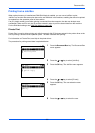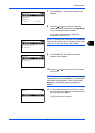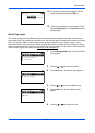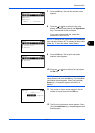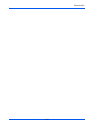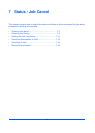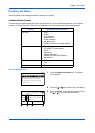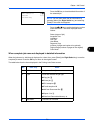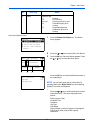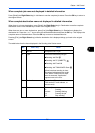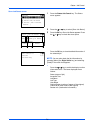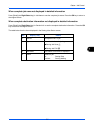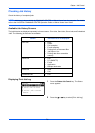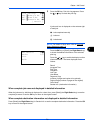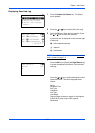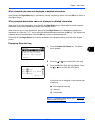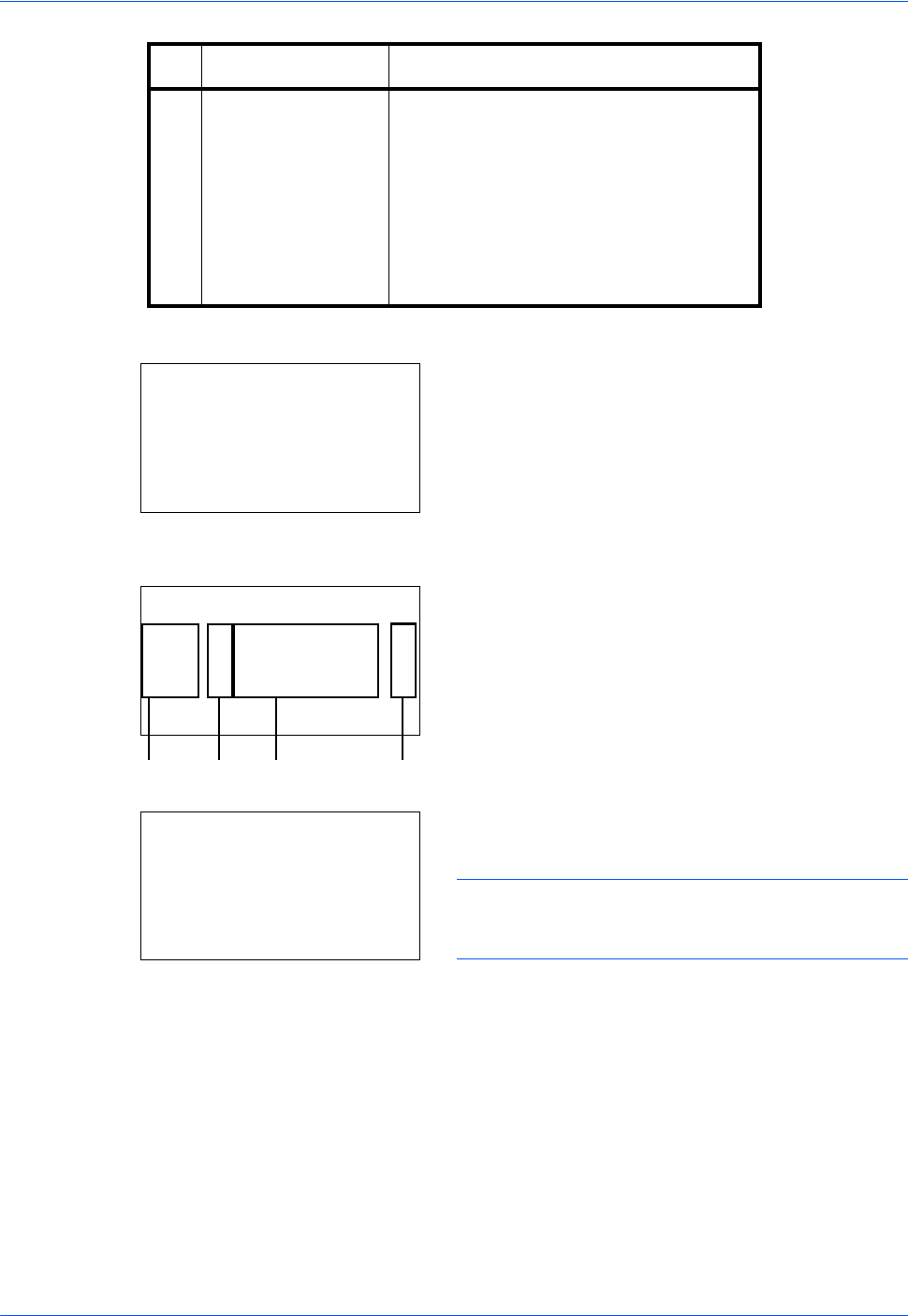
Status / Job Cancel
7-4
Send Job Status screen
1 Press the Status/Job Cancel key. The Status
menu appears.
2 Press the U or V key to select [Send Job Status].
3 Press the OK key. Send Job Status appears. Press
the U or V key to check the send queue.
Press the OK key to check detailed information of
the selected job.
NOTE: You can also check the job information by
pressing [Menu] (the Right Select key) and selecting
[Detail] in the menu that appears.
Press the Y or Z key to switch the display to other
information items. The items displayed are as
follows:
Status (status of job)
Accepted Time
Job Name
Job Type
User Name
Original Pages (number of pages of the original)
Color/B & W (color mode of the original)
Destination
4 Status Status of job
r :Printing
s : Print Waiting
no icon: Pausing print job or error
R : Preferential print job is
running
S : Suspended because
preferential print job is
running
No. Item / Key Detail
Status:
a
b
*********************
2
Send Job Status
3
Store Job Status
[ Pause ]
1
Print Job Status
Send Job Status:
a
b
0010
b
066764333
r
0011
p
Broadcast
N
0017
b
0324256345
N
[ Cancel ] [ Menu ]
123
4
0011 Detail:
C
b
Status: 1/8
Processing