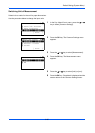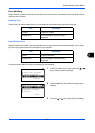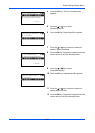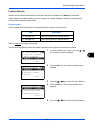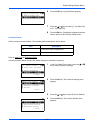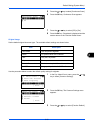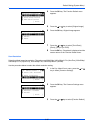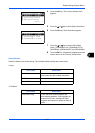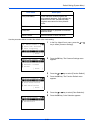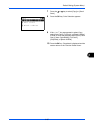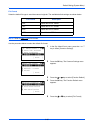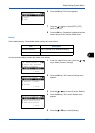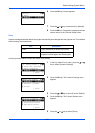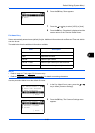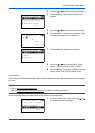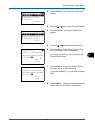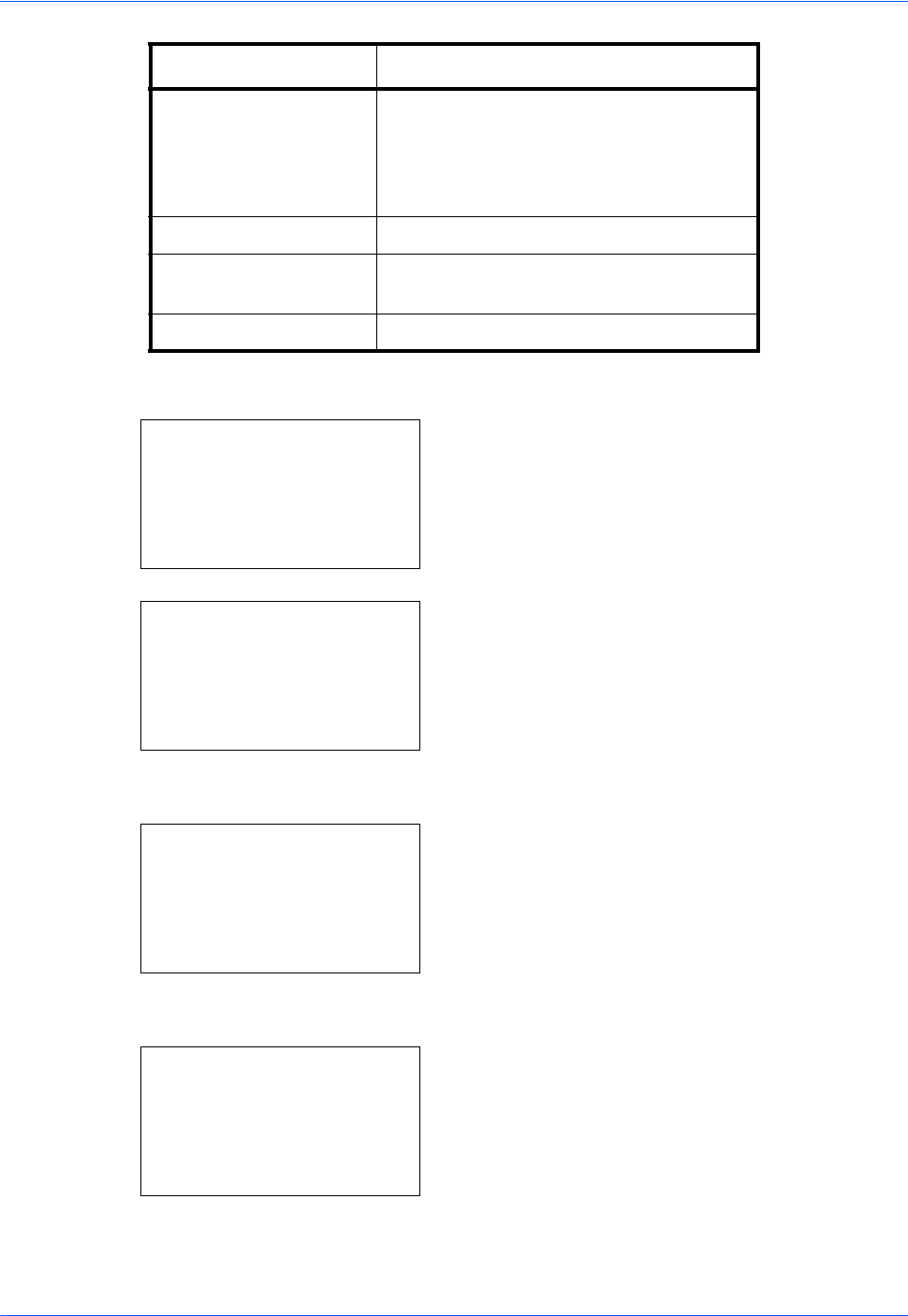
Default Setting (System Menu)
8-34
Use the procedure below to select the default color mode setting.
1 In the Sys. Menu/Count. menu, press the U or V
key to select [Common Settings].
2 Press the OK key. The Common Settings menu
appears.
3 Press the U or V key to select [Function Default].
4 Press the OK key. The Function Default menu
appears.
5 Press the U or V key to select [Color Selection].
6 Press the OK key. Color Selection appears.
Auto(Color/B&W) Color and black & white originals are
automatically detected. Color originals are
scanned in full color, and black & white
originals are scanned in binary black &
white.
Full Color Scan document in full color.
Grayscale Scan document in grayscale for smoother
and finer finish.
Black & White Scan document in black and white.
Color mode Description
Sys. Menu/Count.:
a
b
4
User/Job Account
5
User Property
*********************
[ Exit ]
6
Common Settings
Common Settings:
a
b
*********************
2
Default Screen
3
Sound
[ Exit ]
1
Language
Function Default:
a
b
*********************
2
Scan Resolution
3
FAX Resolution
[ Exit ]
1
Color Selection
Color Selection:
a
b
*********************
2
Send/Store
1
Copy