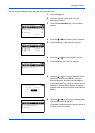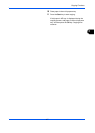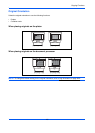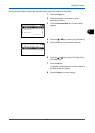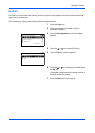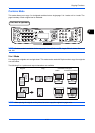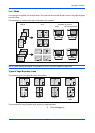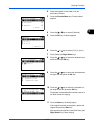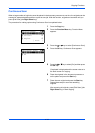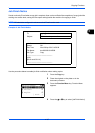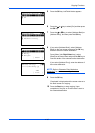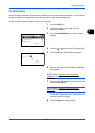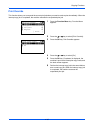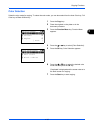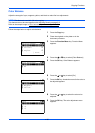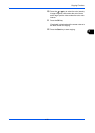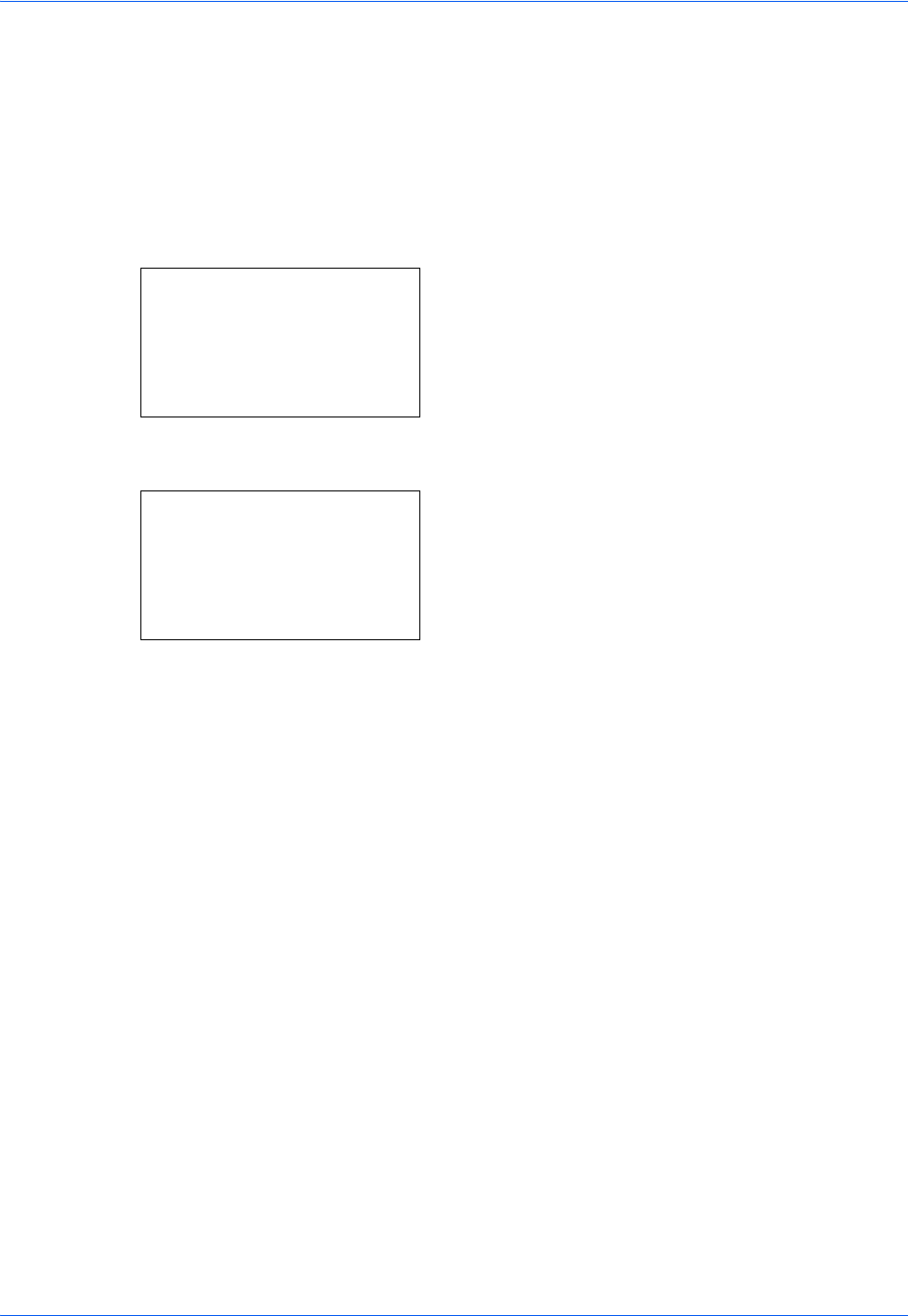
Copying Functions
4-14
Continuous Scan
When a large number of originals cannot be placed in the document processor at one time, the originals can be
scanned in separate batches and then copied as one job. With this function, originals are scanned until you
press [End Scan] (the Right Select key).
The procedure for making copies using Continuous Scan is explained below.
1 Press the Copy key.
2 Press the Function Menu key. Function Menu
appears.
3 Press the U or V key to select [Continuous Scan].
4 Press the OK key. Continuous Scan appears.
5 Press the U or V key to select [On] and then press
the OK key.
Completed. is displayed and the screen returns to
the basic screen for copying.
6 Place the originals in the document processor or
on the platen and press the Start key.
7 Place the next original and press the Start key.
Repeat these steps to scan the remaining
originals.
After scanning all originals, press [End Scan] (the
Right Select key) to start copying.
Function Menu:
a
b
*********************
2
Collate
T
3
Duplex
T
[ Exit ]
1
Paper Selection
g
Continuous Scan:
a
b
*********************
2
On
1
*Off