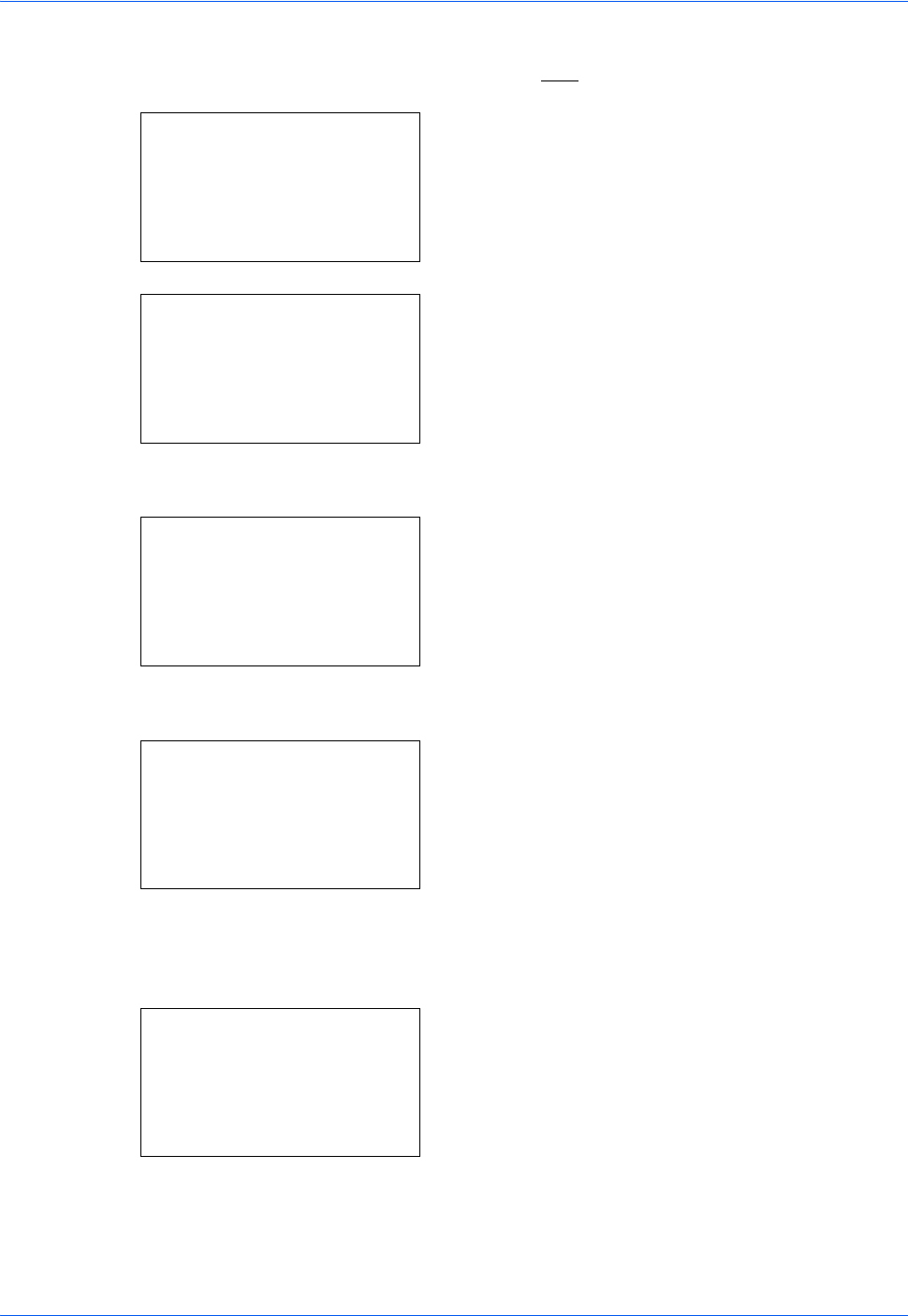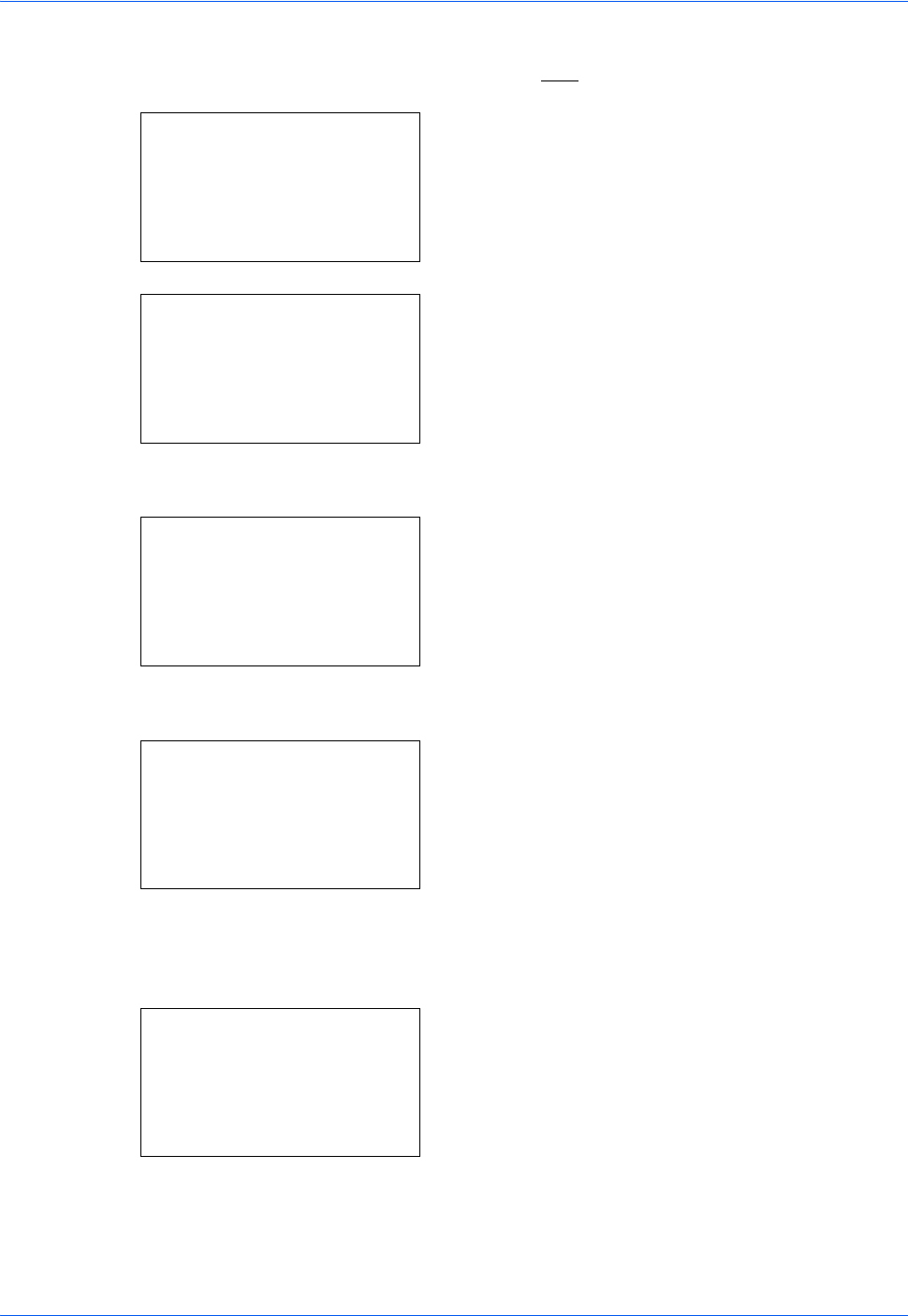
Management
11-26
1 See the procedure for displaying user control on
page 11-2
, and display the User/Job Account.
2 In the User/Job Account menu, press the U or V
key to select [Job Account. Set.].
3 Press the OK key. The Job Account. Set. menu
appears.
4 Press the U or V key to select [Default Setting].
5 Press the OK key. The Default Setting menu
appears.
6 Press the U or V key to select [Counter Limit].
7 Press the OK key. Counter Limit appears.
8 Press the U or V key to select the item for which
you want to set the default restriction on the
number of sheets, and then press the OK key.
9 Use the numeric keys to enter the default
restriction on the number of sheets, and then press
the OK key.
Completed. is displayed and the screen returns to
Counter Limit.
10 Repeat steps 10 to 11 set other default restrictions
on the number of sheets.
User/Job Account:
a
b
1
User Login Set.
*********************
3
Unknown ID Job
[ Exit ]
2
Job Account.Set.
Job Account.Set.:
a
b
1
Each Job Account
2
Account. List
*********************
[ Exit ]
3
Default Setting
Default Setting:
a
b
*********************
2
Copy/Print Count
3
Counter Limit
[ Exit ]
1
Apply Limit
Counter Limit:
a
b
*********************
2
Print Restrict.
3
ScanRest.(Other)
1
Copy Restriction
Copy(Total):
D
b
(1 - 9999999)
**123456*