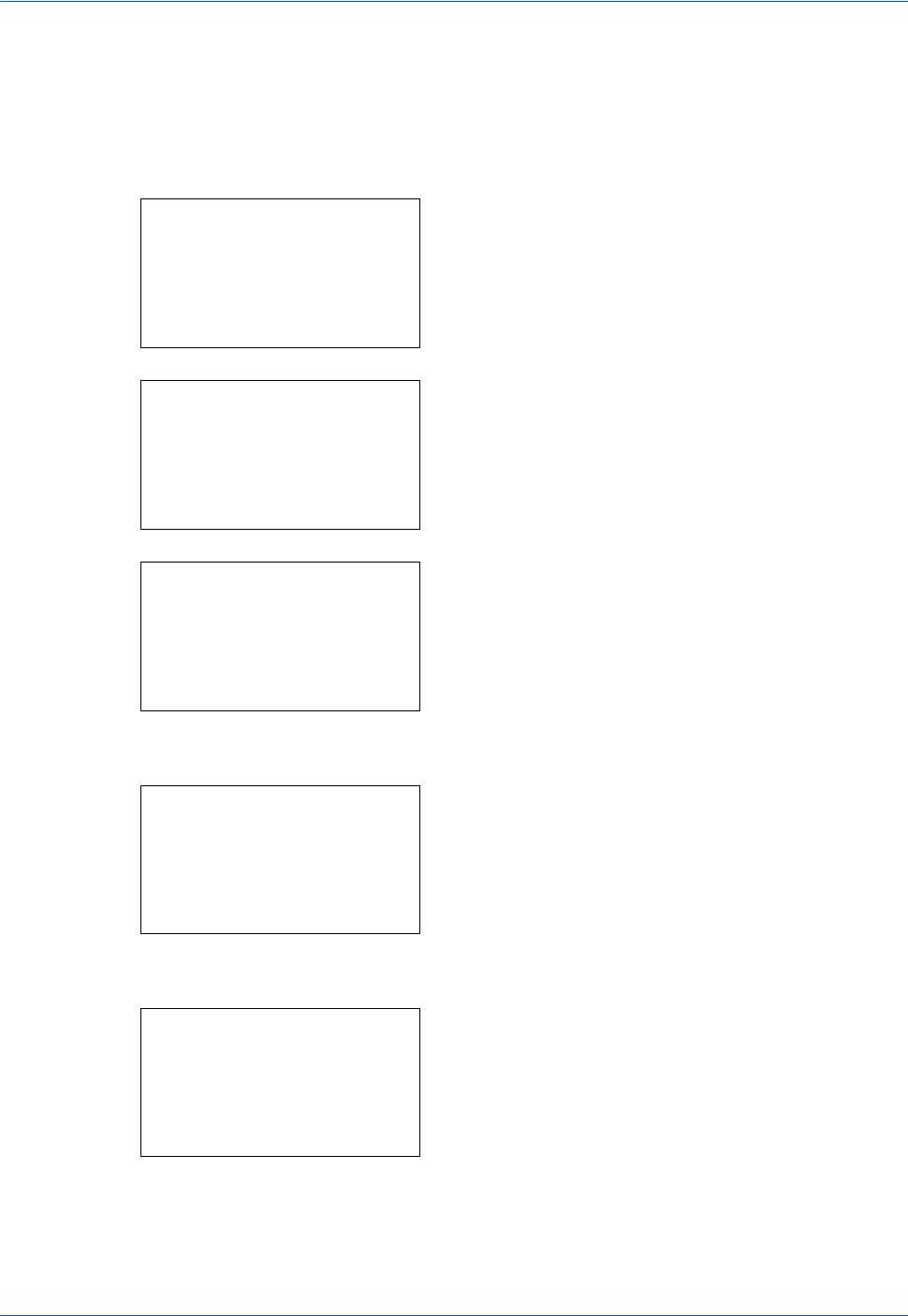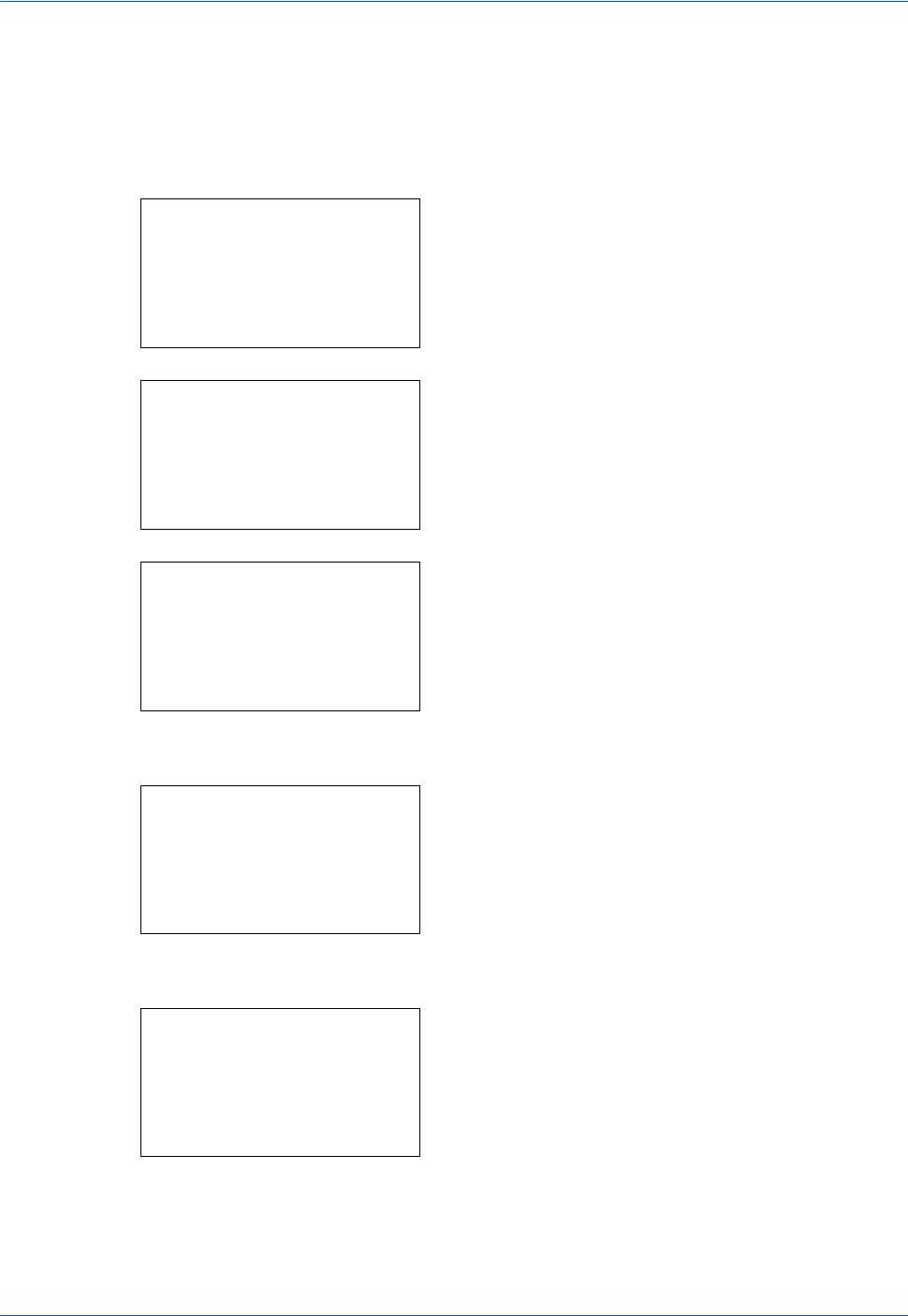
Default Setting (System Menu)
8-152
NetWare Setup
Select the NetWare network connection. After that, select frame types for NetWare network from Auto,
Ethernet-II, 802.3, 802.2, or SNAP. The default settings is "Off".
Use the procedure below to setup the NetWare setting.
1 In the Sys. Menu/Count. menu, press the U or V
key to select [System], and press the OK key.
When you are performing user management and
have not logged in, a login screen will appear.
Then, enter the Login User Name and Login
Password to log in, and press [Login] (the Right
Select key).
2 The System menu appears.
3 Press the U or V key to select [Network Setting].
4 Press the OK key. The Network Setting menu
appears.
5 Press the U or V key to select [NetWare].
6 Press the OK key. NetWare appears.
7 Press the U or V key to select [On] or [Off].
Sys. Menu/Count.:
a
b
1
Report
2
Counter
*********************
[ Exit ]
3
System
Login User Name:
L
b
*******************
Login Password:
[ Login ]
System:
a
b
*********************
2
I/F Block Set.
3
Security Level
[ Exit ]
1
Network Setting
Network Setting:
a
b
*********************
2
NetWare
3
AppleTalk
[ Exit ]
1
TCP/IP Settings
NetWare:
a
b
*********************
2
On
1
*Off