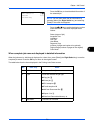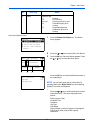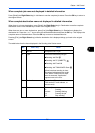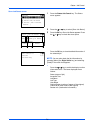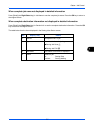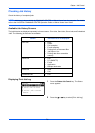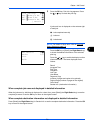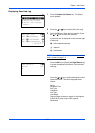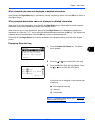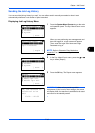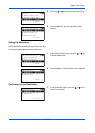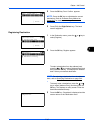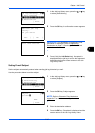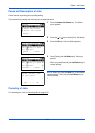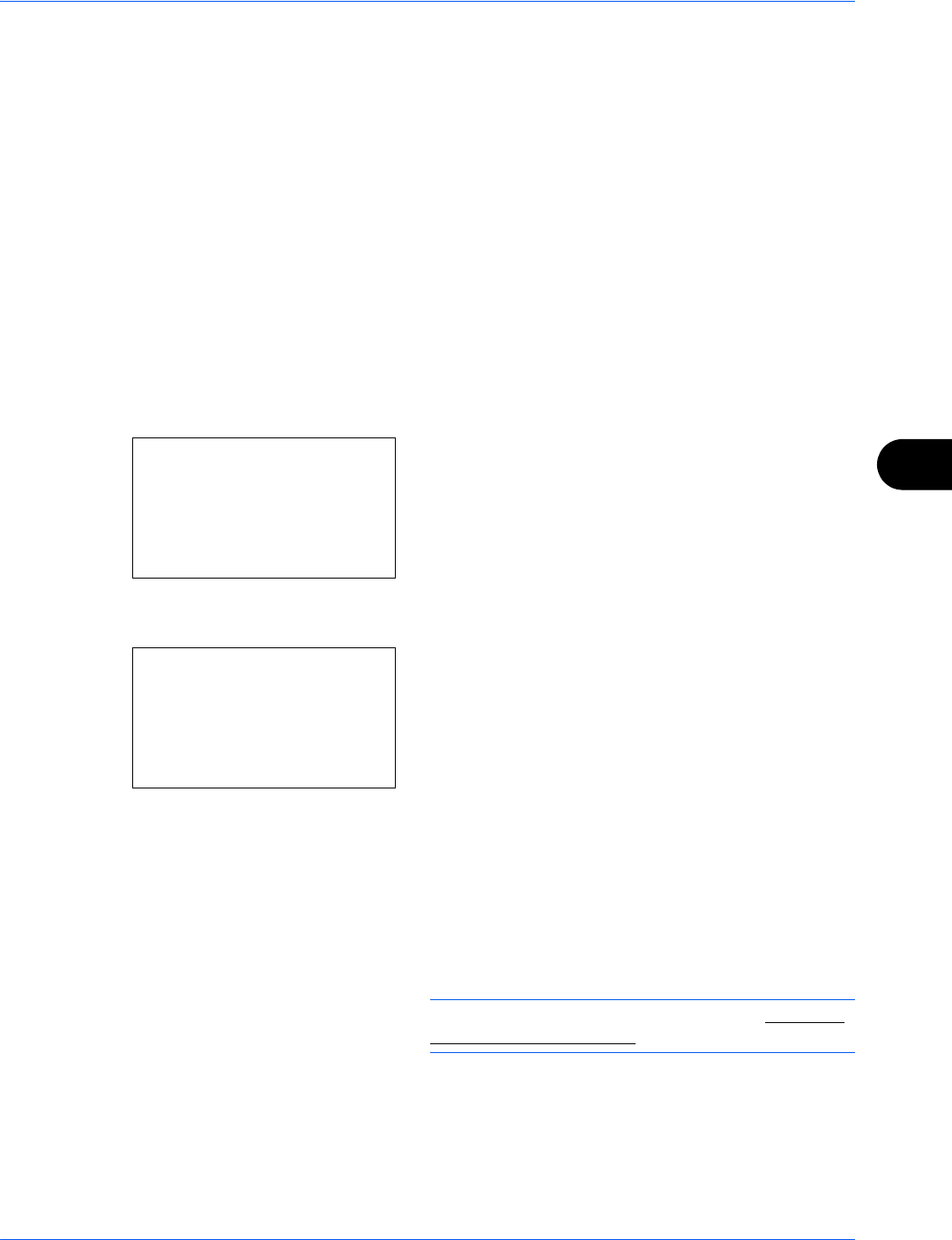
Status / Job Cancel
7-11
7
When complete job name not displayed in detailed information
Press [Detail] (the Right Select key) in Job Name to see the complete job name. Press the OK key to return to
the original screen.
When complete destination name not displayed in detailed information
When there is only one destination, press [Detail] (the Right Select key) in Destination to see the complete
destination name. Press the OK key to return to the original screen.
When there are two or more destinations, press [List] (the Right Select key) in Destination to display the
destination list. Press the U or V key to select the desired destination and press the OK key. This displays the
complete name of the destination. Press the OK key to return to the destination list.
Pressing [Exit] (the Right Select key) while the destination list is displayed brings you back to the original
screen.
Displaying Store Job Log
1 Press the Status/Job Cancel key. The Status
menu appears.
2 Press the U or V key to select [Store Job Log].
3 Press the OK key. Store Job Log appears. Press
the U or V key to check the store queue.
A job result icon is displayed on the extreme right
of each job.
u : Job completed normally
v : Job error
t : Job aborted
NOTE: For details of other items, refer to Store Job
Status screen on page 7-6.
Status:
a
b
*********************
2
Send Job Status
3
Store Job Status
[ Pause ]
1
Print Job Status
Store Job Log:
a
b
0008
b
Scan
u
0009
b
maury’s data
v
0010
Y
aaaa
v
[ Detail ]