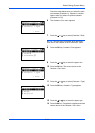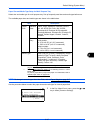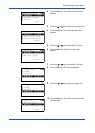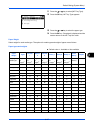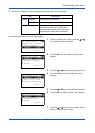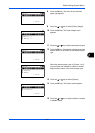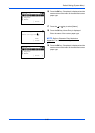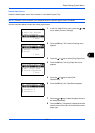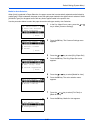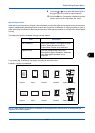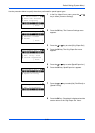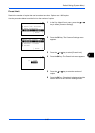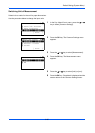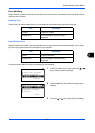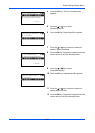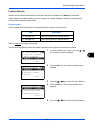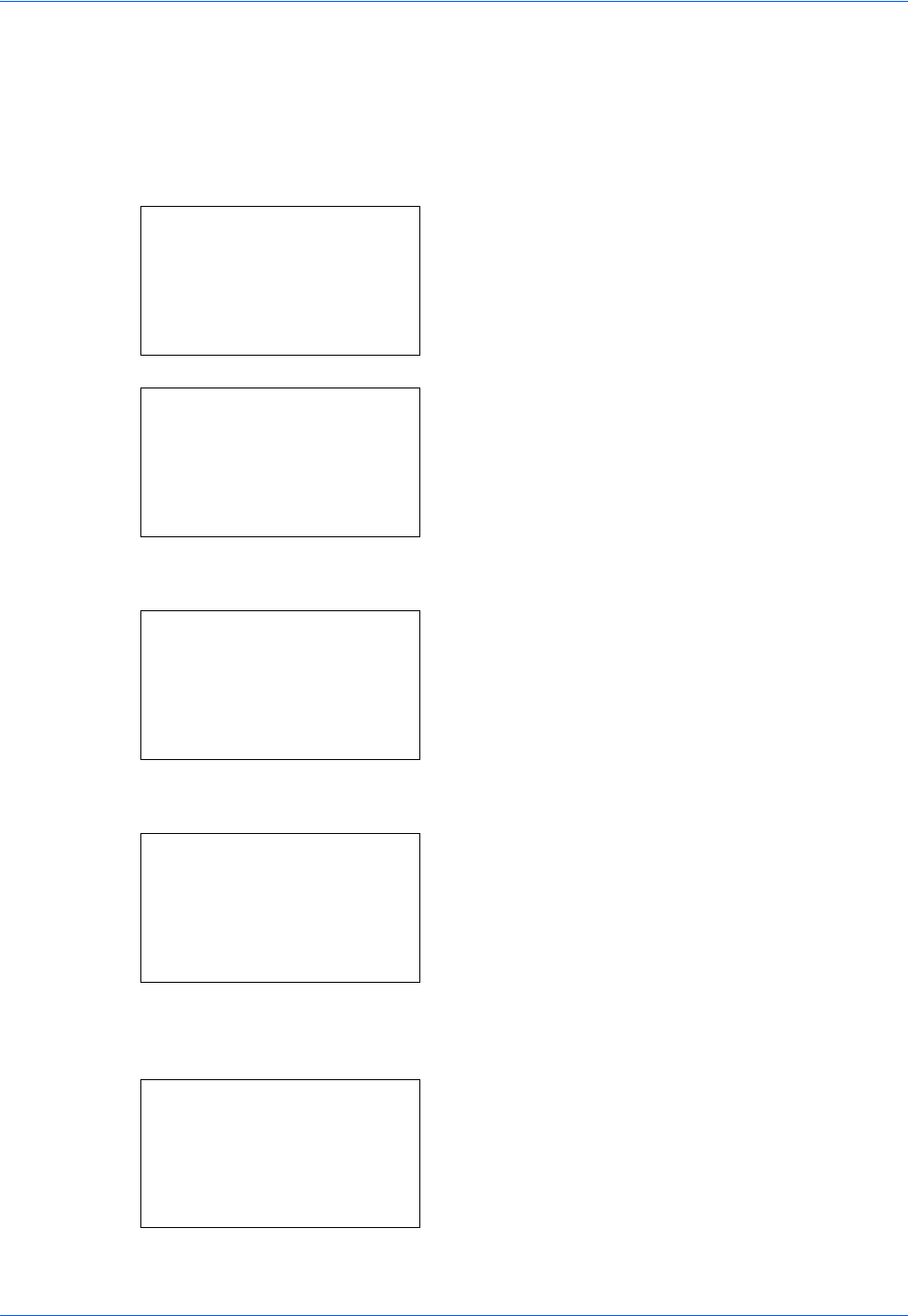
Default Setting (System Menu)
8-22
Media for Auto Selection
When [Auto] is selected in Paper Selection, the paper source that is automatically selected can be limited by
media types.If Plain is selected, the paper source with plain paper loaded in the specific size is selected. Select
[All Media Types] for the paper source with any kind of paper loaded in the specific size.
Use the procedure below to select the paper size and media type used by Auto Selection.
1 In the Sys. Menu/Count. menu, press the U or V
key to select [Common Settings].
2 Press the OK key. The Common Settings menu
appears.
3 Press the U or V key to select [Orig./Paper Set.].
4 Press the OK key. The Orig./Paper Set. menu
appears.
5 Press the U or V key to select [Media for Auto].
6 Press the OK key. The color selection menu
appears.
7 Press the U or V key to select [Full Color] or
[Black & White].
8 Press the OK key. Media for Auto appears.
Sys. Menu/Count.:
a
b
4
User/Job Account
5
User Property
*********************
[ Exit ]
6
Common Settings
Common Settings:
a
b
*********************
2
Default Screen
3
Sound
[ Exit ]
1
Language
Orig./Paper Set.:
a
b
*********************
2
Def. Orig. Size
3
Custom PaperSize
[ Exit ]
1
Custom Orig.Size
Media for Auto:
a
b
*********************
2
Black & White
1
Full Color
Media for Auto:
a
b
1
All Media Type
*********************
3
Transparency
2
*Plain