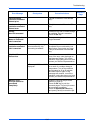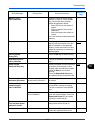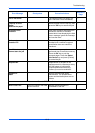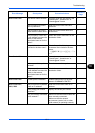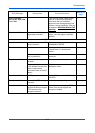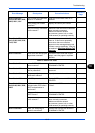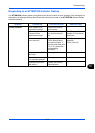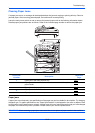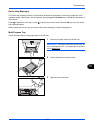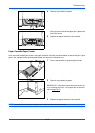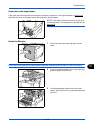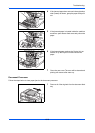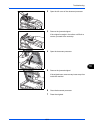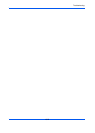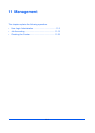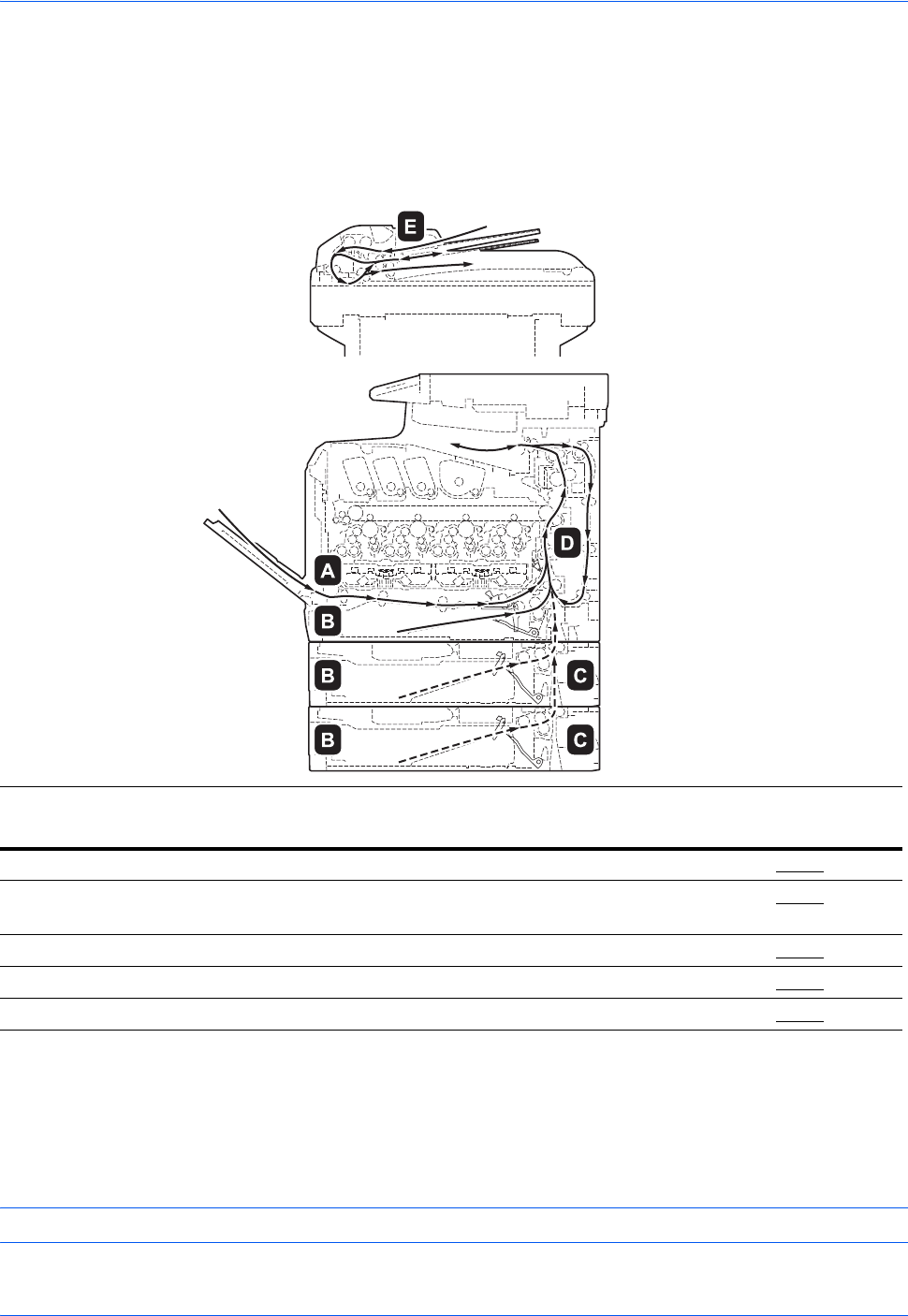
Troubleshooting
10-16
Clearing Paper Jams
If a paper jam occurs, a message will be displayed about the jam and copying or printing will stop. Remove
jammed paper. After removing jammed paper, the machine will re-start printing.
Leave the main power switch on and to remove the jammed paper refer to the following information below.
Detailed paper jam positions are as follows. Refer to the indicated page number to remove the paper jam.
Paper jams
If paper jams occur frequently, the specifications of the paper may not be suitable for the machine. Try changing
the paper type. For paper specifications, see "Paper Specifications" in the Appendix. Also refer to chapter 2 how
to load paper into the paper source correctly. If paper jams still occur frequently even though you have changed
the paper, the machine may have a problem. Please contact your service representative.
IMPORTANT: When removing a paper jam, make sure that no torn pieces of paper remain in the machine.
Paper Jam
Location
Description
Reference
Page
A
Paper jam in the multi purpose tray. 10-17
B
Paper jam in the machine cassette, or in a cassette of the optional
paper feeder.
10-18
C
Paper jam in the paper feeder. 10-19
D
Paper jam in the transfer unit. 10-19
E
Paper jam in the document processor. 10-20