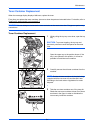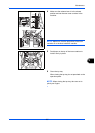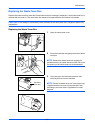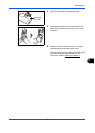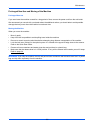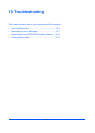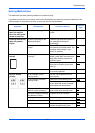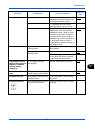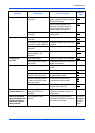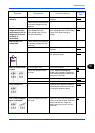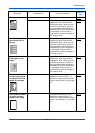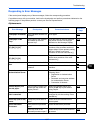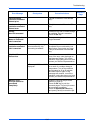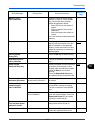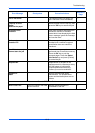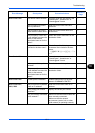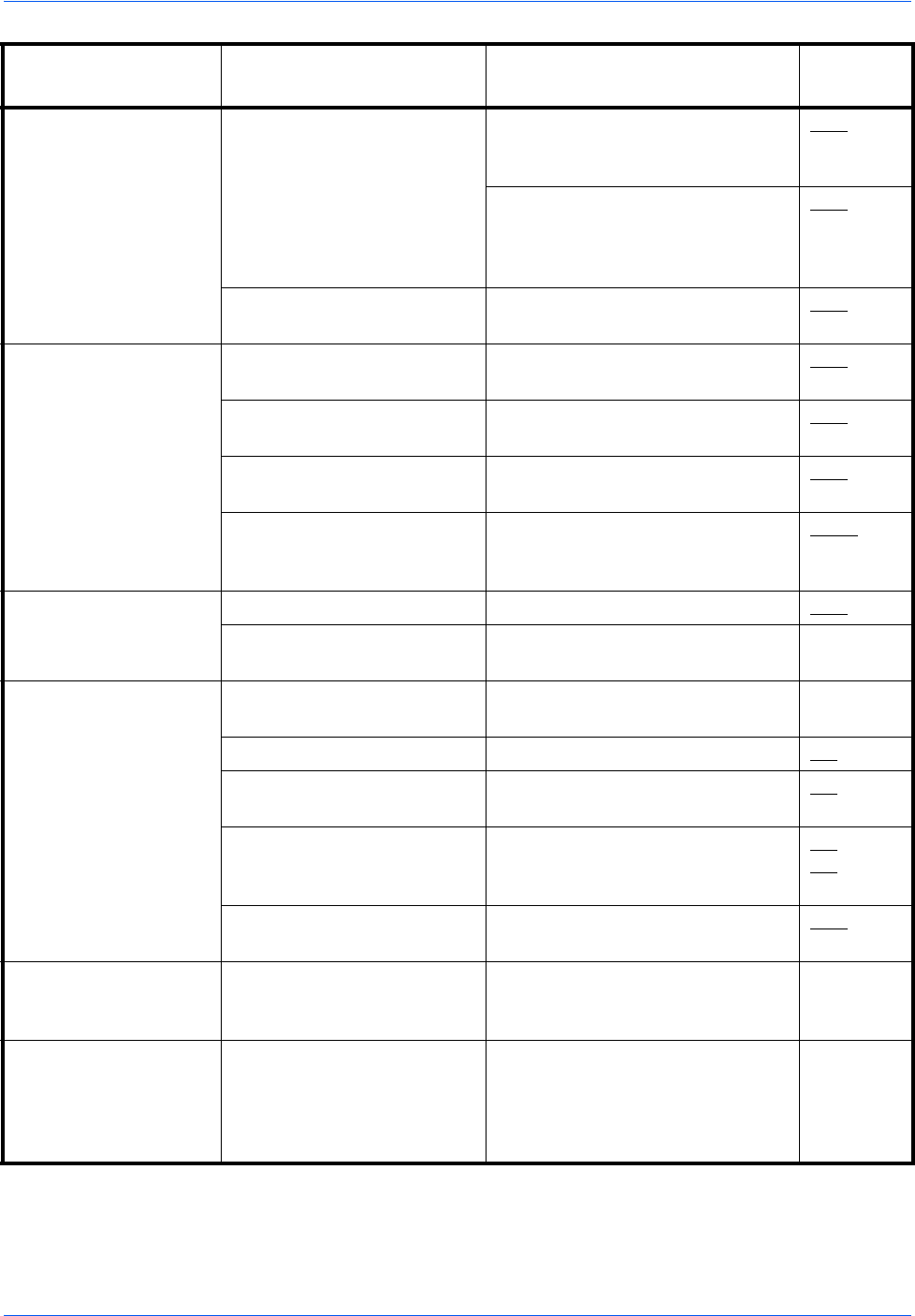
Troubleshooting
10-4
Images are skewed. Are the originals placed
correctly?
When placing originals on the
platen, align them with the original
size indicator plates.
2-44
When placing originals in the
document processor, align the
original width guides securely
before placing the originals.
2-45
Is the paper loaded
correctly?
Check the position of the paper
width guides.
2-45
Paper often jams. Is the paper loaded
correctly?
Load the paper correctly. 2-26
Is the paper of the supported
type? Is it in good condition?
Remove the paper, turn it over, and
reload it.
2-26
Is the paper curled, folded or
wrinkled?
Replace the paper with new paper. 2-26
Are there any loose scraps or
jammed paper in the
machine?
Remove any jammed paper. 10-16
Printouts are
wrinkled.
Is the paper damp? Replace the paper with new paper. 2-26
Is the paper set in a proper
orientation?
Change the orientation in which the
paper is positioned.
—
Cannot print. Is the machine plugged in? Plug the power cord into an AC
outlet.
—
Is the machine powered on? Turn on the main power switch. 2-7
Is the printer cable or
network cable connected?
Connect the correct printer cable or
network cable securely.
2-5
Was the machine powered
on before the printer cable
was connected?
Power on the machine after
connecting the printer cable.
2-5
2-7
Is the print job paused? Press [Resume] (the Left Select
key) to resume printing.
7-18
Documents are
printed improperly.
Are the application software
settings at the PC set
properly?
Check that the printer driver and
application software settings are
set properly.
—
While the operation
panel was being used,
the keys locked up
and do not respond
when pressed.
Is the operation panel
locked?
Check the panel lock setting in
COMMAND CENTER and change
the setting if necessary.
KYOCERA
COMMAND
CENTER
Operation
Guide
Symptom Checkpoints Corrective Actions
Reference
Page