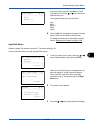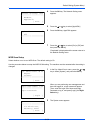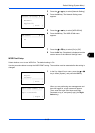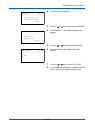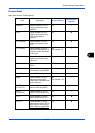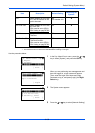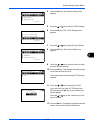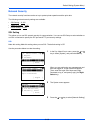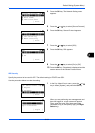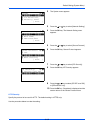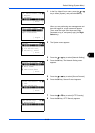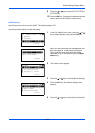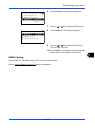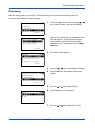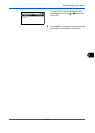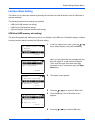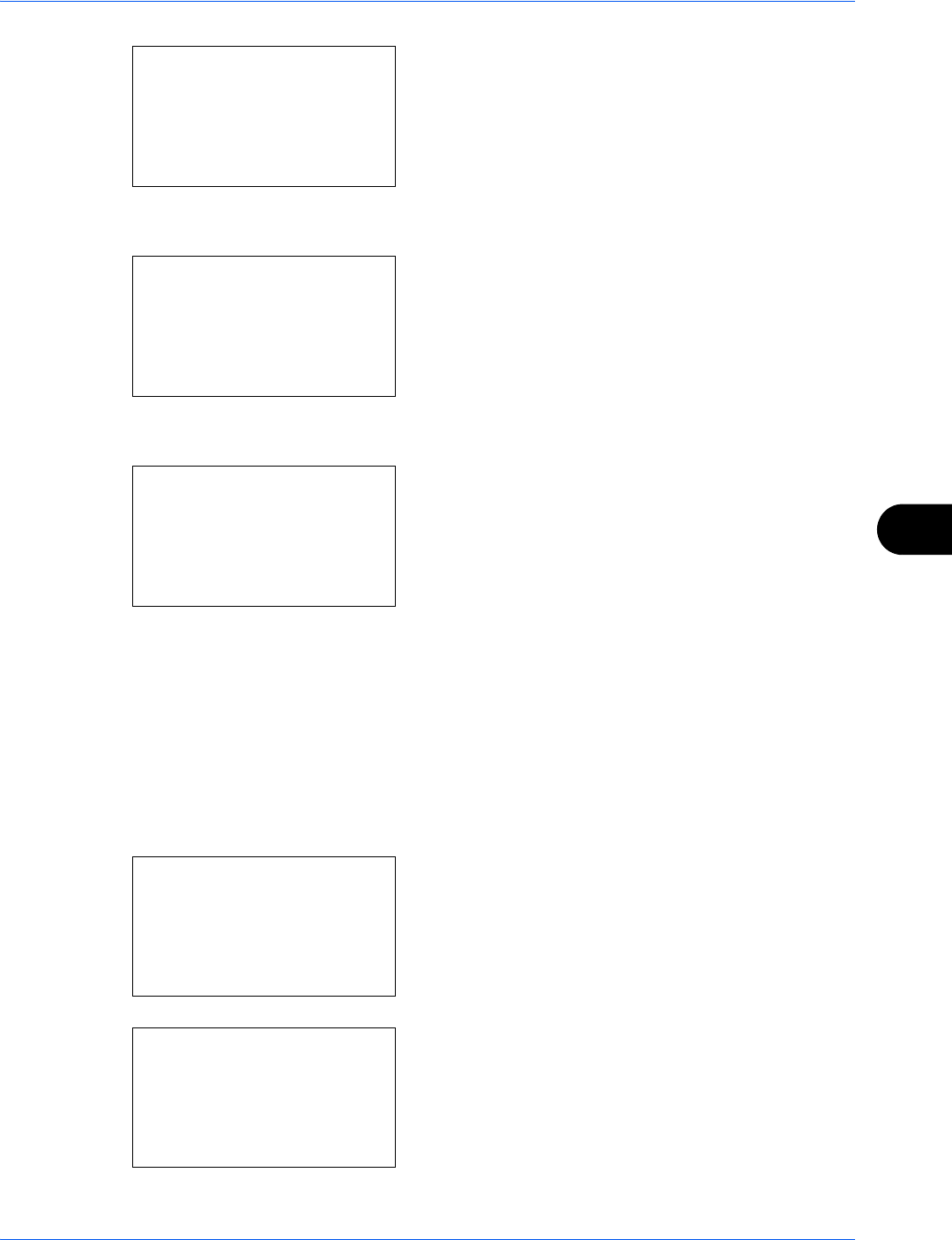
Default Setting (System Menu)
8-161
8
4 Press the OK key. The Network Setting menu
appears.
5 Press the U or V key to select [Secure Protocol].
6 Press the OK key. Secure Protocol appears.
7 Press the U or V key to select [SSL].
8 Press the OK key. SSL appears.
9 Press the U or V key to select [On] or [Off].
10 Press the OK key. Completed. is displayed and the
screen returns to the Secure Protocol menu.
IPP Security
Specify the protocol to be used for IPP. The default setting is IPP/IPP over SSL.
Use the procedure below to make the setting.
1 In the Sys. Menu/Count. menu, press the U or V
key to select [System], and press the OK key.
When you are performing user management and
have not logged in, a login screen will appear.
Then, enter the Login User Name and Login
Password to log in, and press [Login] (the Right
Select key).
Network Setting:
a
b
*********************
8
Host Name
9
LAN Interface
[ Exit ]
7
Secure Protocol
Secure Protocol:
a
b
*********************
2
IPP Security
3
HTTP Security
[ Exit ]
1
SSL
SSL:
a
b
*********************
2
On
[ Exit ]
1
*Off
Sys. Menu/Count.:
a
b
1
Report
2
Counter
*********************
[ Exit ]
3
System
Login User Name:
L
b
*******************
Login Password:
[ Login ]