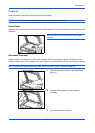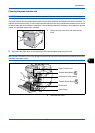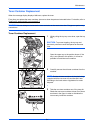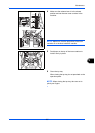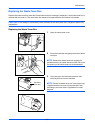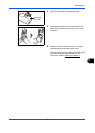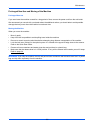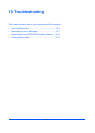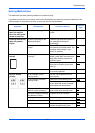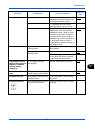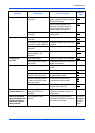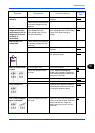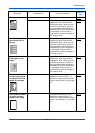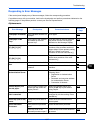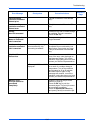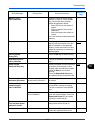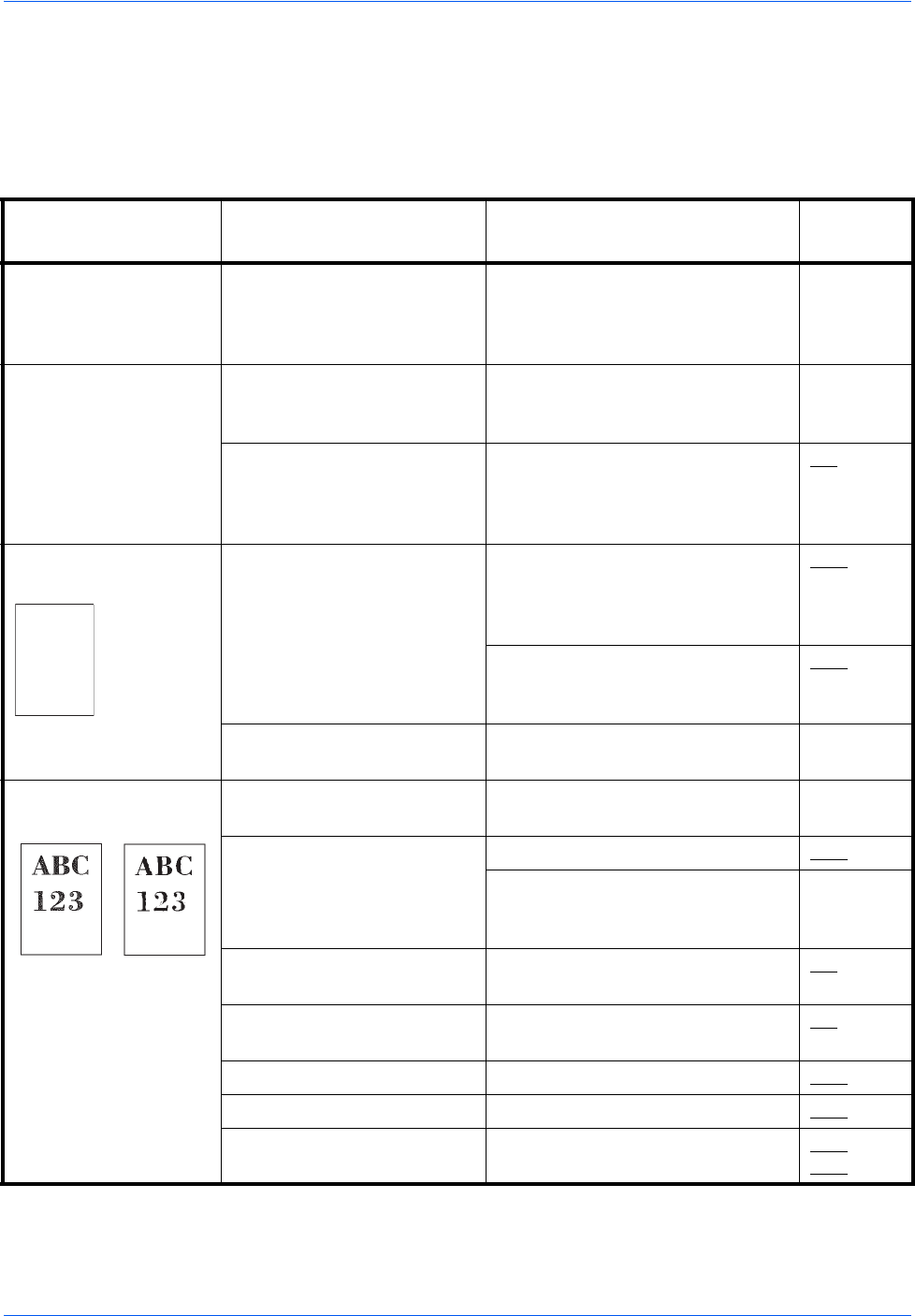
Troubleshooting
10-2
Solving Malfunctions
The table below provides general guidelines for problem solving.
If a problem occurs with your machine, look into the checkpoints and perform procedures indicated on the
following pages. If the problem persists, contact your Service Representative.
Symptom Checkpoints Corrective Actions
Reference
Page
The operation panel
does not respond
when the main power
switch is turned on.
Is the machine plugged in? Plug the power cord into an AC
outlet.
—
Pressing the Start key
does not produce
copies.
Is there a message on the
Message Display?
Determine appropriate response to
the message and respond
accordingly.
—
Is the machine in Sleep
mode?
Press the Power key to recover
the machine from Sleep mode. The
machine will be ready to copy
within 20 seconds.
2-9
Blank sheets are
ejected.
Are the originals loaded
correctly?
When placing originals on the
platen, place them face-down and
align them with the original size
indicator plates.
2-44
When placing originals in the
document processor, place them
face-up.
2-46
— Check that the application software
is correctly operated.
—
Faint or blurred
printing
Is the machine in Auto
Density mode?
Set the correct density level for
auto density.
—
Is the machine in Manual
Density mode?
Select the correct density level. 5-16
When changing the default density
level, adjust the density manually
and choose the desired level.
—
Is the toner distributed evenly
within the toner container?
Shake the toner container from
side to side about several times.
9-4
Is there a message indicating
the addition of toner?
Replace the toner container. 9-4
Is the paper damp? Replace the paper with new paper. 2-26
Is EcoPrint mode enabled? Disable EcoPrint mode. 4-10
— Make sure the paper type setting is
correct the paper being used.
8-13
8-15