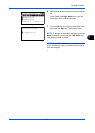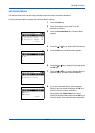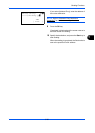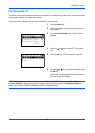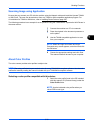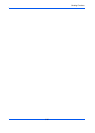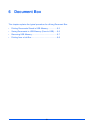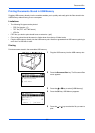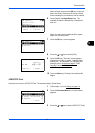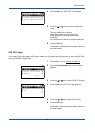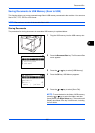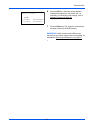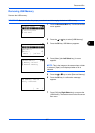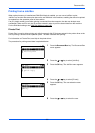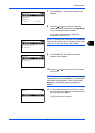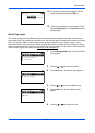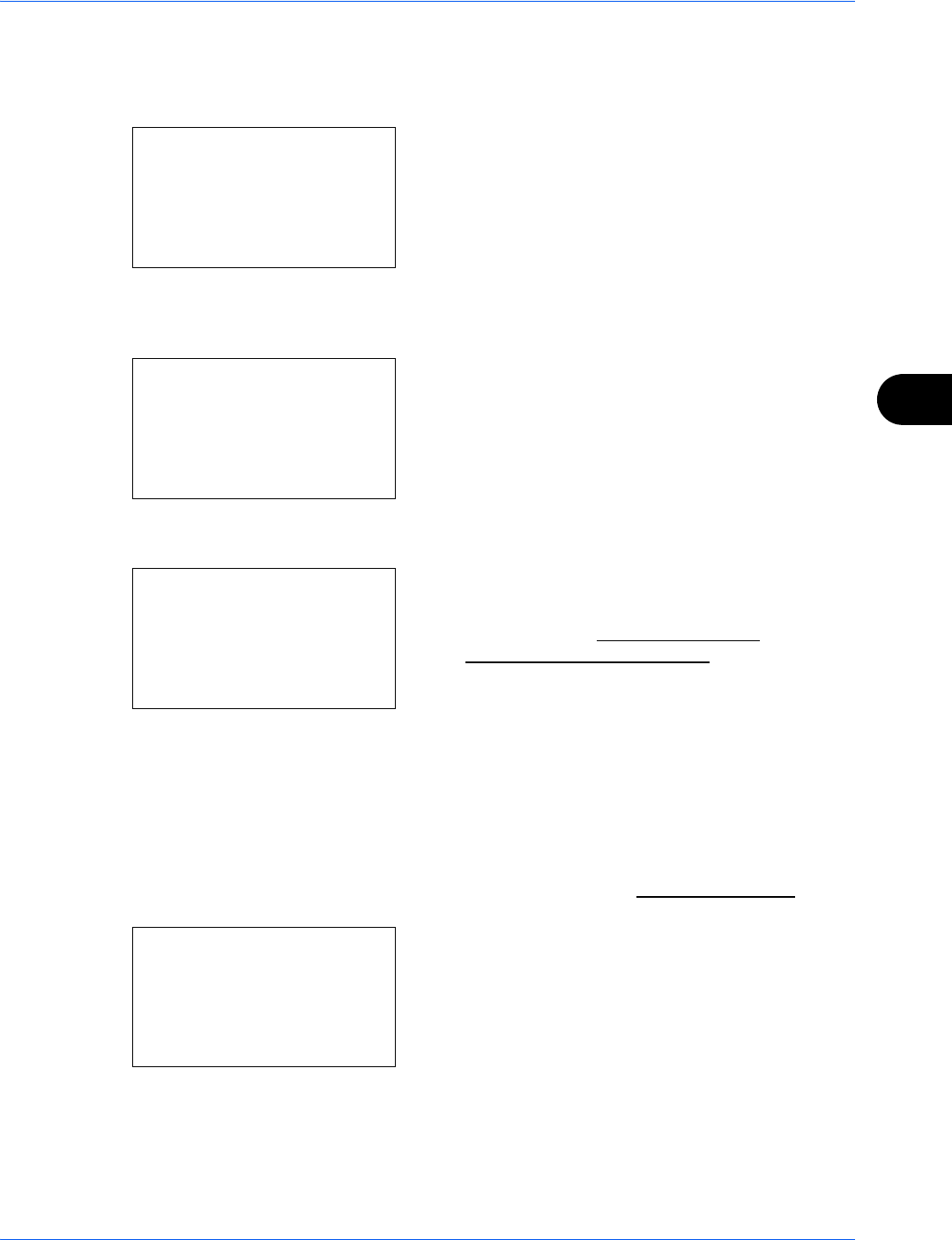
Document Box
6-3
6
Select a folder and press the OK key to view the
files in the folder. Documents in the top 3 folder
levels including the root directory can be viewed.
6 Press [Select] (the Right Select key). The
selected file name is indicated by a checkmark
next to it.
When you want to print additional files, repeat
steps 5 to 6 to select them.
7 Press the OK key. A menu appears.
8 Press the U or V key to select [Print].
9 Press the OK key. The basic screen appears.
Change the number of copies, 1-sided/2-sided
printing, etc., as necessary. For changing print
settings, refer to Copying
on page 3-7 and
Copying Functions
on page 4-1.
10
Press the Start key. Printing of the selected file
begins.
JPEG/TIFF Print
Sets the print mode for JPEG/TIFF files. The default setting is [Paper Size].
1 Follow steps 1 to 8 of Printing on page 6-2.
2 Press the Function Menu key. Function Menu
appears.
3 Press the U or V key to select [JPEG/TIFF Print].
USB Memory:
a
b
N
Store File
i
Folder-1
*********************
[ Menu ] [ Select ]
j
File-1
g
USB Memory:
a
b
*********************
2
Delete
1
Print
Ready to print.
Copies: 1
A4
q
sA
A4
a
[ Duplex ] [ Paper ]
Function Menu:
a
b
*********************
2
Paper Selection
T
3
Duplex
T
[ Exit ]
1
Collate
g