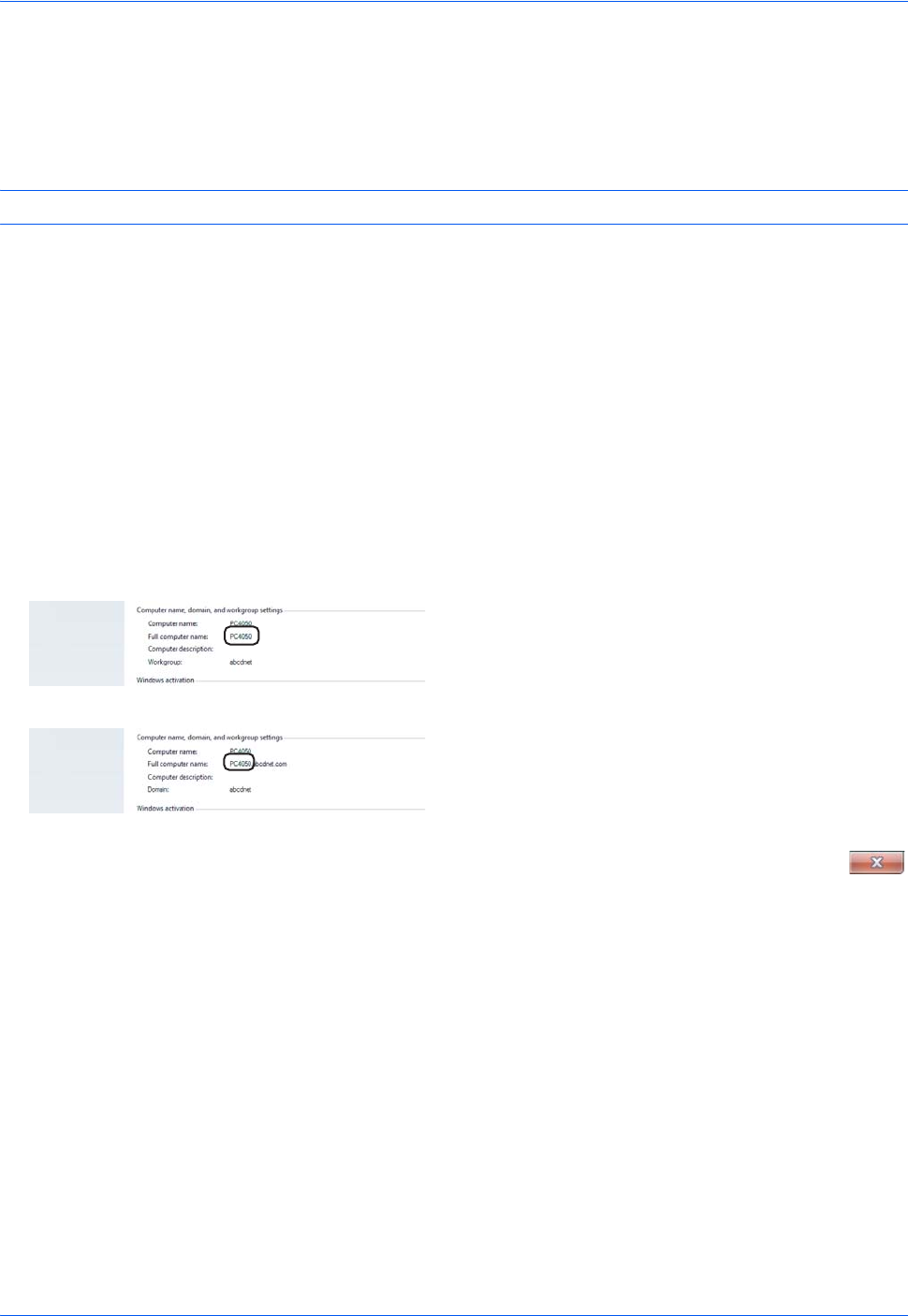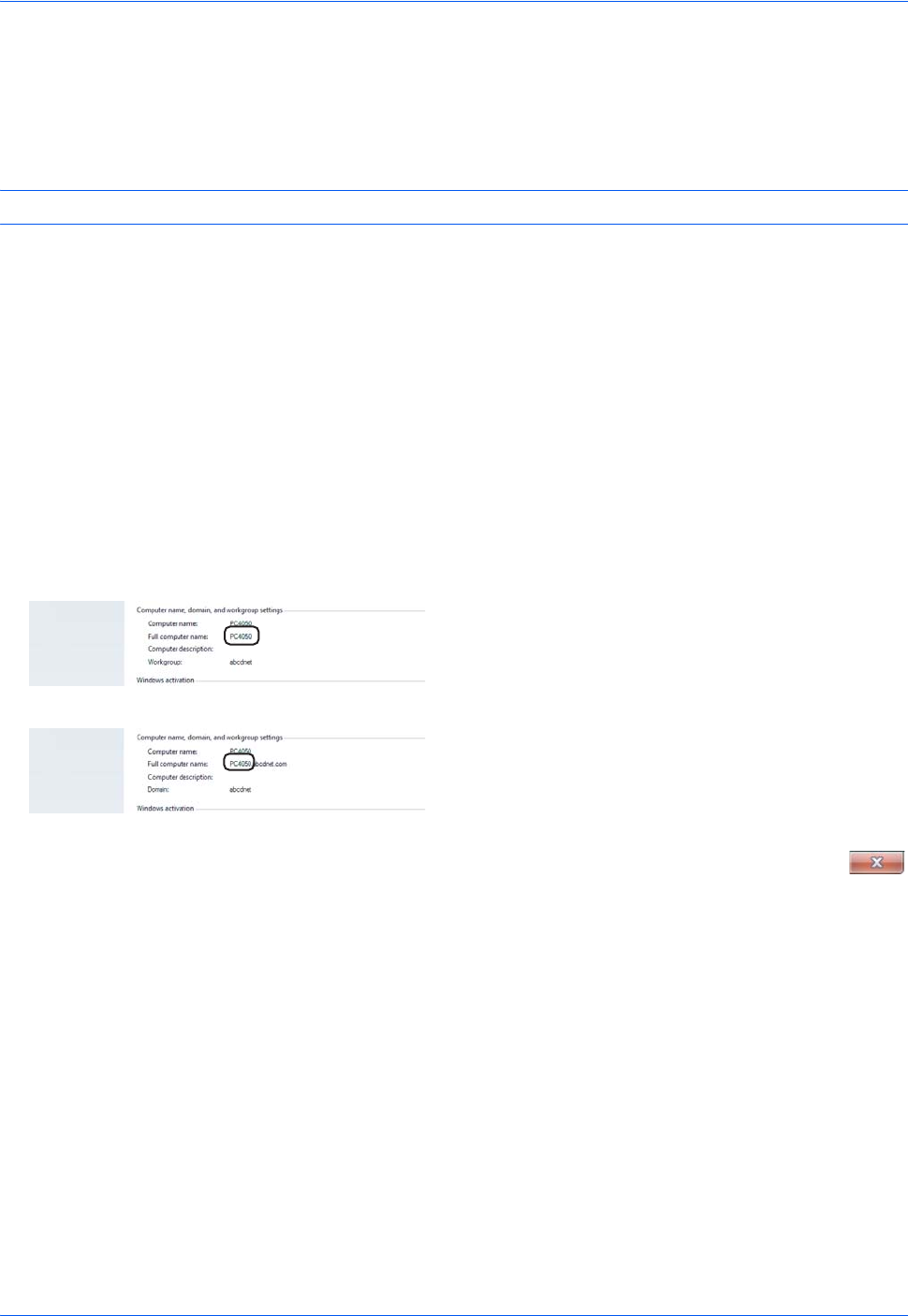
Basic Operation
3-32
Preparation for sending a document to a PC
Check the information that needs to be set on the machine and create a folder to receive the document on your
computer. Screens of Windows 7 are used in the following explanation. The details of the screens will vary in
other versions of Windows.
NOTE: Log on to Windows with administrator privileges.
Checking what to enter for [Host Name]
Check the name of the destination computer.
1 From the Start menu, select Computer and then
System Properties.
Check the computer name in the window that
appears.
In Windows XP, right-click My Computer and select
Properties. The System Properties dialog box
appears. Click the Computer Name tab in the
window that appears and check the computer
name.
If there is a workgroup
All characters appearing in "Full computer name"
should be entered in Host Name. (Example:
PC4050)
If there is a domain
The characters to the left of the first dot (.) in "Full
computer name" should be entered in Host Name.
(Example: pc4050)
2 After checking the computer name, click the
(Close) button to close the System Properties
screen.
In Windows XP, after checking the computer name,
click the Cancel button to close the System
Properties screen.
Checking what to enter for [Login User Name]
Check the domain name and user name for logging onto Windows.
1 From the Start menu, select All Programs (or
Programs), Accessories and then Command
Prompt.
The Command Prompt window appears.