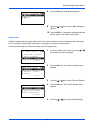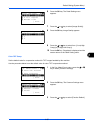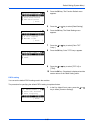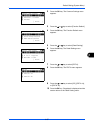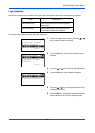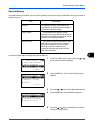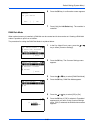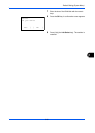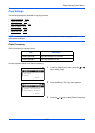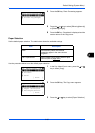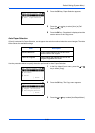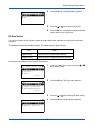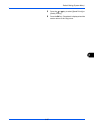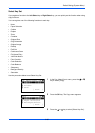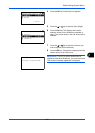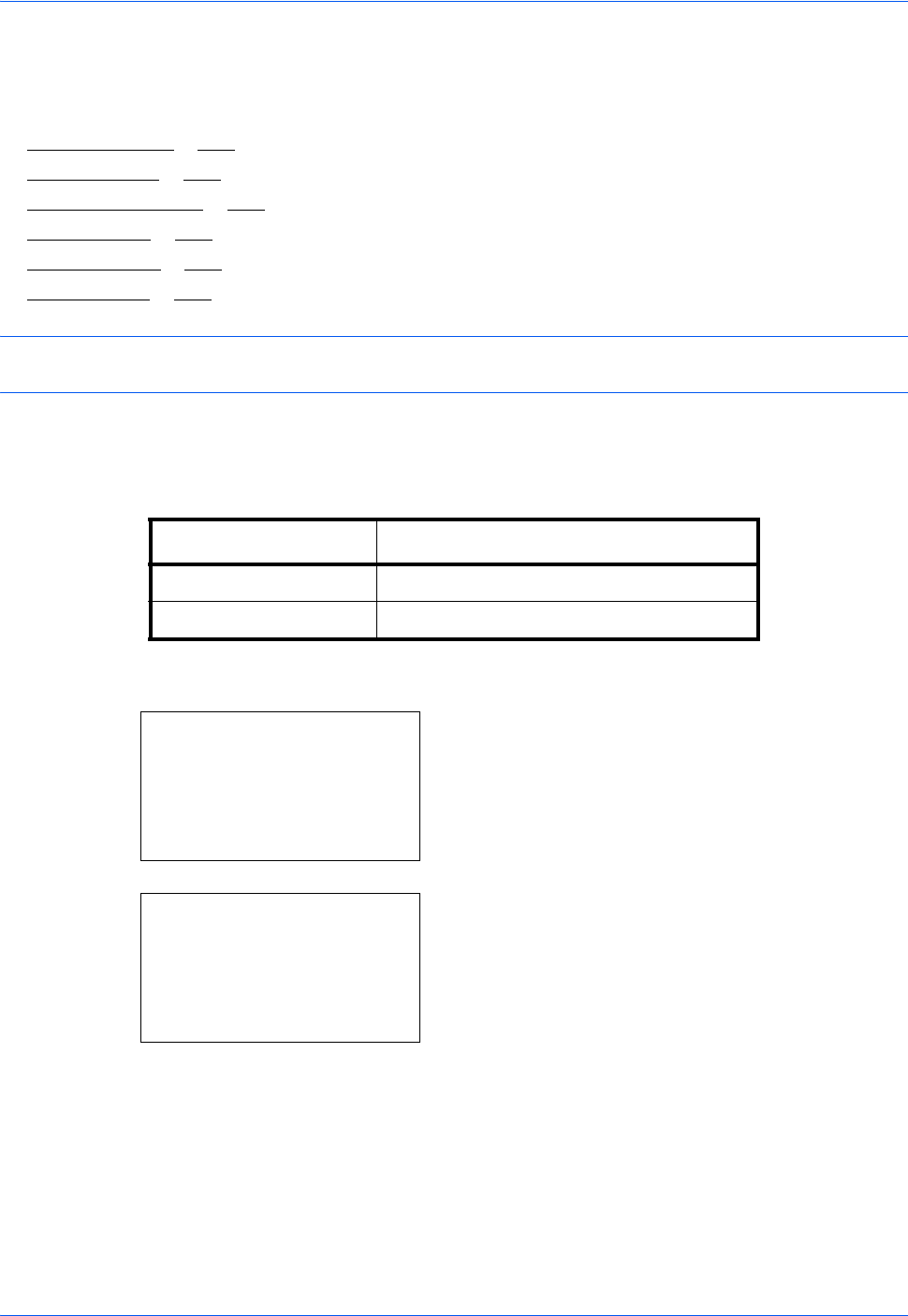
Default Setting (System Menu)
8-62
Copy Settings
The following settings are available for copying functions.
• Photo Processing
…8-62
• Paper Selection …8-63
• Auto Paper Selection …8-64
• Auto % Priority …8-65
• DP Read Action …8-66
• Select Key Set …8-68
NOTE: If user login administration is enabled, you can only change the settings by logging in with
administrator privileges.
Photo Processing
Set the resolution for copying a photo.
Use the procedure below to set Photo Processing.
1 In the Sys. Menu/Count. menu, press the U or V
key to select [Copy].
2 Press the OK key. The Copy menu appears.
3 Press the U or V key to select [Photo Processing].
Item Description
Dithering(Normal) Sets the resolution to standard.
Dithering(Rough) Sets the resolution to low.
Sys. Menu/Count.:
a
b
*********************
8
Printer
9
Send
[ Exit ]
7
Copy
Copy:
a
b
*********************
2
Paper Selection
3
AutoPaperSelect.
[ Exit ]
1
Photo Processing