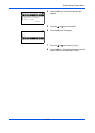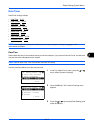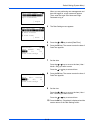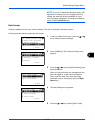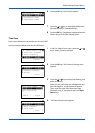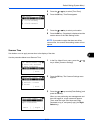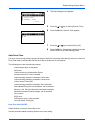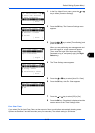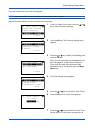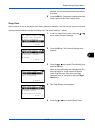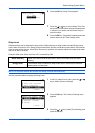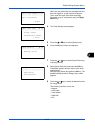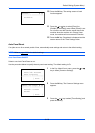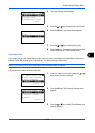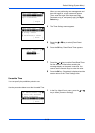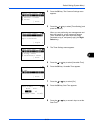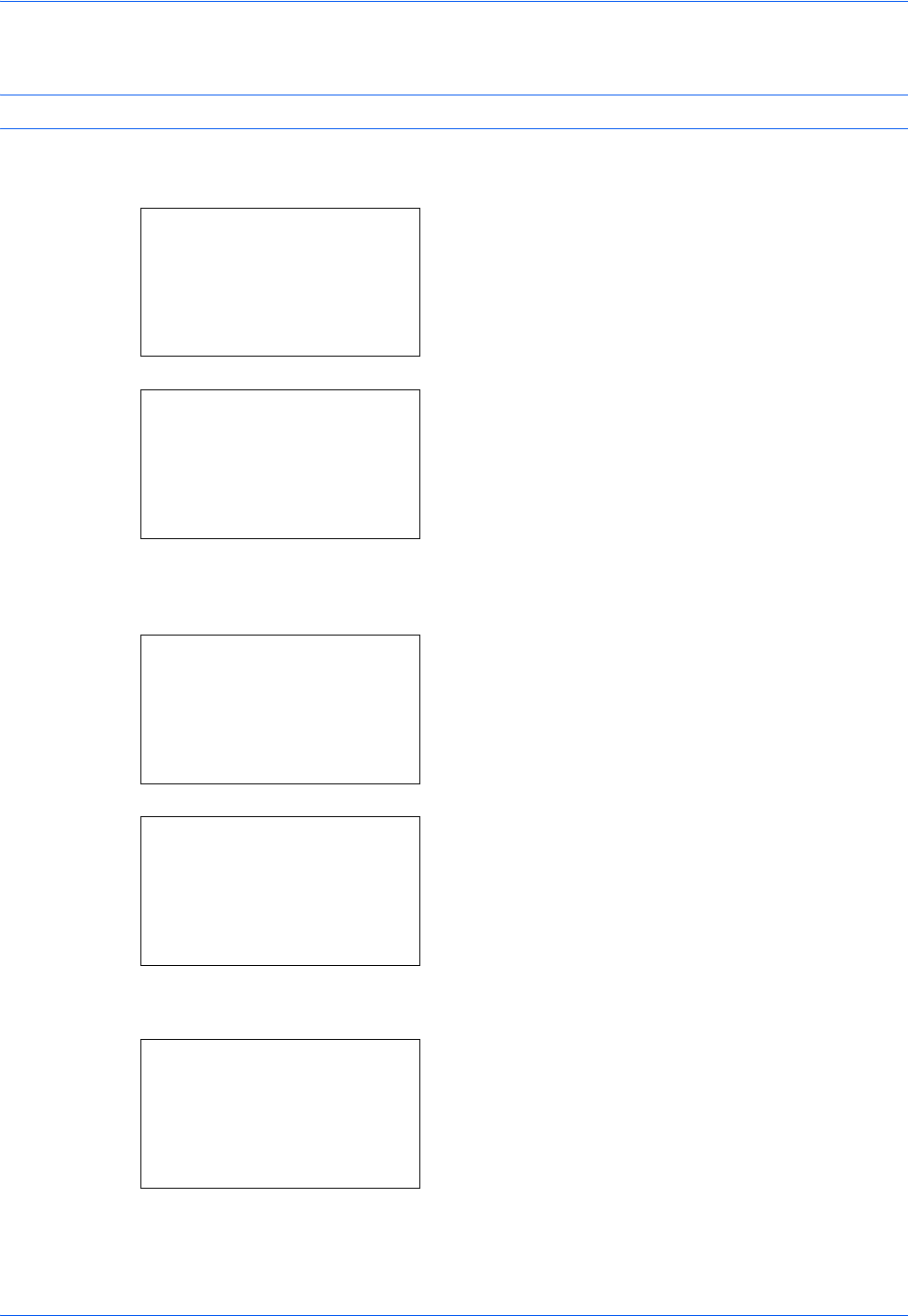
Default Setting (System Menu)
8-124
If you set 0 as the time, errors are not displayed.
NOTE: If you select [Off] for Auto Error Clear, the time display does not appear.
Use the procedure below to set the automatic error clear delay.
1 In the Sys. Menu/Count. menu, press the U or V
key to select [Common Settings].
2 Press the OK key. The Common Settings menu
appears.
3 Press the U or V key to select [Timer Setting], and
press the OK key.
When you are performing user management and
have not logged in, a login screen will appear.
Then, enter the Login User Name and Login
Password to log in, and press [Login] (the Right
Select key).
4 The Timer Settings menu appears.
5 Press the U or V key to select [Err. Clear Timer].
6 Press the OK key. Err. Clear Timer appears.
7 Press the U or V key to set the Error Clear Timer.
Set the amount of time before clearing errors in
Sys. Menu/Count.:
a
b
4
User/Job Account
5
User Property
*********************
[ Exit ]
6
Common Settings
Common Settings:
a
b
*********************
2
Default Screen
3
Sound
[ Exit ]
1
Language
Login User Name:
L
b
*******************
Login Password:
[ Login ]
Timer Setting:
a
b
*********************
2
Sleep Timer
3
PanelReset Timer
[ Exit ]
1
Err. Clear Timer
Err. Clear Timer:*
b
(5 - 495)
******30*
sec.