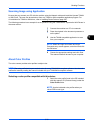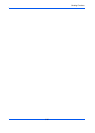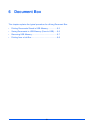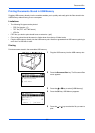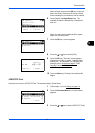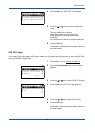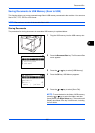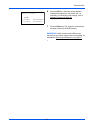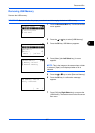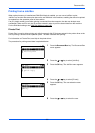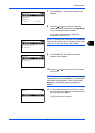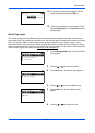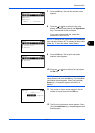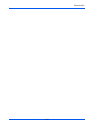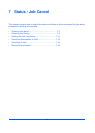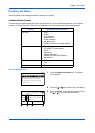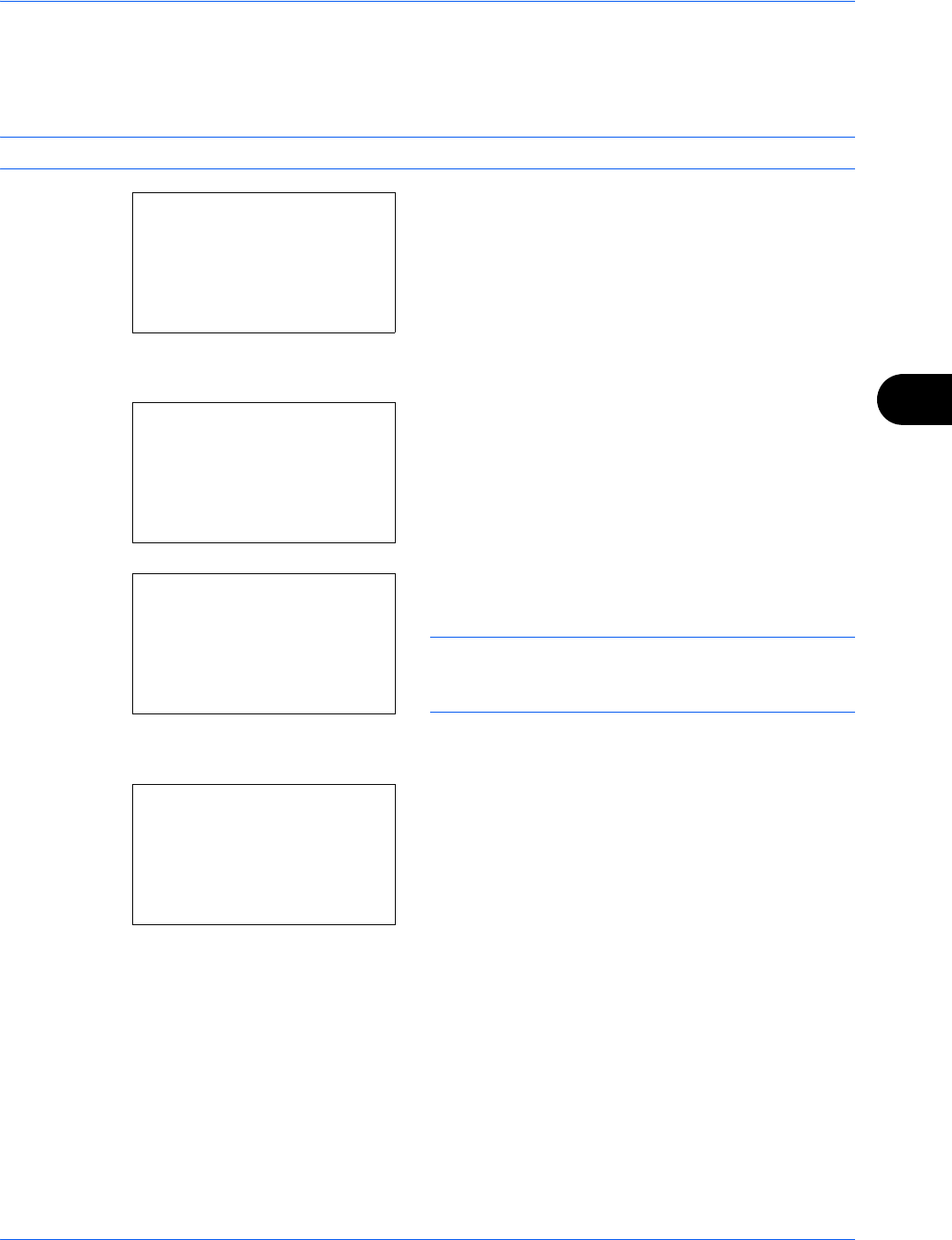
Document Box
6-7
6
Removing USB Memory
Remove the USB memory.
IMPORTANT: Be sure to follow the proper procedure to avoid damaging the data or USB memory.
1 Press the Document Box key. The Document Box
menu appears.
2 Press the U or V key to select [USB Memory].
3 Press the OK key. USB Memory appears.
4 Press [Menu] (the Left Select key). A menu
appears.
NOTE: This is the image on the screen when a folder
is selected. [Open] is not displayed when a file is
selected.
5 Press the U or V key to select [Remove Memory].
6 Press the OK key. A confirmation message
appears.
7 Press [OK] (the Right Select key) or remove the
USB memory. The screen returns to the Document
Box menu.
Document Box:
a
b
*********************
2
Polling Box
3
Job Box
1
USB Memory
USB Memory:
a
b
*********************
i
Folder-1
j
File-1
T
[ Menu ] [ Select ]
N
Store File
Menu(Folder):
a
b
1
Memory Detail
2
Remove Memory
USB memory can be
safely removed.
[OK ]