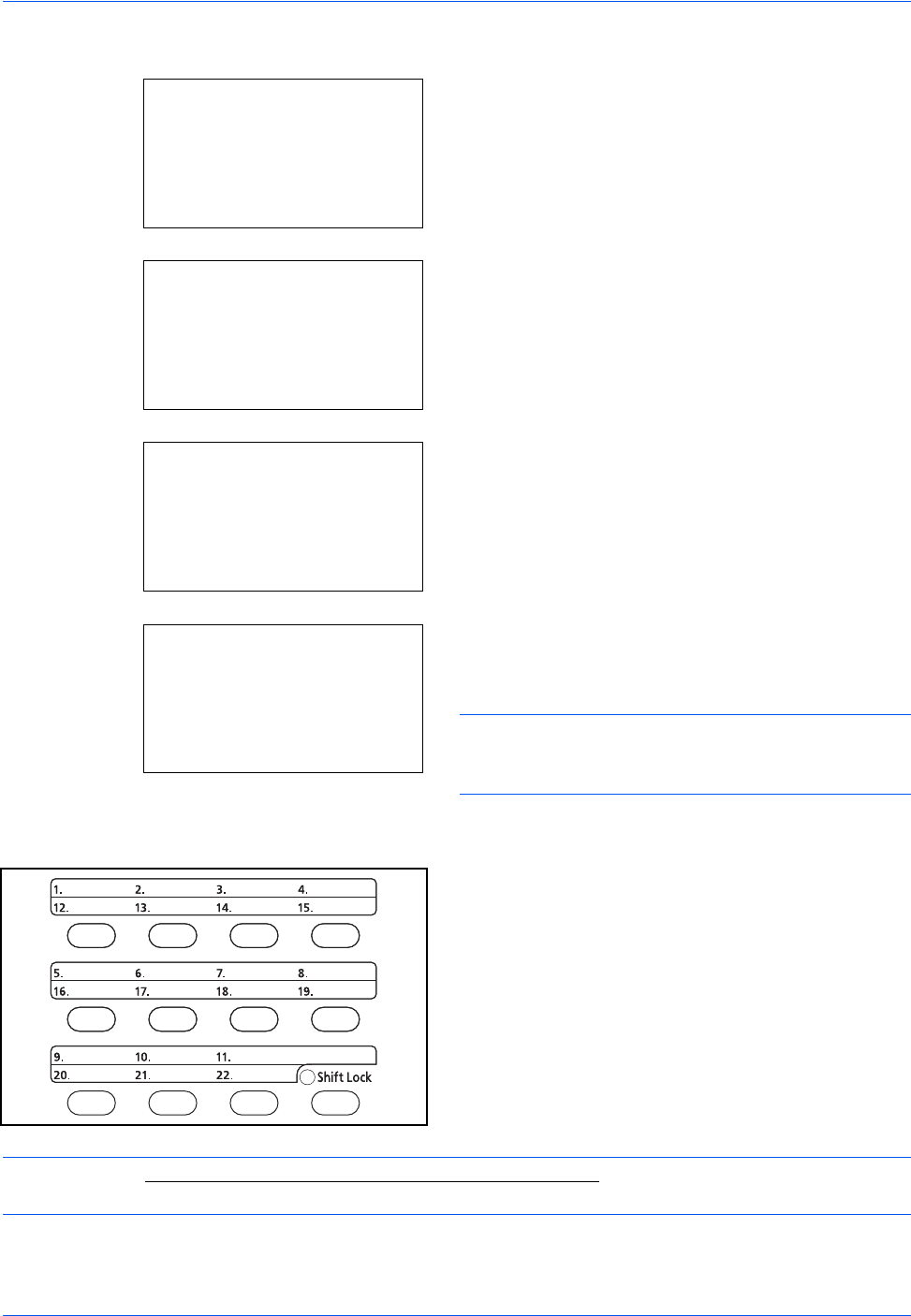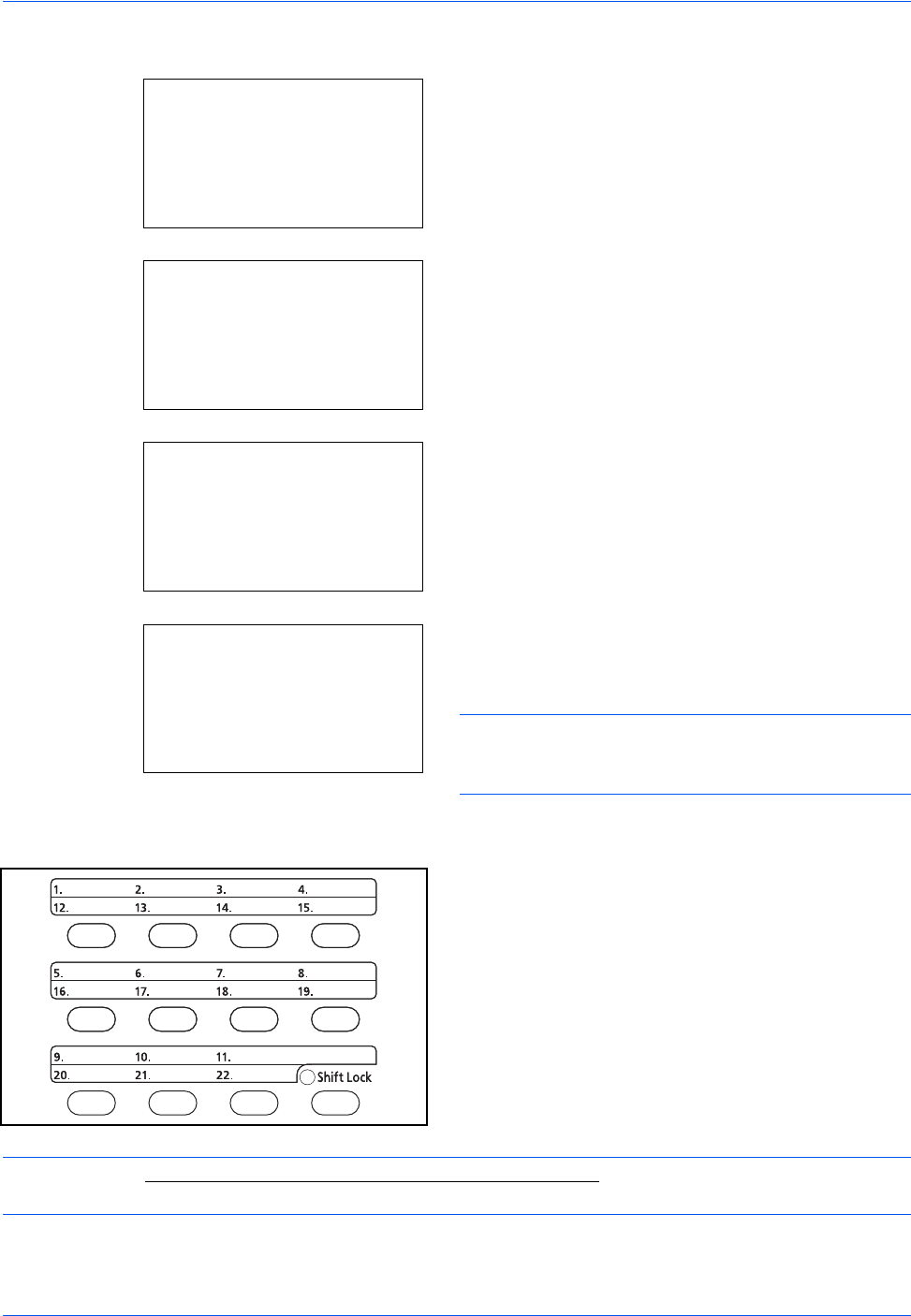
Basic Operation
3-46
Search in External Address Book
1 In Ext Address Book, press [Menu] (the Right
Select key). Menu appears.
2 Press the U or V key to select [Search] and then
press the OK key. A search screen appears.
3 Enter the characters you want to search.
If you press [Menu] (the Right Select key) and
then the OK key, Search by appears where you
can specify the search key and match condition.
Select the desired item for each and then press the
OK key.
4 Press the OK key. The address book appears with
the user that starts with the entered character
string at the top.
NOTE:
If you first open the external address book,
the search screen appears first. Then, operate from
step 3.
Choosing by One-Touch Key
Select the destination using the One-touch keys.
In the basic screen for sending or the destination entry
screen, press the one-touch key where the destination
is registered.
NOTE: Refer to Adding a Destination on One-touch Key on page 8-145 for more information on adding one-
touch keys.
Ext Address Book:
a
b
*********************
l
Maury
l
Morgan
[ Menu ]
l
Fiala
Menu:
a
b
1
Select
2
Detail
*********************
3
Search
Search(Name):
A
b
ma
*
S
ABC
[ Menu ] [ Text ]
Ext Address Book:
a
b
*********************
l
Morgan
l
Sally
[ Menu ]
l
Maury