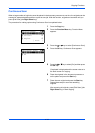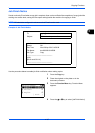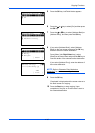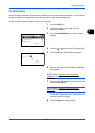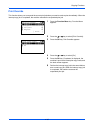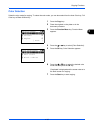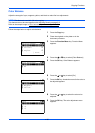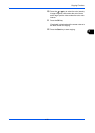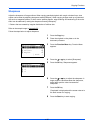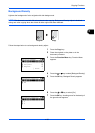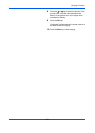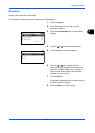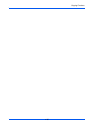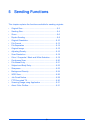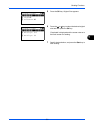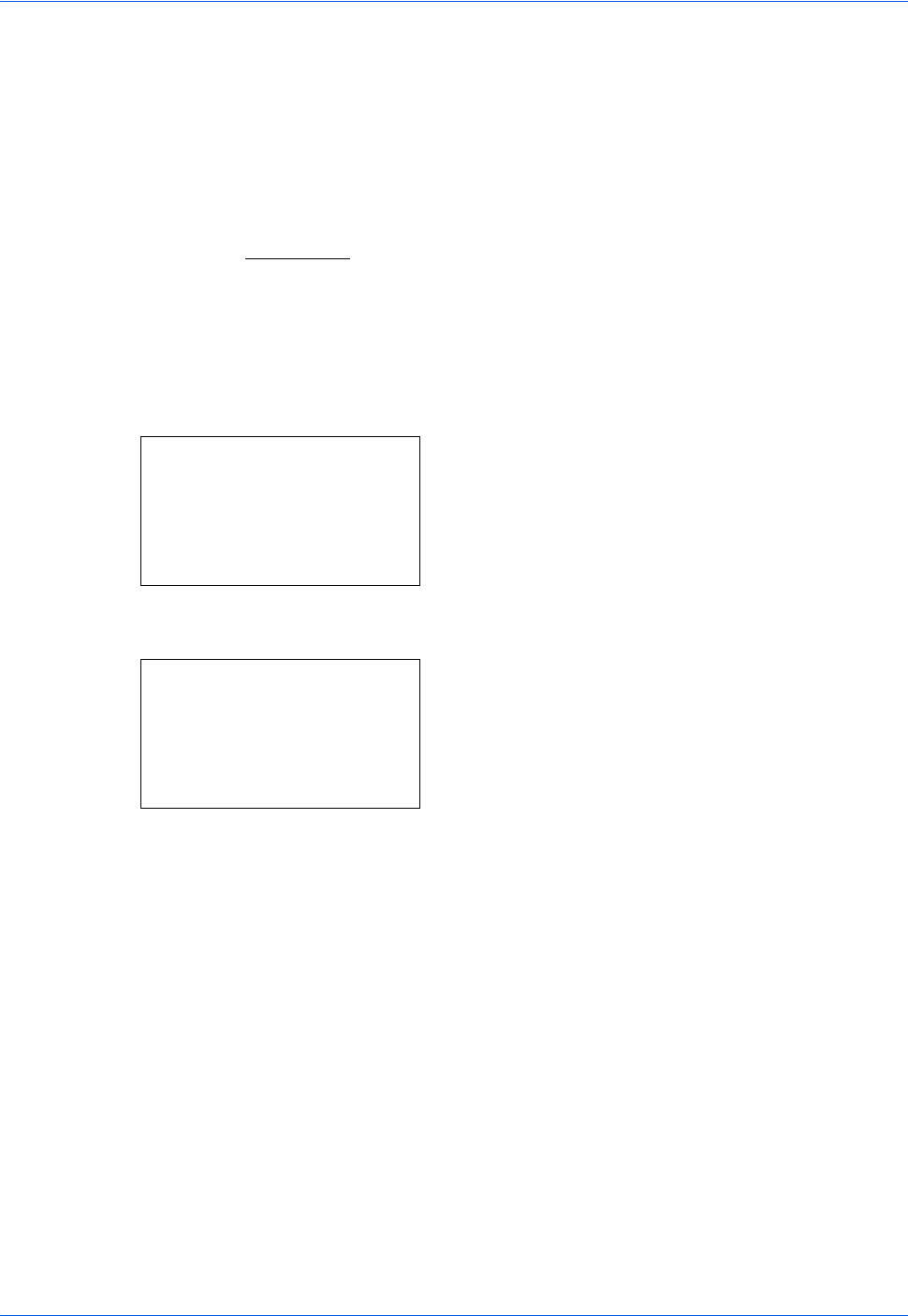
Copying Functions
4-22
Sharpness
Adjust the sharpness of image outlines. When copying penciled originals with rough or broken lines, clear
copies can be taken by adjusting sharpness toward [Sharpen]. When copying images made up of patterned
dots such as magazine photos, in which moire* patterns appear, edge softening and weakening of the moire
effect can be obtained by setting the sharpness toward [Unsharpen].
* Patterns that are created by irregular distribution of halftone dots.
Refer to the sample image in Appendix-22
.
Follow the steps below to adjust sharpness.
1 Press the Copy key.
2 Place the originals on the platen or in the
document processor.
3 Press the Function Menu key. Function Menu
appears.
4 Press the U or V key to select [Sharpness].
5 Press the OK key. Sharpness appears.
6 Press the U or V key to adjust the sharpness. A
larger negative value decreases the sharpness,
and a larger positive value increases the
sharpness.
7 Press the OK key.
Completed. is displayed and the screen returns to
the basic screen for copying.
8 Press the Start key to start copying.
Function Menu:
a
b
*********************
2
Collate
T
3
Duplex
T
[ Exit ]
1
Paper Selection
g
Sharpness:
a
b
*********************
2
-2
3
-1
1
*-3(Unsharpen)