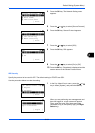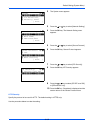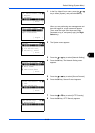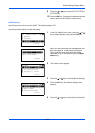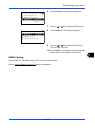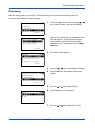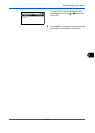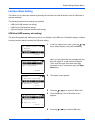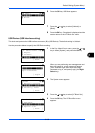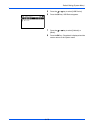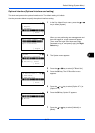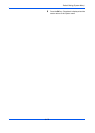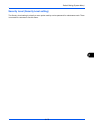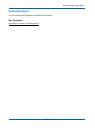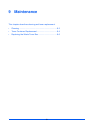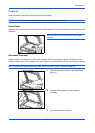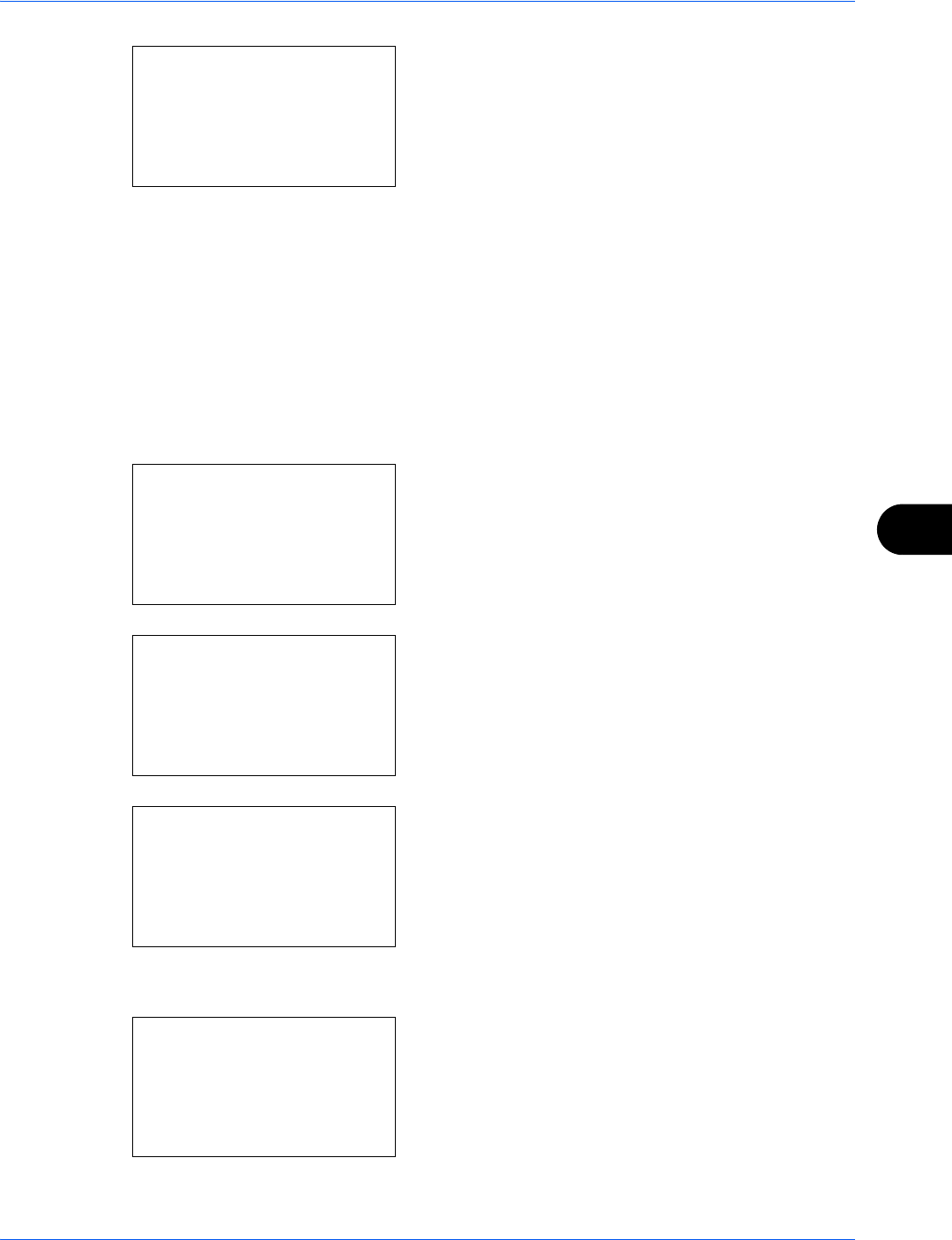
Default Setting (System Menu)
8-169
8
6 Press the OK key. USB Host appears.
7 Press the U or V key to select [Unblock] or
[Block].
8 Press the OK key. Completed. is displayed and the
screen returns to the I/F Block Set. menu.
USB Device (USB interface setting)
This locks and protects the USB interface connector (B1) (USB Device). The default setting is Unblock.
Use the procedure below to specify the USB Device setting.
1 In the Sys. Menu/Count. menu, press the U or V
key to select [System], and press the OK key.
When you are performing user management and
have not logged in, a login screen will appear.
Then, enter the Login User Name and Login
Password to log in, and press [Login] (the Right
Select key).
2 The System menu appears.
3 Press the U or V key to select [I/F Block Set.].
4 Press the OK key. The I/F Block Set. menu
appears.
USB Host:
a
b
*********************
2
Block
1
*Unblock
Sys. Menu/Count.:
a
b
1
Report
2
Counter
*********************
[ Exit ]
3
System
Login User Name:
L
b
*******************
Login Password:
[ Login ]
System:
a
b
1
Network Setting
*********************
3
Security Level
[ Exit ]
2
I/F Block Set.
I/F Block Set.:
a
b
1
USB Host
*********************
3
Option I/F1
[ Exit ]
2
USB Device