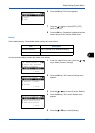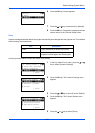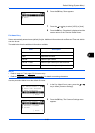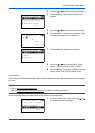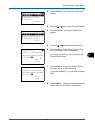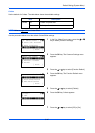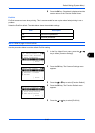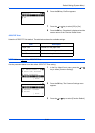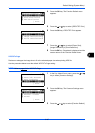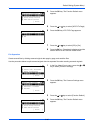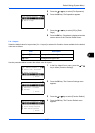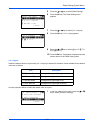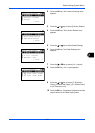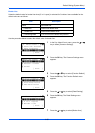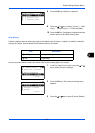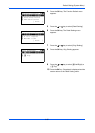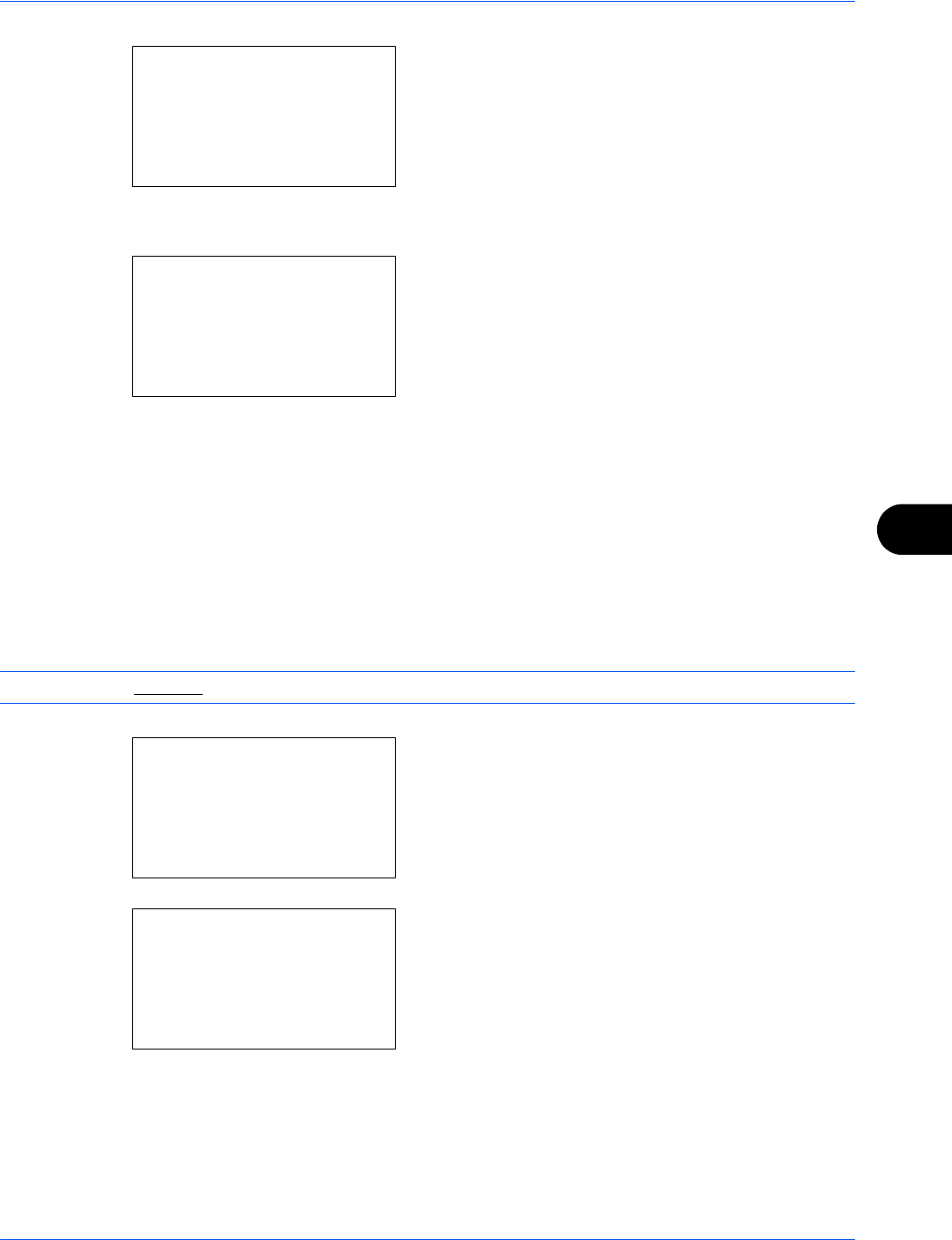
Default Setting (System Menu)
8-45
8
4 Press the OK key. The Function Default menu
appears.
5 Press the U or V key to select [JPEG/TIFF Print].
6 Press the OK key. JPEG/TIFF Print appears.
7 Press the U or V key to select [Paper Size],
[Image Resolution] or [Print Resolution].
8 Press the OK key. Completed. is displayed and the
screen returns to the Function Default menu.
XPS FitTo Page
Reduces or enlarges the image size to fit to the selected paper size when printing XPS file.
Use the procedure below to set the default XPS FitTo Page setting.
NOTE: Refer to page 6-4 for XPS FitTo Page.
1 In the Sys. Menu/Count. menu, press the U or V
key to select [Common Settings].
2 Press the OK key. The Common Settings menu
appears.
3 Press the U or V key to select [Function Default].
Function Default:
a
b
*********************
2
Scan Resolution
3
FAX Resolution
[ Exit ]
1
Color Selection
JPEG/TIFF Print:
a
b
*********************
2
Image Resolution
T
3
Print Resolution
T
1
*Paper Size
g
Sys. Menu/Count.:
a
b
4
User/Job Account
5
User Property
*********************
[ Exit ]
6
Common Settings
Common Settings:
a
b
*********************
2
Default Screen
3
Sound
[ Exit ]
1
Language