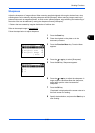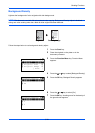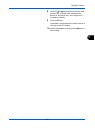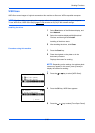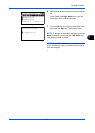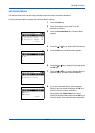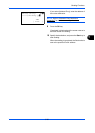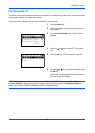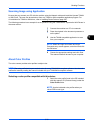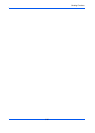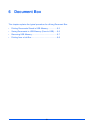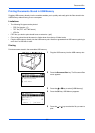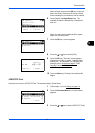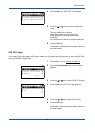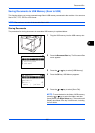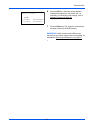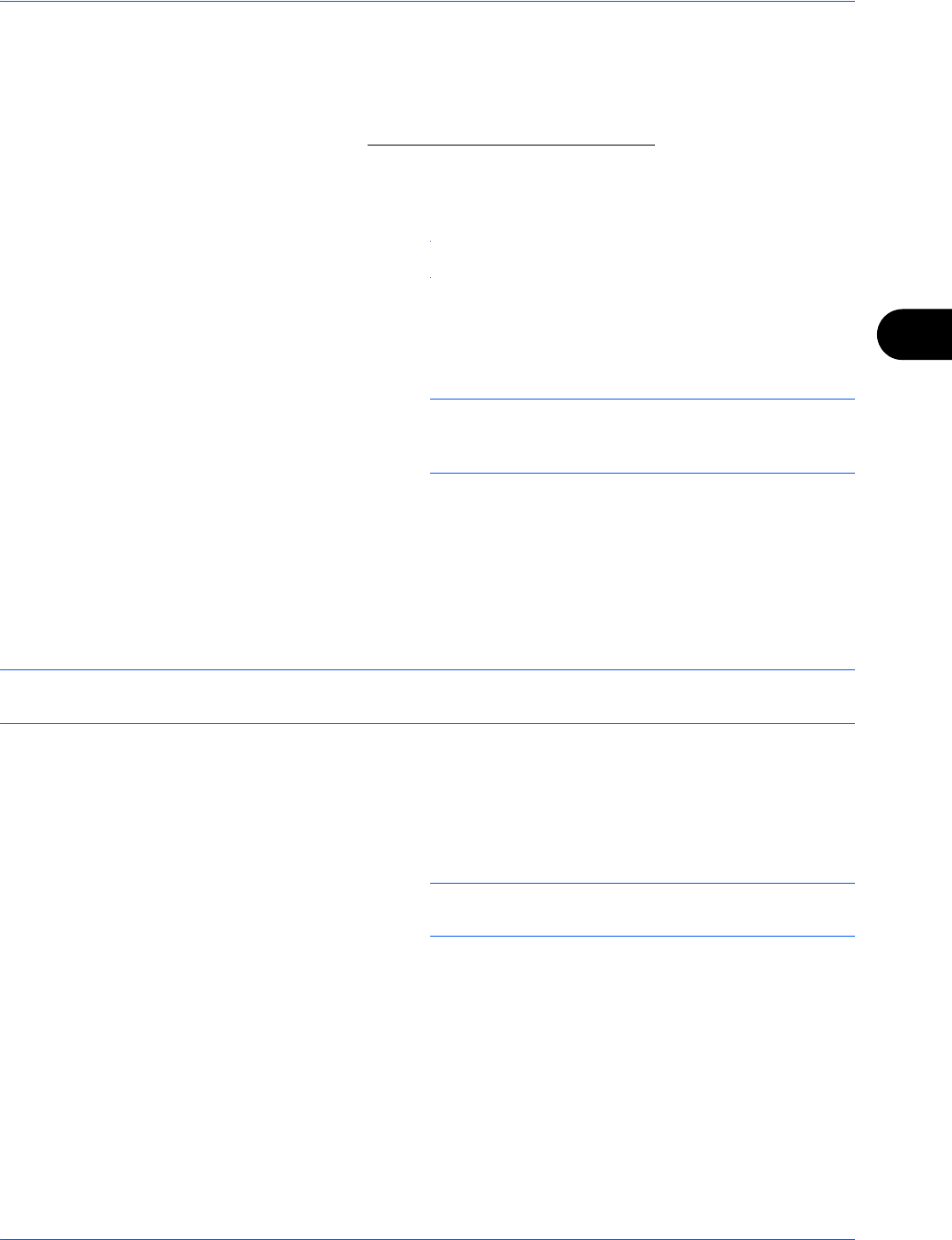
Sending Functions
5-31
5
Scanning Image using Application
on page 2-47.
The following procedure is an example for scan operation using the TWAIN Driver. Operate the WIA Drivers in
the same manner.
1 Connect the machine to a PC via a network.
2 Place the originals in the document processor or
on the platen.
3 Use the TWAIN-compatible application to scan
from your computer.
NOTE: When the Login User Name and Login
Password entry screen appears, enter them and click
the OK button.
4 Choose the appropriate settings and click Scan.
The scanned data will be sent to your computer.
About Color Profiles
The color scanner provides color profiles to adjust color.
NOTE: The color profile data import method varies for every TWAIN/WIA-compliant software. Use the color
profile after carefully reading the manual included with your TWAIN/WIA-complaint software.
Selecting a color profile compatible with this device
1 Select the color profile found in the CD included
with this scanner CD (Product Library) under the
Color Profile folder.
NOTE: Use the indicated color profiles when you
chose RGB in color type.
Be sure that you connect your PC with the machine using the Network cable and install the
Kyocera TWAIN
or WIA Driver. The scan can be carried out from any TWAIN or WIA compatible application program. For
of installation for TWAIN or WIA driver, refer to Installing Printer Driver