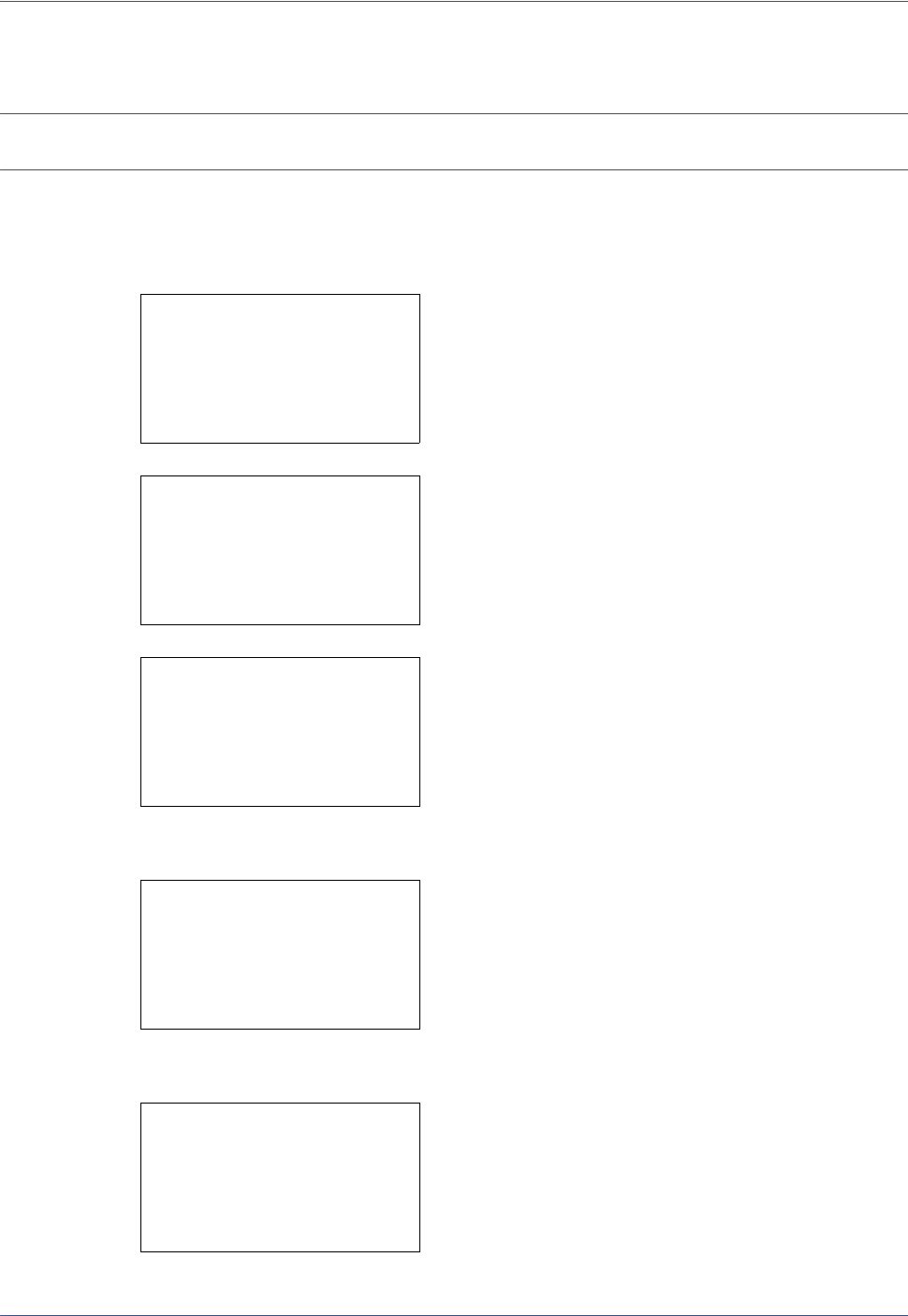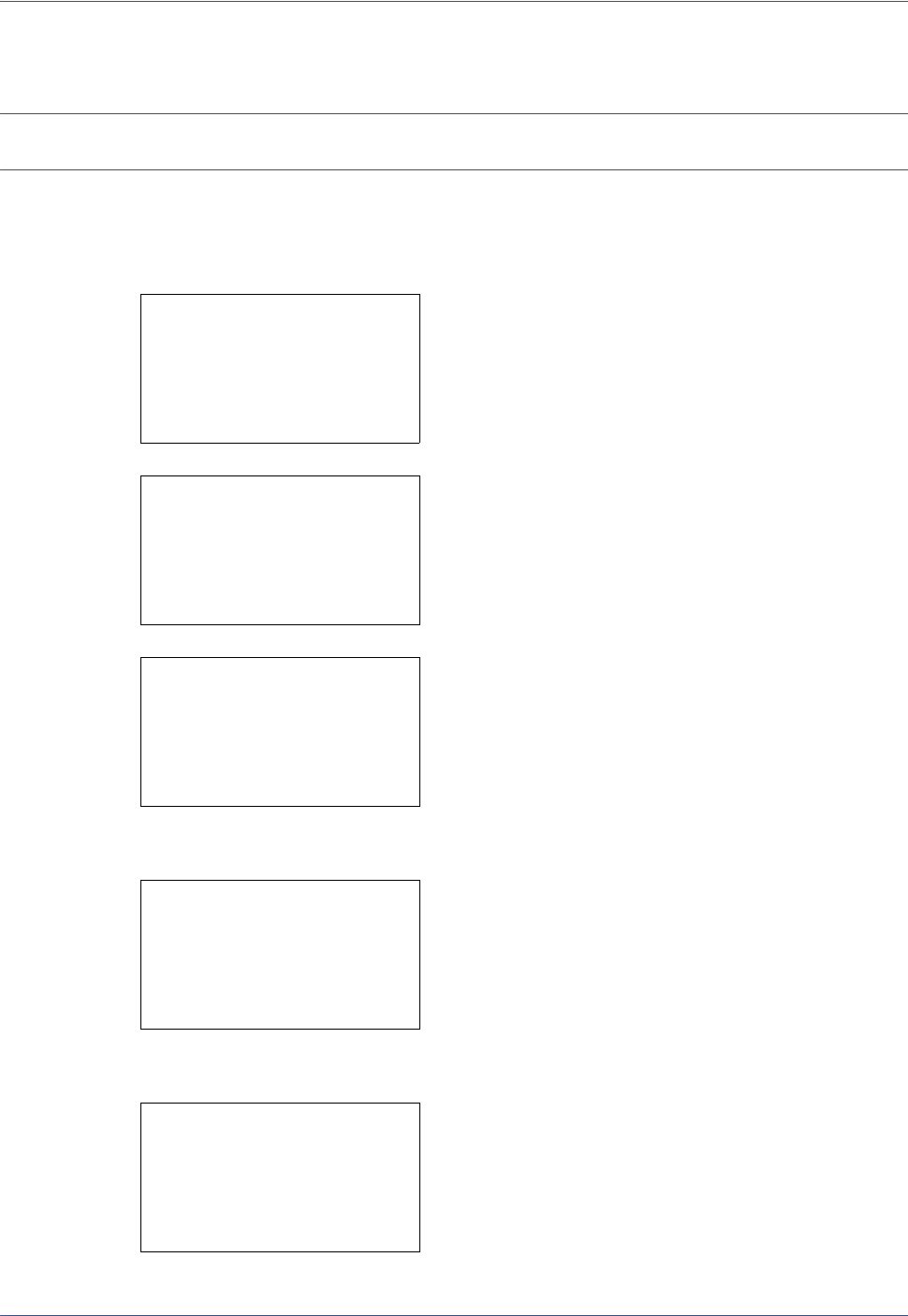
Appendix-6
8 Licensed. is displayed and the screen returns to
the Op Function menu.
CAUTION: If you change the date/time while using an application, you will no longer be able to use the
application.
Checking Application Details
Use the procedure below to check the details of an application.
1 In the Sys. Menu/Count. menu, press the U or V
key to select [System], and press the OK key.
When you are performing user management and
have not logged in, a login screen will appear.
Then, enter the Login User Name and Login
Password to log in, and press [Login] (the Right
Select key).
2 The System menu appears.
3 Press the U or V key to select [Op Function].
4 Press the OK key. The Op Function menu
appears.
5 Press [Menu] (the Left Select key).
6 Press the U or V key to select [Detail]. The detail
setting screen appears.
You can now view detailed information on the
selected application.
Sys. Menu/Count.:
a
b
1
Report
2
Counter
*********************
[ Exit ]
3
System
Login User Name:
L
b
*******************
Login Password:
[ Login ]
System:
a
b
*********************
2
I/F Block Set.
3
Security Level
[ Exit ]
1
Network Setting
Op Function:
a
b
*********************
2
UG-33
T
[ Menu ]
1
ID-Card
g
Menu:
a
b
*********************
2
Detail
1
Licence On