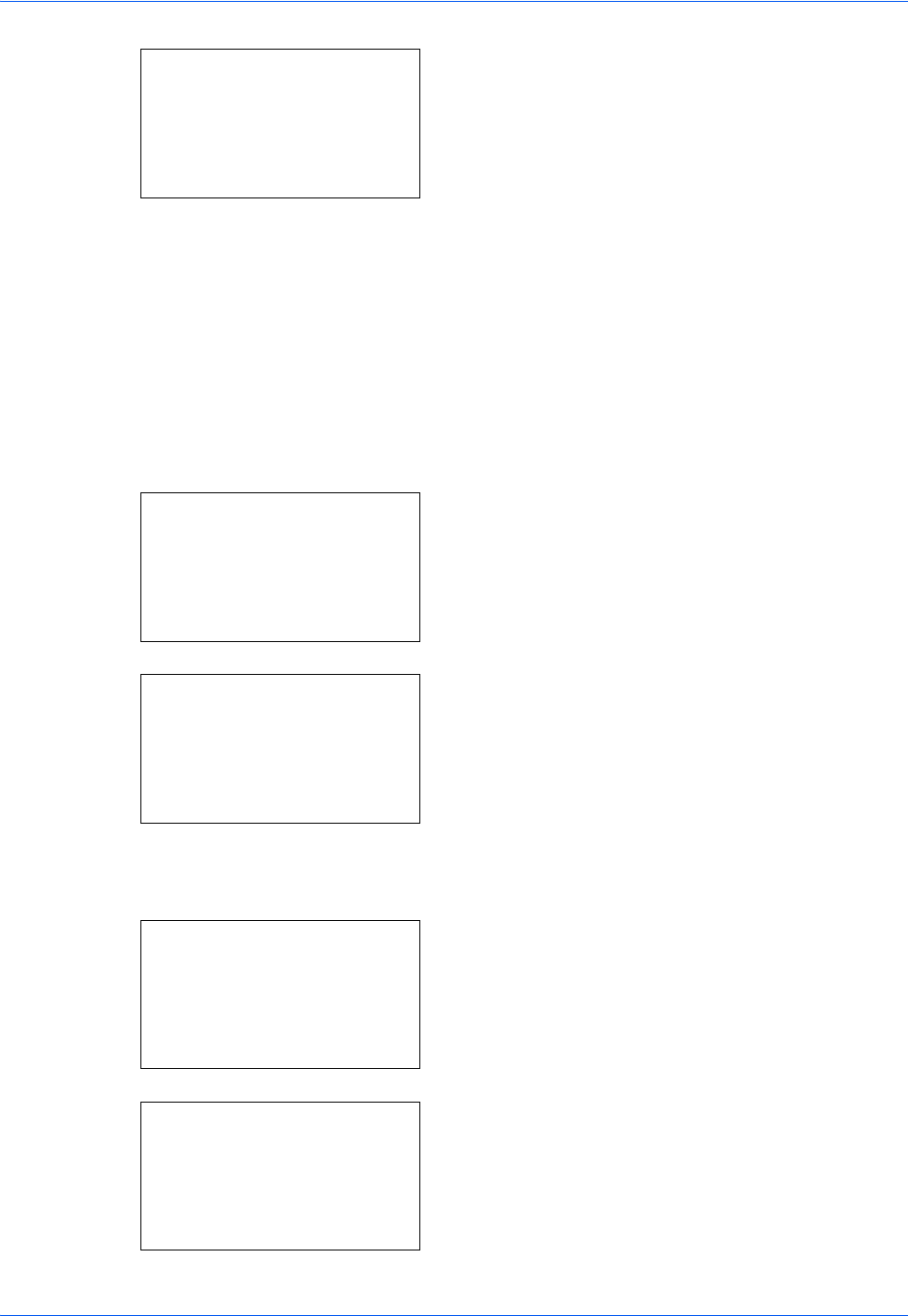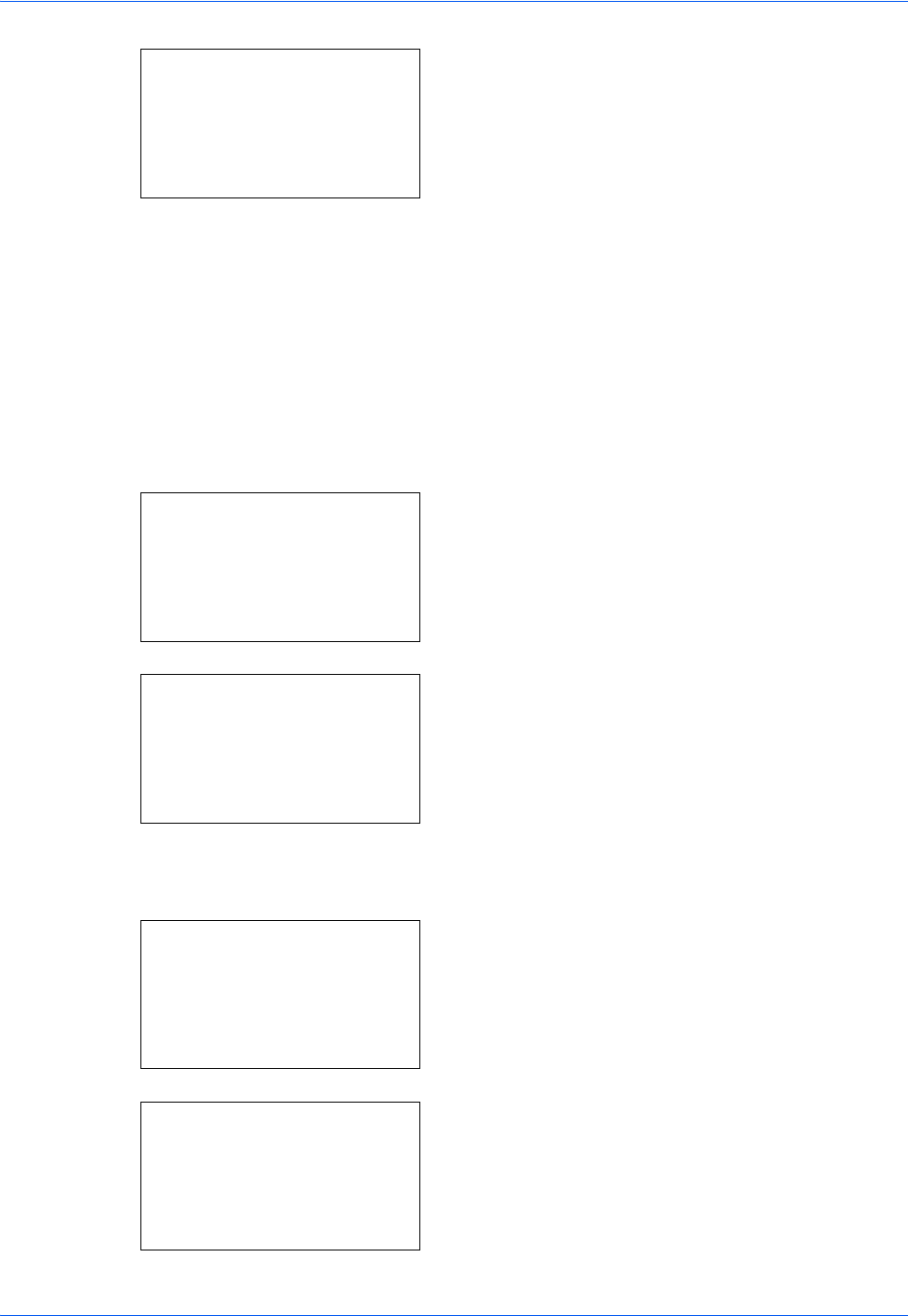
Default Setting (System Menu)
8-120
.
6 Press the OK key. Date Format appears.
7 Press the U or V key to select [Month/Day/Year],
[Day/Month/Year] or [Year/Month/Day].
8 Press the OK key. Completed. is displayed and the
screen returns to the Date Settings menu.
Time Zone
Set the time difference in the location you are from GMT.
Use the procedure below to set the time difference.
1 In the Sys. Menu/Count. menu, press the U or V
key to select [Common Settings].
2 Press the OK key. The Common Settings menu
appears.
3 Press the U or V key to select [Date Setting], and
press the OK key.
When you are performing user management and
have not logged in, a login screen will appear.
Then, enter the Login User Name and Login
Password to log in, and press [Login] (the Right
Select key).
4 The Date Settings menu appears.
Date Format:
a
b
*********************
2
Day/Month/Year
3
Year/Month/Day
1
*Month/Day/Year
Sys. Menu/Count.:
a
b
4
User/Job Account
5
User Property
*********************
[ Exit ]
6
Common Settings
Common Settings:
a
b
*********************
2
Default Screen
3
Sound
[ Exit ]
1
Language
Login User Name:
L
b
*******************
Login Password:
[ Menu ] [ Login ]
Date Setting:
a
b
*********************
2
Date Format
3
Time Zone
[ Exit ]
1
Date/Time